Depending on your own personal preferences, you might want to change the language options in Tower of Fantasy. The game allows you to change the language of any on-screen text, as well as the voiceover language of characters talking. In this guide, we’ll explain where you can find the setting to change this, as well as all language options available to you for both of these.
How to Change Text & Audio Language Tracks in Tower of Fantasy
First, go to the ‘Settings’ menu from either the main menu screen or while in-game by opening up the pause menu (Esc) and choosing the ‘Settings’ option.
From here, go to the Language tab on the left-hand side of the screen, and then you’ll be given the option to change both the ‘Game Text Language’ and ‘Game Voiceover Language.’
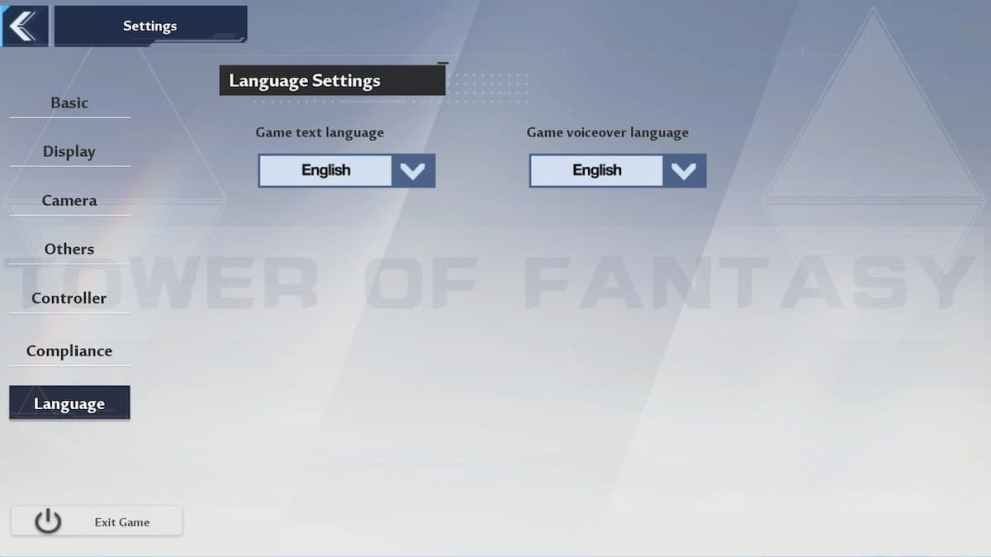
Click or tap on the arrow next to the currently selected language to bring up the list of available options. Now click or tap on the option you want to change to from the dropdown, and the language will automatically change.

Once you’re done, you can back out of the settings menus and continue on with your gacha-based adventure.
All Language Options in Tower of Fantasy
There are more text language options available to players than there are voiceover languages. We’ve listed all available options below:
Text
- English
- Japanese
- Dutch
- French
- Bahasa Indonesia
- Spanish
- Portuguese
- Thai
Voiceover
- English
- Japanese
That’s everything you need to know on how to change text and voice language options in Tower of Fantasy. For everything else on Tower of Fantasy, you can check out our coverage on the Omnium Tower locations, how to get Potent Omnium in Tower of Fantasy, how to spend Vitality in Tower of Fantasy, how to ascend weapons to 1-star, and more via the links below.













Updated: Aug 11, 2022 02:30 pm