We all have that one recurring payment we just keep forgetting about and perhaps for you, it’s Roblox Premium. Or maybe you just don’t have a use for it anymore. In any case, we’ll teach you how to cancel Roblox Premium on PC and mobile.
How to Cancel Roblox Premium Subscription on PC
In order to cancel your Roblox Premium subscription on PC, you can use any browser that supports Roblox, then follow along with our steps:
- Sign into your Roblox account and go to the Home page (using the sidebar on the left).
Be sure that it’s the account that has Roblox Premium.
- Now, in the top-right corner, click the cog icon.
Select Settings from the drop-down menu.
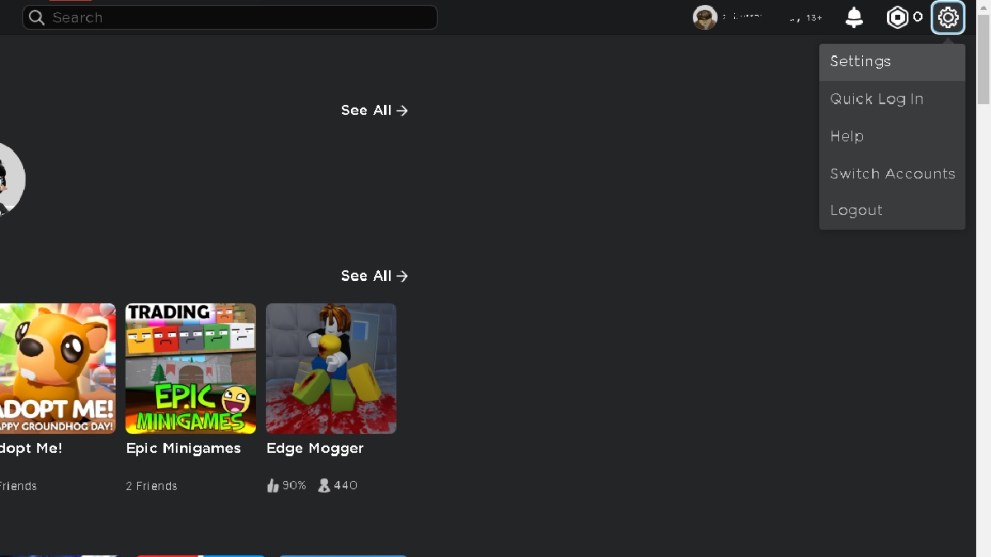
- In Settings, access the Subscriptions tab.
From here, you’ll see everything you are subscribed to, in addition to Roblox Premium, which is always placed at the top of the list. Click the ‘Cancel Renewal’ button and you’re done!
If you’re trying to cancel your subscription from the Roblox launcher, the steps are nearly identical. The only difference is that you’ll find the Settings menu on the left-hand menu by clicking the three dots.
How to Cancel Roblox Premium Subscription on Mobile
Canceling your Roblox subscription on mobile can be a bit tricky. If you bought the subscription through Roblox, then you’d cancel it in the same way you would on PC. However, you may have purchased the subscription through Google Play or Apple.
If you purchased the subscription through Google Play:
- Launch Google Play, then tap on your profile picture in the top-right.
- Select Payments & Subscriptions.
- Open Subscriptions and cancel Roblox Premium.
If you purchased the subscription through Apple:
- Launch the Settings app, then select your name.
- Choose Subscriptions.
- Locate Roblox Premium and choose ‘Cancel Subscription.’
And that’s how you cancel Roblox Premium! It’s a pretty simple process, but if you run into issues you’ll have to reach out to Roblox Support and have it removed manually. Additionally, you cannot cancel on console, so you’ll have to do it from a browser. For more related content, check out how to fix error 291 or collect free rewards with We Do A Little Running codes!













Updated: Feb 6, 2024 05:00 am