If you are looking to really personalize your player in NBA 2K25, accessories are essential to the experience, but there’s more that you can pick and choose from. Let’s find out then how to buy and change animations in NBA 2K25, so you can really go the extra mile and make your player your own. Keep reading to find out all you need to know about it.
How to Get & Change Animations in NBA 2K25
In order to change and buy animations – you can do both things from the same menu – just follow these simple steps:
- Open the NBA2K25 menu.
- Head to the MyPLAYER tab.
- Select Animations.
- Select Animations Shop.
- Select the animations you want from Scoring Moves, Playmaking Moves, In-Game Celebrations, Intros & Outros and City Emotes.
From this menu, you can decide to go ahead and buy new animations from the Store, to later assign them to your player. You will also be able to see a quick preview of them, so you can make up your mind to decide if they are worth your money or not.
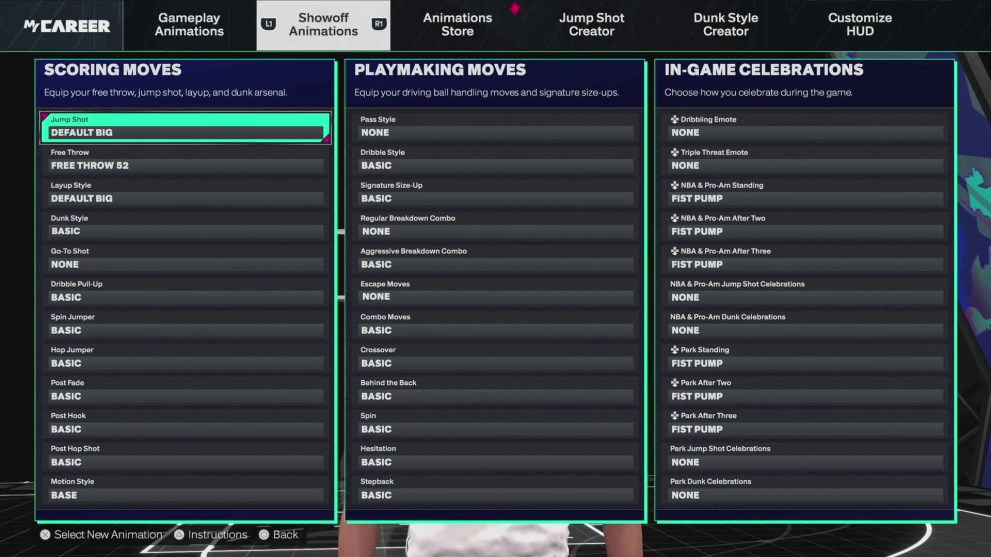
Once you are done buying animations, it is time to equip them. In order to do so, right next to the Animations Store, you will several different menus in which to do so. They are the following:
- Gameplay Animations: Scoring Moves, Playmaking Moves and In-Game Celebrations.
- Show-off Animations: Park & The Rec Intros and Outros, NBA Intros and City Emotes.
- Jump Shot Creator: where you can select single animations for your very own personalized jump shot.
- Dunk Style Creator: select various animations and style to customize your dunk style.
Finally, in Customize Hud you can modify other details while you are playing, such as the Player Indicator, Turbo/Fatigue Icon, plus the Perfect Release Animation and sound effects. In the last option, you can customize several small details such as the placement of the animations, so which side of the net you want it (left side, above the player, etc), plus the various effects. As of now, it is not possible to change the color of the animations.
That’s all there is to buy and change animations in NBA 2K25. For more information on the game, check out our other articles such as how to pick and roll and all dribble move requirements.













Updated: Sep 5, 2024 10:56 am