Curious about the best Palworld performance settings? The new open-world RPG can be quite graphically demanding due to its vast draw distances and range of Pal NPCs constantly roaming around the map. As such, you may want to tweak a few settings to get maximize your rig’s performance.
Best Palworld Settings for Performance and Graphics
Check our list below for the best settings to tweak in Palworld. These will strike an ideal balance between graphics and performance, so the game looks and runs as well as possible.
- Presets: Medium
- Max FPS: 30
- VSync: On
- Motion Blur: Off
- View Distance: Medium
- Grass Details: Medium
- Shadows: Medium
- Effects Quality: Medium
- Ride Camera Distance: 1
Of course, if you’re playing on a more powerful PC, you can always tweak these settings to your liking. We’ve muzzled the frame rate at 30 FPS, purely because it already runs very well at this level and allows more processing power to go to the graphics.
Draw distances are also dependent on the power of your machine, but since the game renders huge distances on Medium, we recommend sticking with it. Elements like Motion Blur, Grass Details, and Shadows are all personal preference, but we kept them at average to ensure everything runs smoothly.
How to Change Graphics Settings in Palworld
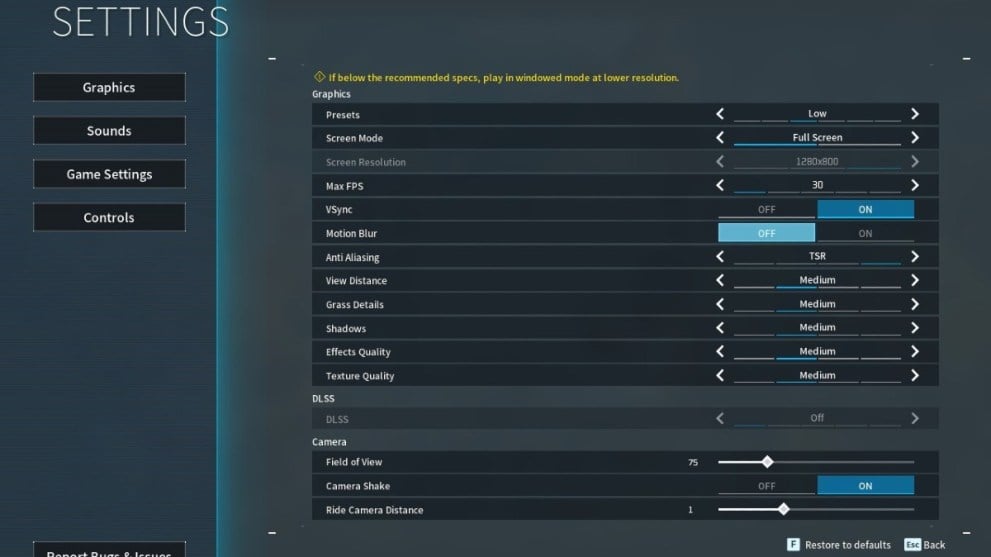
Actually tweaking these settings in Palworld is incredibly easy. In fact, you can do it either from the main menu before you load in, or from the pause menu while you’re in a world already. That said, some of the more intense graphical tweaks will require a restart if you’re already in a lobby.
Simply go to the Settings menu (or Options from the main menu), then select Graphics. That brings up the array of options, as you can see in the image above. You’ll see other sections for game settings like difficulty or controls, but these don’t tend to apply here.
It’s an incredibly simple process, meaning it’s more straightforward then ever to tweak your performance in Palworld. That way, you can get the most out of the game when you’re out adventuring.
For more on the game, check out the best stats to upgrade first in Palworld. We’ve also got guides on how to get and eat food, and how to join a guild.













Updated: Jan 19, 2024 07:09 am