Palworld is an absolute hit in the gaming world. With millions of players all around the world, it seems it will stay that way for some time. If you want to join them, you first need to learn the controls. Here is our controls guide for controller and keyboard in Palworld.
Controller and Keyboard Controls in Palworld
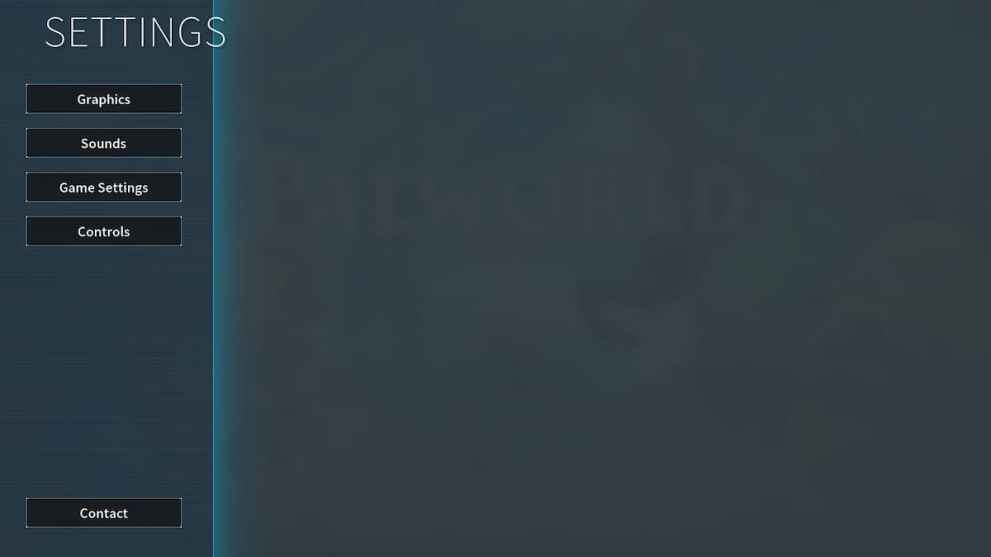
Of course, before you start a new game in Palworld, you can set up and arrange the controls just how you prefer, both for the controller and keyboard. This is how to set up controls in Palworld.
- Go to Settings
- Under the Settings tab, choose Controls
Palworld Keyboard Controls
As we said earlier, you can play Palworld on a PC using your keyboard or your Controller Pad. Now, let’s see what are the default controls for a keyboard in Palworld.
| Move (Front) | W |
| Move (Back) | S |
| Move (Left) | A |
| Move (Right) | D |
| Jump | Space |
| Attack | Left Mouse |
| Switch Weapons | Mouse Wheel |
| Summon Pal/Ride Skill 2 | E |
| Aim/Cancel Pal Sphere | Right Mouse |
| Throw Pal Sphere | Q |
|
| |
| Pick Up Pal | V |
| Partner Skill | F |
| Crouch/Slide/Ride Skill 3 | C |
| Reload | R |
| Roll | Ctrl |
| Sprint | Shift |
| Change Pal (Left) | 1 |
| Change Pal (Right) | 3 |
| Change Sphere | 2 |
| Pal Commands | 4 |
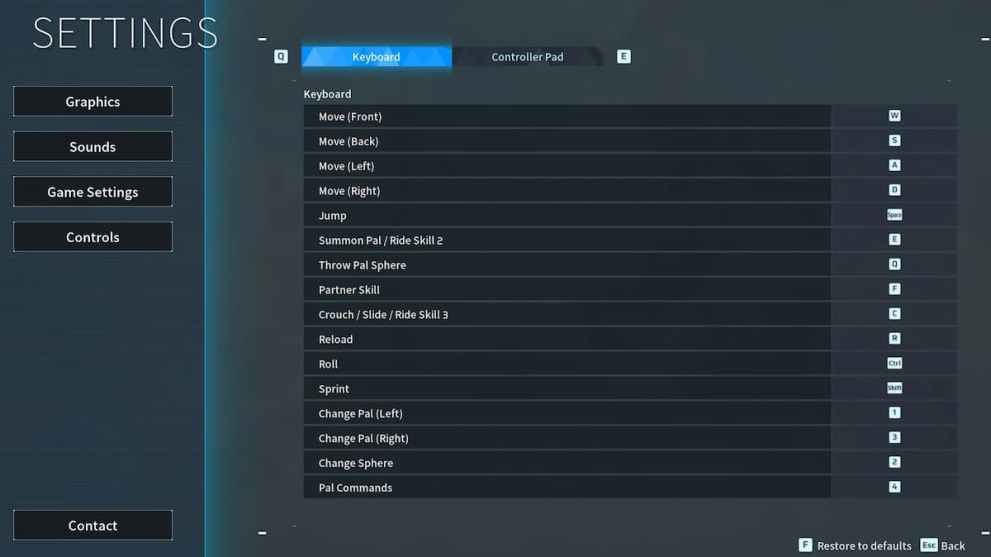
Palworld Controller Controls
Now that you’ve learned the keyboard controls, it’s time to see what are the default control settings for a Controller Pad in Palworld.
| Movement | LS |
| Jump | A |
| Summon Pal/Ride Skill 2 | LB |
| Throw Pal Sphere | RB |
| Partner Skill/Reload | X |
| Roll/Crouch/Riding Skill 3 | B |
| Sprint | LS (down) |
| Change Pal (Left) | Left |
| Change Pal (right) | Right |
| Change Sphere | Down |
| Pal Commands | RS |
| Change Weapon/Pick Up Pal | Y |
| Aim | LT |
| Attack/Riding Skill 1 | RT |
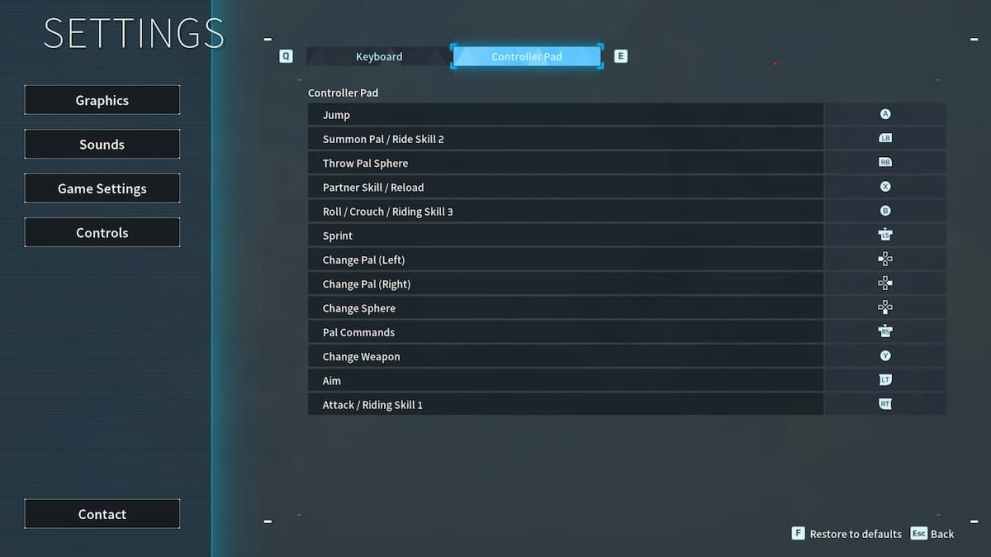
Furthermore, if the default controls don’t suit you, you can always change them. Simply open the Controls tab in Settings and then choose Keyboard or Controller Pad. What’s more, for every control you wish to change in Palworld, just click on the assigned control, and after that press the button you want to use in the future.
That’s all you need to know when it comes to controls in this Pokemon-inspired game. So, we are sure that playing Palworld will bring a lot of excitement, adventures, and memorable moments for all of the players because it’s simply that kind of an engaging game.
For more on the game, brush up on the best storage items. We’ve also got guides on the egg hatch list and how to get Nitewing.

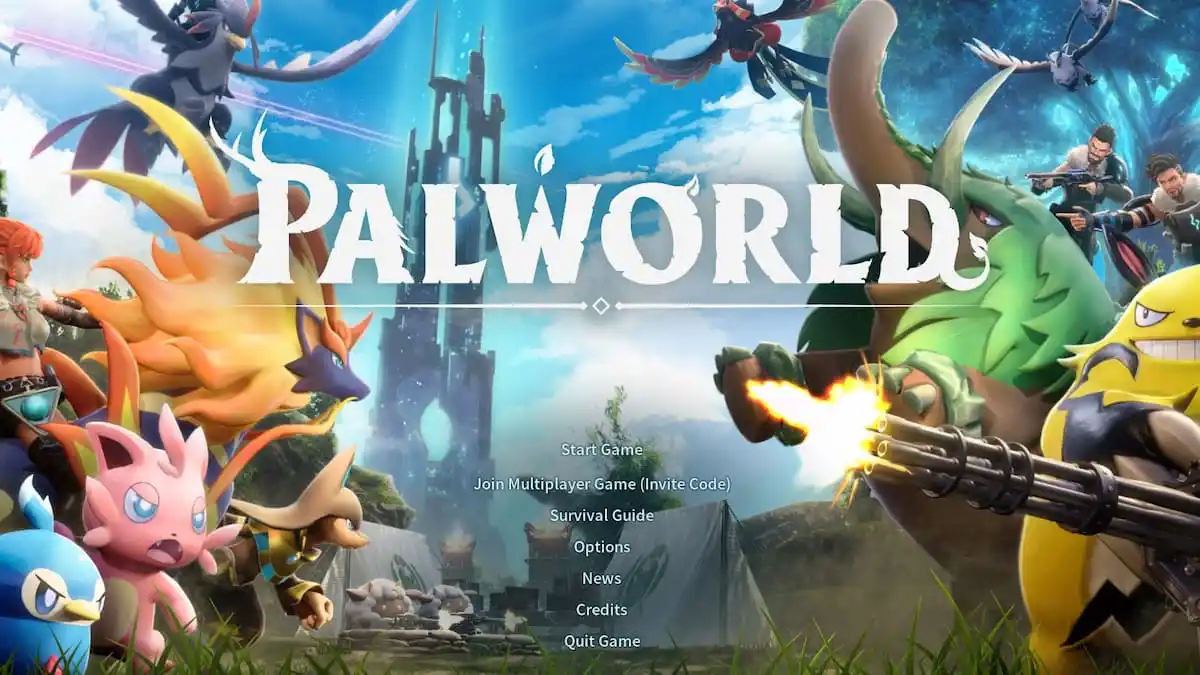

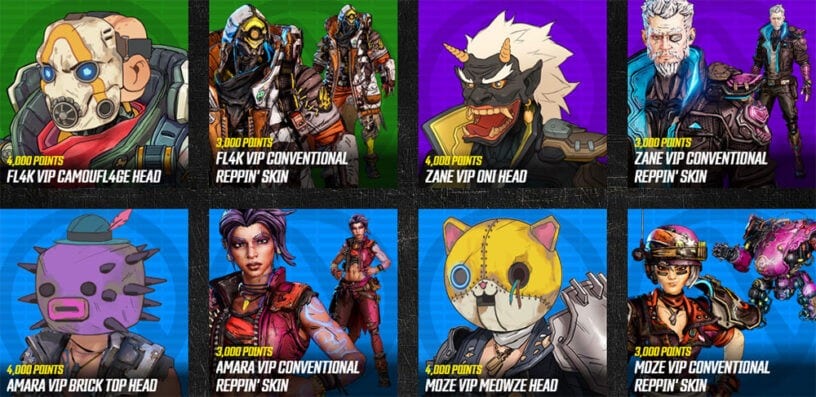

Published: Feb 2, 2024 12:07 pm