Before you break ground on the city of your dreams, you have to decide between two different themes. But which one is best? Here are all North American and European city differences in Cities: Skylines 2, explained.
What Are the Differences Between NA and EU Themes in Cities Skylines 2
The difference between North American and European themes in Cities: Skylines 2 is purely cosmetic, affecting the overall look of your city. There are no gameplay differences or advantages to picking one over the other.
Below, you can compare the European and North American-themed residential buildings:


Not all object appearances have theme-specific appearances, although the ones that do are the most prominent ones you will see on your map. This makes your chosen theme very important when it comes to the overall flavor of your city.
Some aspects of the two themes are locked beyond the initial map creation screen. Others can be changed at any point during your time in the city builder.
Locked
The following themed objects are locked, and cannot be changed unless you start a new map:
- Service vehicles (police cars, ambulances, fire engines)
- Road signs
- Traffic lights
- Road markings
Unlocked
Although your map’s theme dictates which of these are selected as the default option, you can freely choose to place any of the following objects on your map at any time, irrespective of your theme:
- Building styles (including residential, commercial, and signature)
- Trees
How To Change Themes Between NA and EU in Cities Skylines 2
You can place buildings and trees from either the North American or European styles on any map, regardless of which theme you picked during your initial map creation.
Here’s how to switch between the different themed objects. First, select either the Zones or Landscaping > Vegetation tabs along the taskbar, depending on if you want to place either a building or a tree respectively.
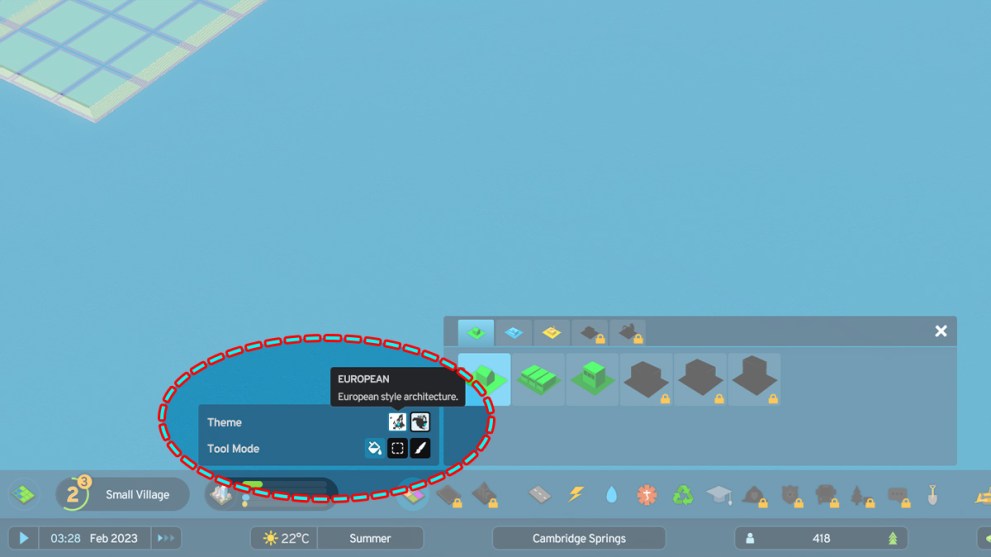
Then you can press either the North American or European buttons which appear in the box to the left of the main object selector to switch between the two different styles of objects.
There are no additional rent charges for placing these different types of objects, so use them however you see fit. Combining the two different styles is an easy way of making your cities and woodland areas that little bit more visually dynamic.
That’s everything there is to know about North American and European city differences in Cities: Skylines 2. Don’t forget to check out our other guides for the game, including our foolproof tips on how to make money fast.













Updated: Oct 30, 2023 04:57 pm