Activision’s popular battle royale follow-up may’ve launched in a pretty ropey state, but it’s thankfully starting to feel a little more polished after numerous patches and updates. That’s not to say that the online FPS is devoid of any issues. Case in point: some folks are finding it tricky to get their mic working smoothly with the game. If you’re here, you’re probably wondering about how to fix the mic not working in Warzone 2.0 and MW2. So, without further delay, let’s get started.
Ways To Fix Mic Not Working in Warzone 2.0 and MW2
With the new proximity chat feature now implemented in Warzone 2.0, players are enjoying trash-talking their opponents before laying waste to them. However, it seems that some mics are not working as they should. Here are a few potential solutions to work through to get your mic fixed up and working smoothly in Warzone 2.0:
- Check That Your Mic Is Working Properly
- This is the go-to step for any mic issues. Double-check that your mic is working by using them to listen to some music by plugging your headphones into your phone, for instance. Also, double-check that your mic is muted or not. Sometimes, the mic may have a button on the wire that can inadvertently mute you.
- Check Your Audio Settings in Warzone 2.0
- In the Audio Settings on Warzone 2.0, make sure that Voice Chat and Proximity Chat is switched on.
- Check Mic Settings on Your PC or Console
- On your PC or console, make sure that the default input device in the audio settings is set to the mic or audio device you’re trying to use.
- If You’re on PC, You May Need To Update Your Drivers
- Device Manager > Sound, Video and Game Controllers > Right-Click Your Microphone > Update Drivers > Search Automatically for Drivers
- Finally, Another Solution Is To Simply Re-install Your Mic on PC
- Device Manager > Microphone > Right-Click Your Mic and Choose ‘Uninstall Device’ > Restart Your PC
So, that about wraps things up for now. Hopefully, this helped to clue you in on how to fix the mic not working in Warzone 2.0 and MW2. For more, here’s the sad news of Rebirth Island’s demise, a solution to fix error 2012, and our picks for the five best meta loadouts in Warzone 2.0.

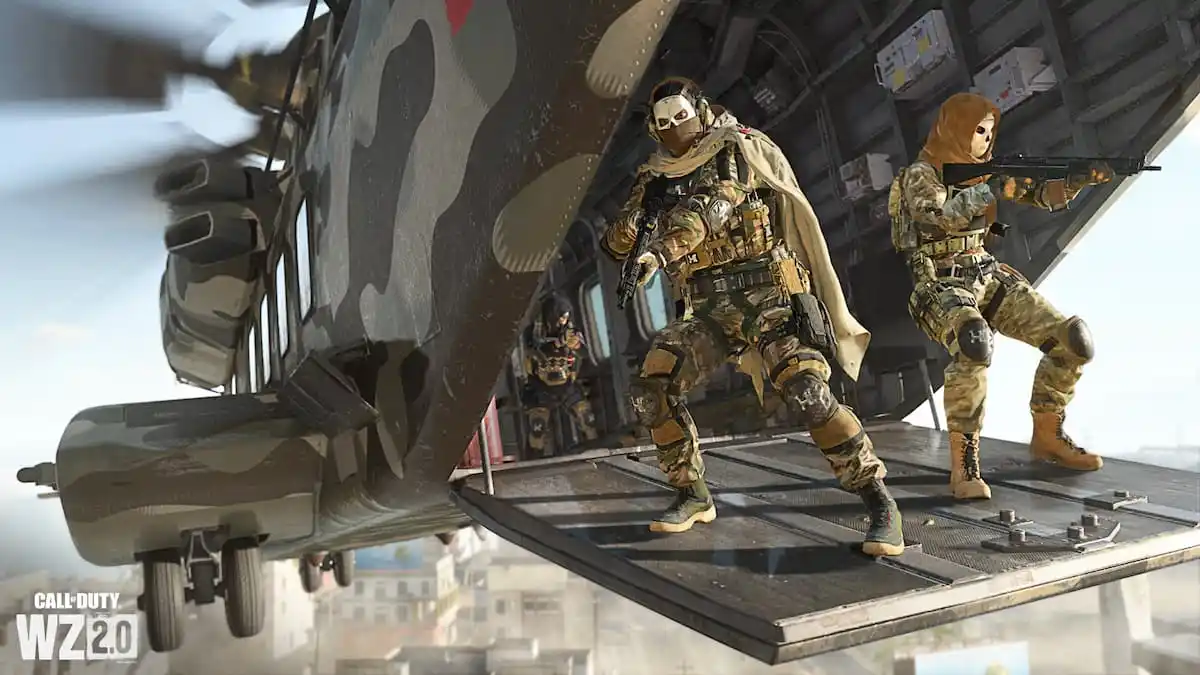








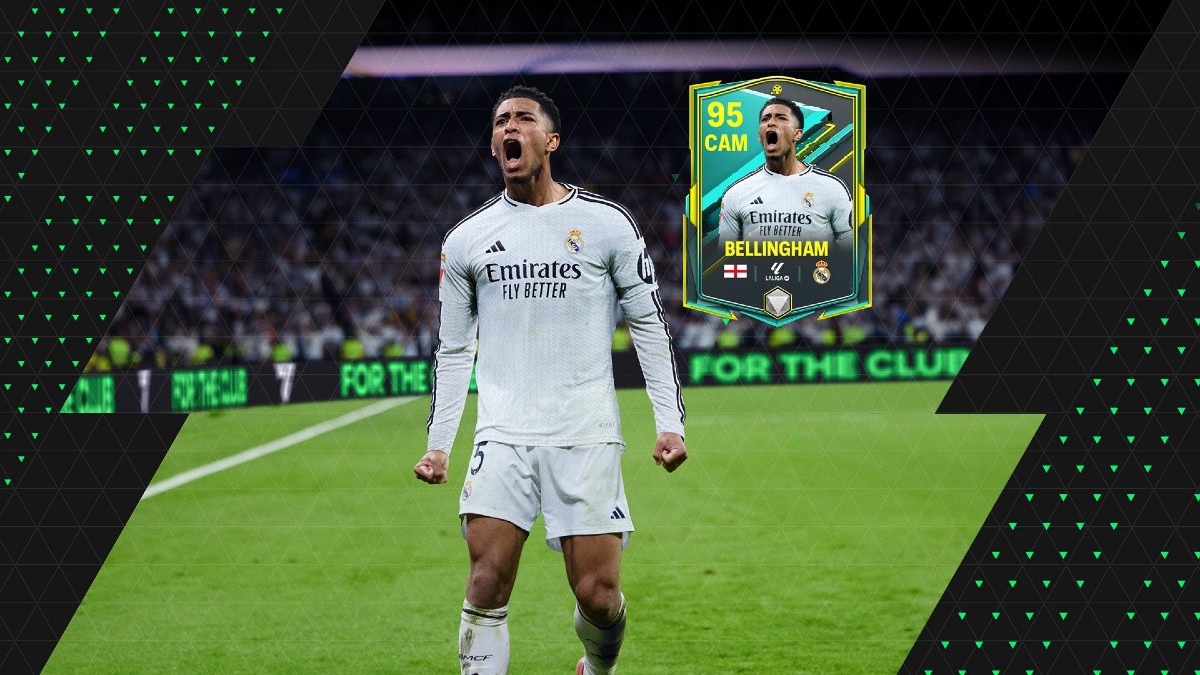


Updated: Nov 30, 2022 03:51 am