Considering Disney Dreamlight Valley is still in early access, it isn’t surprising to hear that a few bugs and issues rear their ugly head. Video game development isn’t easy! One of the issues plaguing players is Error 7, a nasty bug that causes the game to hang on the loading screen. If you are experiencing the same problem, here’s what you need to know on how to fix Disney Dreamlight Valley Error 7.
Disney Dreamlight Valley Game Initialization Error 7 Fix
In order to fix or avoid Error 7 in Disney Dreamlight Valley, follow along with the steps below:
- Check for updates.
Naturally, the very first move you should make is to check for any updates. Normally, the platform should automatically update, but you can force a scan on both consoles and PC.
- Let your food buffs drop off.
After eating food and triggering the Well Fed buff, leaving Disney Dreamlight Valley with the buff still active can Error 7. Either let the food buff drop off before you log out or just be more conscious of when you use your food buff to prevent wasting a meal.
- Change your timezone.
If you’re in Australia or New Zealand’s timezones, Error 7 appears more often. Thankfully, if you change your timezone to 12 hours behind on PC, Nintendo Switch, or Xbox consoles—US East, Central or Canada—then the issue fixes itself. It’s a small, effective workaround until the bug is fixed.
- Uninstall, then reinstall.
Unless you’d rather wait until the bug is fixed, you can try uninstalling and reinstalling as a last ditch effort. It may just be that Disney Dreamlight Valley collected one too many corrupted files and that’s what’s causing Error 7. By uninstalling and reinstalling, the game gets a clean slate.
And there you have it: how to fix Disney Dreamlight Valley’s Error 7 bug. Until a fix is implemented by Gameloft, they’re the best and only options you have. For more guides and questions, find out when Toy Story is coming to Disney Dreamlight Valley or what it takes to break Sunlit Plateau barriers.
Featured Image Source: Disney/Gameloft






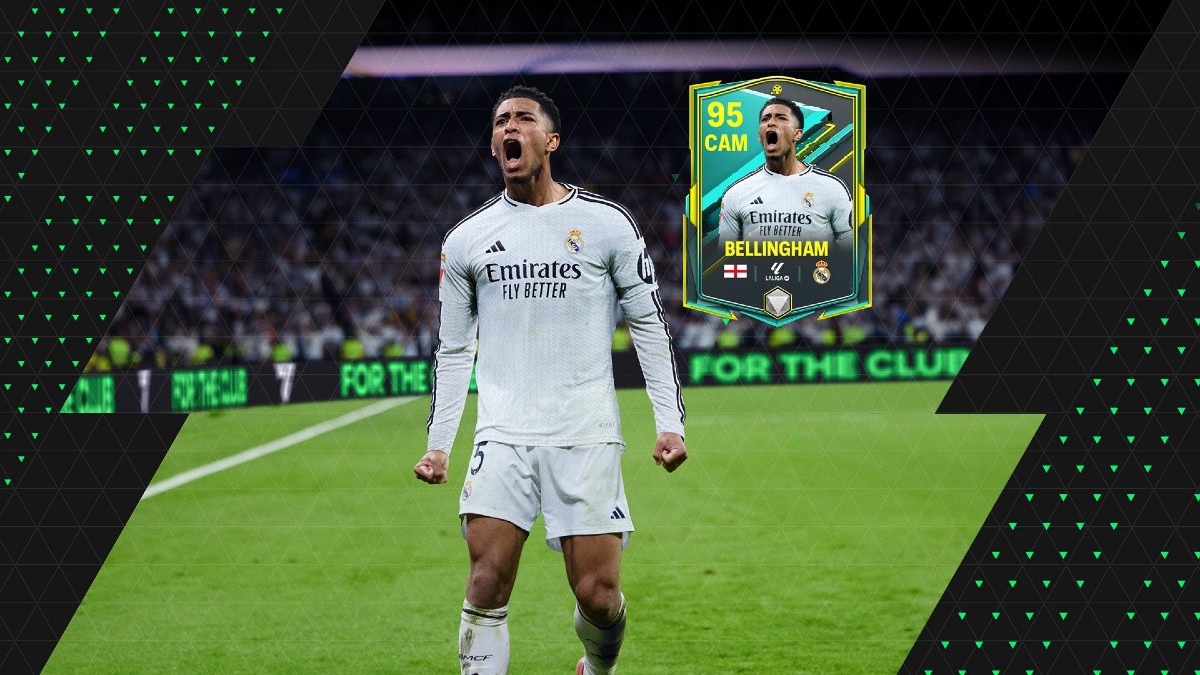






Updated: Nov 9, 2022 12:08 am