Want to know how to set up a custom game in Overwatch 2? Well, don’t worry because we’ve got you covered in this guide that explains this feature of the game. Additionally, we’ll discuss each customization option to help you understand the match design process of Overwatch 2.
Custom Games Explained in Overwatch 2
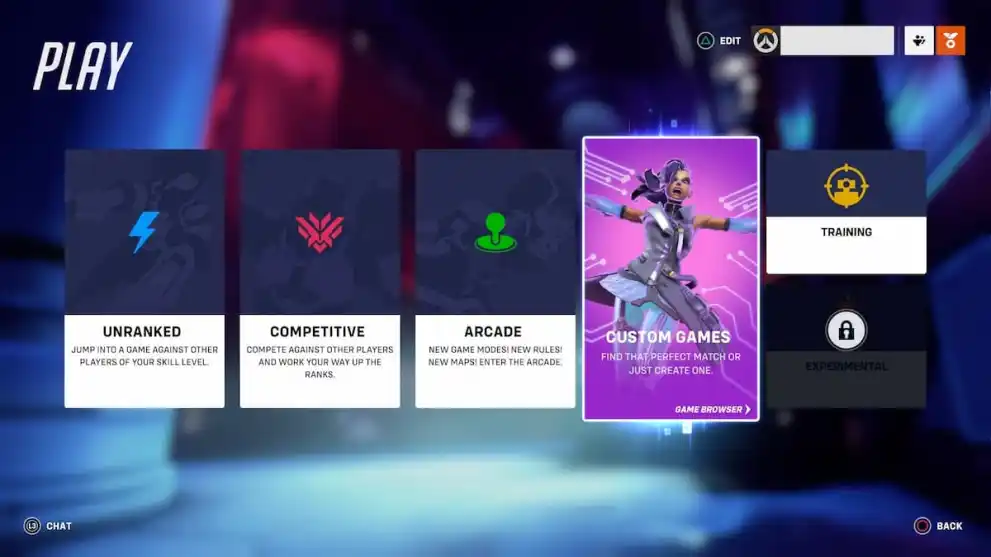
To set up a custom game in Overwatch 2, players must follow these steps:
- Select ‘Play’ in the menu.
- Choose ‘Custom Games’.
- Press the designated button for ‘Create Game’.
Once you’ve arrived at the ‘Create Game’ menu, you’ll be able to customize this event to your liking by selecting ‘Settings.’ Players can also name the match in the first section of the menu (on the left-hand side), where they can decide who is allowed in this game by choosing Everyone, Friends Only, and Invite Only. Then, you can adjust the team settings by inviting fellow players to the match or adding AI enemies.
Now that we’ve established these features of Overwatch 2 custom games, let’s go over the Settings menu:
Presets
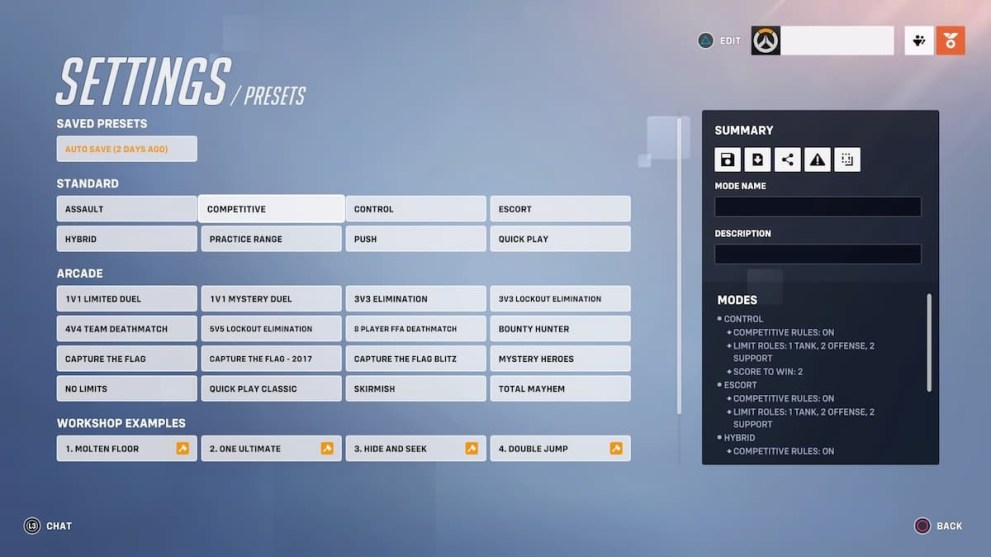
The Presets tab of the game allows players to select various categories that will determine the overall performance of this match. For example, you can pick Standard rounds, like Assault, Competitive, and Escort, with limited roles for each player. However, if you want to create a unique game mode, you can explore Arcade selections, such as 3V3 Elimination, Bounty Hunter, Total Mayhem, and many more.
Currently, the Workshop feature is still in development, so players will need to wait until the update is released. Moreover, those unfamiliar with a particular game mode can look at the box on the right-hand side to get a description of every option.
Lobby & Maps
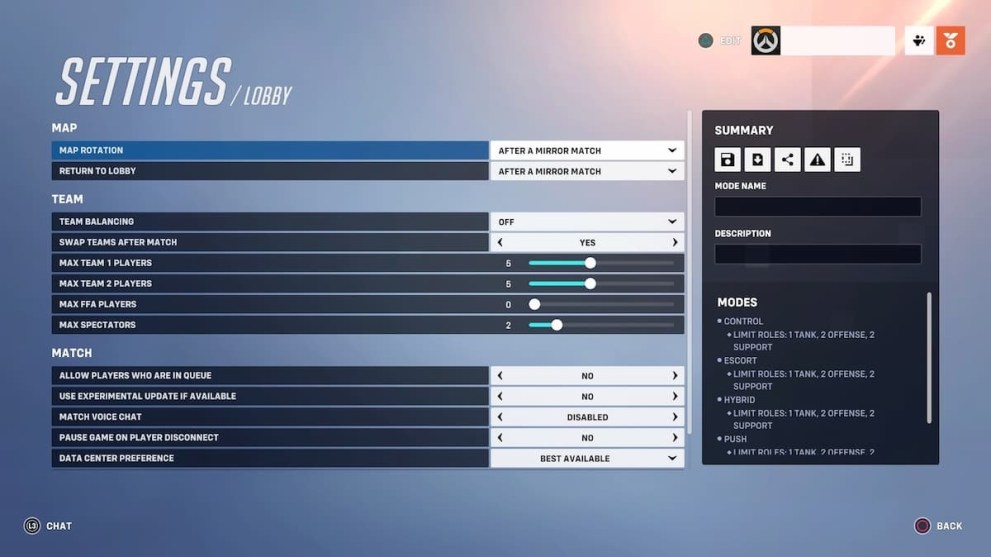
In order to customize settings, like map rotation, max team players, and data center preference, players must select the Lobby tab while in the custom games menu. From there, you can decide if you want to limit the match to console users or pause the round when a player disconnects.
With the Maps settings in Overwatch 2, you’ll be able to turn objects and landmarks on or off to fully customize the area. For instance, in Capture the Flag, users can decide if they want to activate the Nepal Shrine, Lijang Garden, and the Oasis City Center.
Modes
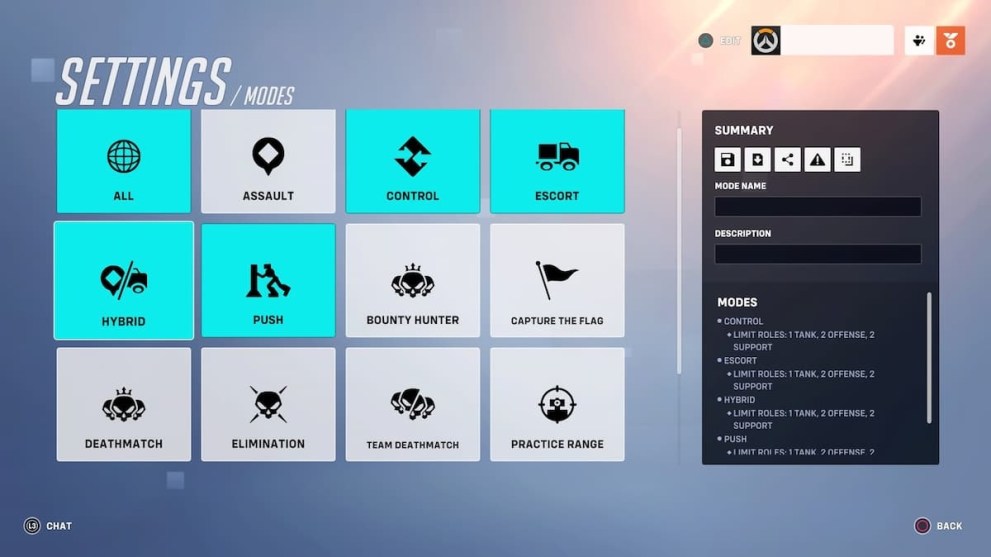
While in the Modes tab, players can pick a variety of options for gameplay, including Team Deathmatch, Push, and Capture The Flag. Fortunately, there is no restriction to how many selections you choose, and you can even select the ‘All’ slot to access the entire collection. Furthermore, each mode has its own set of customization settings, in which players can design game length times, competitive rules, and other sections.
Heroes
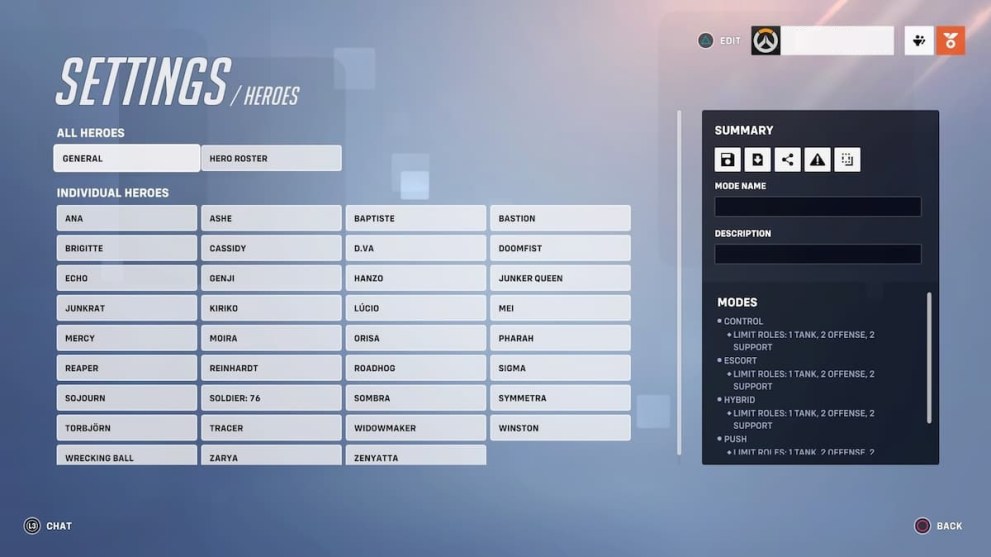
When you select the Heroes tab in Overwatch 2 custom games, you can look over two options: All Heroes and Individual Heroes. Players who don’t have a preference in characters can pick ‘General’ or ‘Hero Roster’ for a standard selection of the cast. You can also adjust each member with Individual Heroes by personalizing their settings. In particular, players will be able to customize Kiriko’s abilities, combat modifiers, and weapons once they choose her name in the Heroes setting.
That’s everything you need to know about how to set up a custom game in Overwatch 2. Before you go, you can explore additional content about the game by looking at the relevant links below or viewing the latest news about Blizzard’s removal of the controversial login requirement.













Updated: Oct 9, 2022 10:22 pm