If you’re wondering how to change your name in Apex Legends, here’s what you need to know. In-game names or user tags add some special flair and personality to your character, and usually not every player gets their in-game user tag right when they first create their account. So, for those wanting to opt for a different user name in Apex Legends, here’s how it’s done.
How To Change Your Name in Apex Legends on PC
Since Apex Legends is available on a wide variety of platforms, we have broken down the procedure for changing names based on the platform you choose to play on. Changing your name in Apex Legends is relatively easier on PC when compared to consoles.
How to Change Your Name in Apex Legends using Origin
How to Change Your Name in Apex Legends using Origin
- Fire up Origin.
- Click on your current username, located right next to your profile picture on the bottom left corner of your screen.
- Choose “Edit on EA.com” on the top left corner of your profile.
- You’ll be directed to your account page on EA’s official website.
Once you click the edit option, you will be taken to your account page on EA’s official website. Those visiting for the first time will be asked to pick a security question and verify their email addresses.
- Now, click on the blue “Edit” next to “Basic Information”.
- Change your existing ID to a new one and select “Save” to confirm your new username.
How To Change Your Name in Apex Legends using Steam
- Fire up Steam.
- On your library, click on your username, located in the top right corner of your screen .
- Then, click “View Profile”.
- You’ll be taken to your profile page.
- Now, click the Edit Profile button.
- Under the General tab, you can change your username, which will also change your name in Apex Legends.
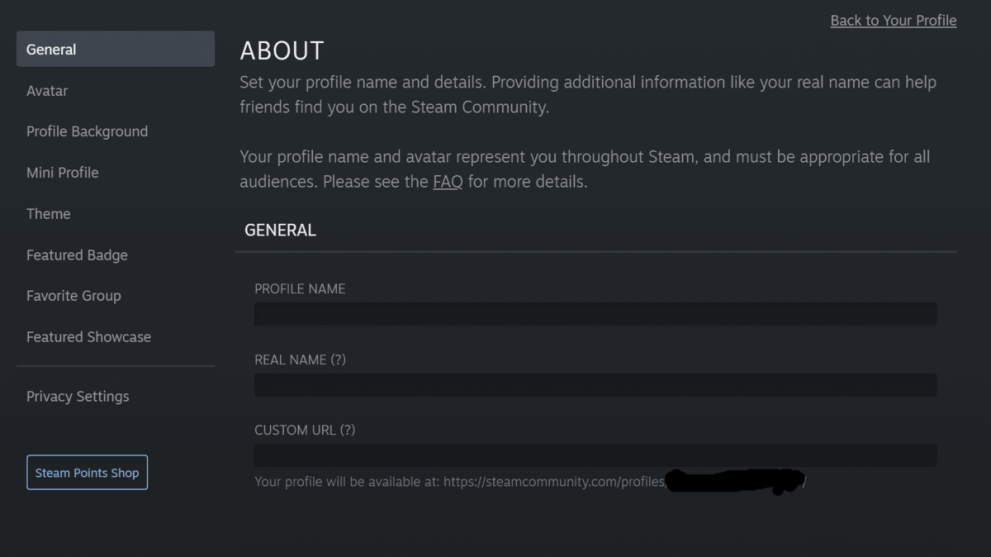
How To Change Your Name in Apex Legends on PlayStation
Changing your name on consoles is a tad bit complicated. On Xbox and PlayStation, your Apex Legends name is connected with your gamer tag. You’ll need to change your PSN or Xbox Live tags in order to change your in-game name. Then, there’s also a limitation on how regularly you can change your name on PSN and Xbox Live, meaning you’ll have to wait for a while until you can change it again.
That said, here’s how PlayStation users can change their names in Apex Legends:
- Head over to settings.
- Select “Account Management“.
- Select “Account Information”.
- Select “Account Information”.
- Click on “Profile”.
- Select “Online ID”.
- Pick your new online ID.
- Now, confirm the change to complete the process.
Once you have changed your PSN ID, your name in Apex Legends will also change on your next login.
How To Change Your Name in Apex Legends on Xbox Series X|S
Xbox Series X or S users can change their Apex name by following the steps below:
- Press the Xbox button on your controller and open the guide panel.
- Select “Profile and System” and choose your gamertag.
- Choose “My Profile” and then “Customize profile”.
- Enter your new name under the area where it says choose your new gamertag.
- On the following page, you’ll be shown how your gamertag will appear on various Xbox services.
- Choose “Change gamertag” to complete the process.
How to Change Your Name in Apex Legends on Xbox 360
- Log in to their Xbox account on their console and head over to settings.
- Then, select “Profile”.
- Choose “Edit profile” and find your gamertag.
- Select “Enter New Gamertag” and enter the new name.
- Click on “Use this Gamertag” to complete the process.
How To Change Your Name in Apex Legends on Nintendo Switch
Nintendo Switch users can change their name pretty easily and to do that all that needs to be done is:
- Go to the main menu.
- Select your profile picture/username on the top corner of your screen.
- You’ll then be taken to your profile settings.
- Select the Profile section and pick your current name (with a pencil icon next to it).
- Enter your new name and click on “OK” to confirm it.
And voila, you have successfully changed your name in Apex Legends. That’s about everything for how to change your name in Apex Legends. For more tips and guides, be sure to search for Twinfinite. As always, feel free to peruse the relevant links below.


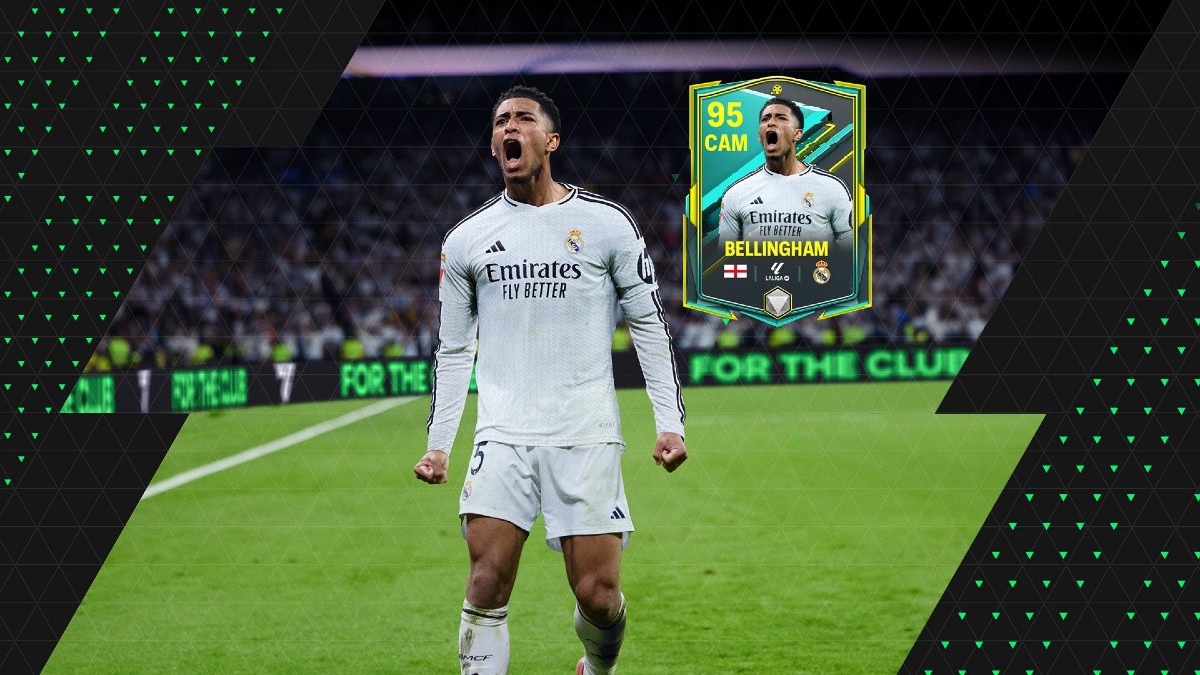










Updated: Jun 30, 2022 09:02 am