Black Ops Cold War isn’t a small game. In fact, on the next-gen console — the PS5 and Xbox Series X|S — the installation powers past the 100GB mark, taking up almost 20% of your internal storage on the Series X and PS5. Fortunately, Activision has introduced a File Management system that allows you to delete the campaign, multiplayer and zombies files in Black Ops Cold War.
Deleting Campaign, Multiplayer & Zombies Files in Black Ops Cold War
To do this, simply press the right analog stick in (R3/ RS) on the main menu screen, before you choose to hop into the Campaign, Multiplayer, Zombies or Warzone modes.
This will then bring you to the File Management screen shown below.
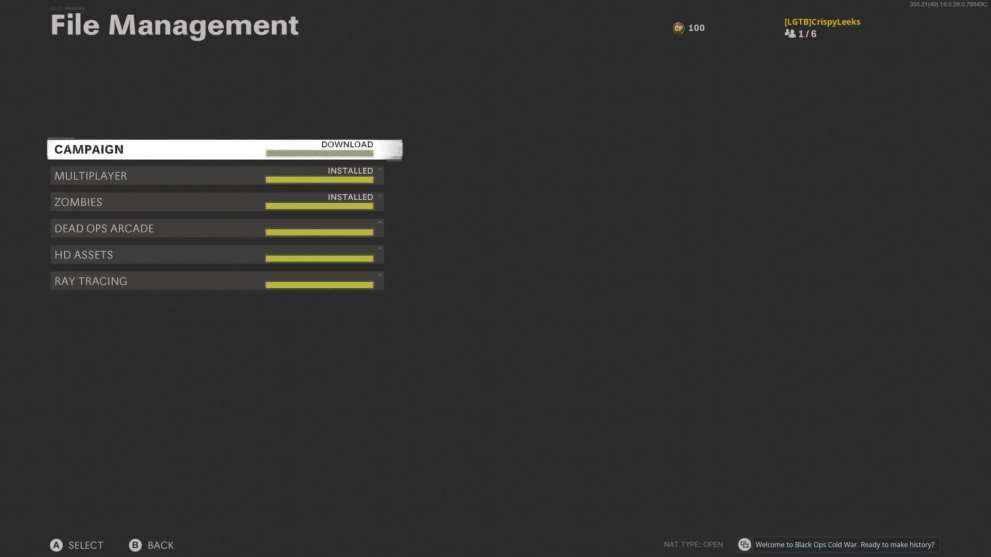
From here, simply select the mode you want to uninstall and follow the on-screen instructions. Removing the campaign on Xbox Series X removed just under 60GB for us, so it’s well worth doing once you’re all done with the single-player mode.
In addition to uninstalling each of the three main modes of Cold War, players can also choose to uninstall the Dead Ops Arcade mode, HD Assets and Ray Tracing.
Uninstalling either or both of the last two will make things look worse and won’t make the most out of your shiny new PS5 or Series X, though.
Black Ops Cold War’s File Management system is currently only available on the PS5 and Xbox Series X versions of the game. Those on PS4 and Xbox One will have to install and keep the entire package.
That’s the only way for now that you can reduce the install size of Black Ops Cold War, but here’s hoping Activision and Treyarch are able to release an optimization patch that helps to compress that down a bit.
That’s everything you need to know about deleting the campaign, multiplayer and zombies files for Black Ops Cold War. For more on the game, head on over to our guide wiki, search for Twinfinite, or check out more of our coverage below.












Updated: Nov 18, 2020 11:56 am