The Xbox Series X is here and Microsoft fans looking forward to a true next-gen console should be pleased. There are plenty of new features that should make your home console experience far more enjoyable. That said, not everything is so different. In this guide, we’ll go over how to delete games on your Xbox Series X and Series S.
How to Delete Games on Xbox Series X
If you’re at all familiar with the UI used in the previous generation, you should be able to figure out quite quickly how to delete and uninstall games on your Xbox Series X and Series S. But just in case you’re not sure, or are coming from PlayStation, here’s the easiest way to manage your storage.
Go to the Settings, System, and then Storage. In the Storage menu, select Internal from the right-hand side of the screen and then click Uninstall Things.
From there you’ll be able to see everything that’s installed onto the hard drive of your Xbox Series X with all the relevant file sizes. This includes both games and apps.
In here, you can select and deselect any games you want to delete or apps you want to uninstall in one fell swoop and you can see the impact that it will have on your storage space.
This is probably going to be the generation where we console gamers that play a lot of different games are going to have to accept the reality that we’ll need to uninstall games that we aren’t playing anymore. The file sizes for modern games are astronomical and storage, across all platforms, have yet to keep up.
How to delete and uninstall games on Xbox Series X and Series S
- Go to the Settings, System, and then Storage.
- Select Internal from the right-hand side of the screen and then click Uninstall Things.
- Choose the application(s) you would like to delete.
That’s all you need to know for how to delete and uninstall games on your Xbox Series X and Series S. Below you can check out some more helpful Xbox Series X guides to help you get started with your new next-gen console!

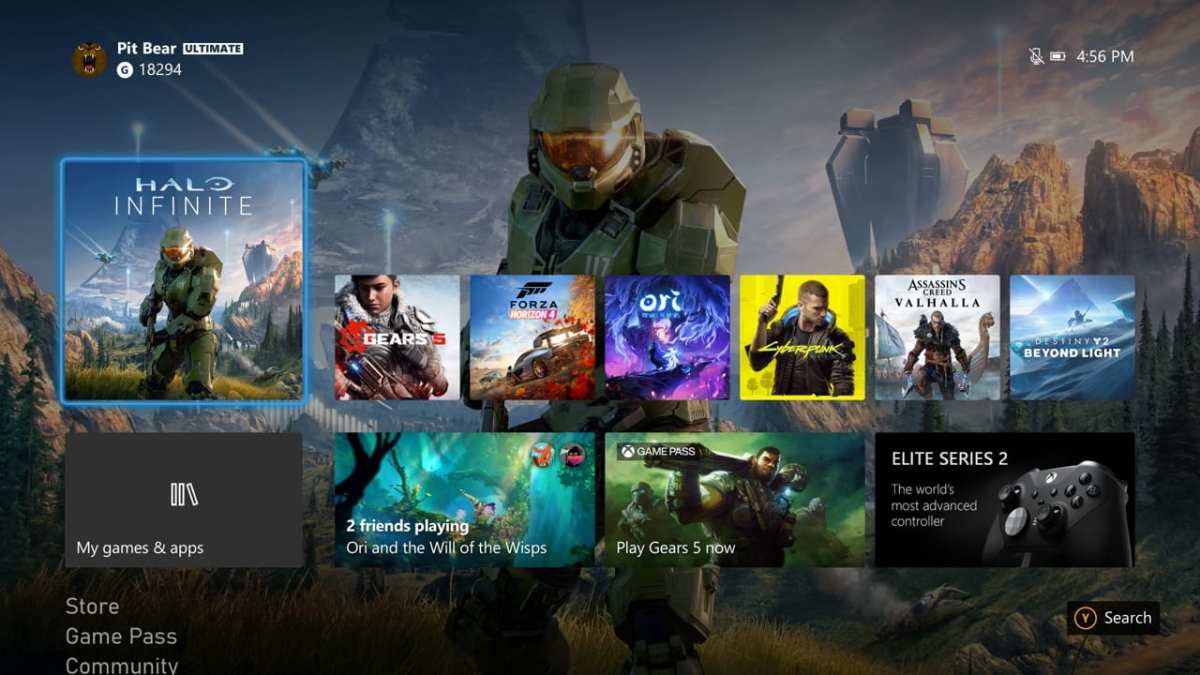











Updated: Nov 4, 2020 08:35 pm