When you’re playing a shooter as fast and fluid as Rage 2, performance is everything. Particularly, the game’s frame rate. This is an experience that is designed to be played at 60fps, so if you’re not hitting the mark you might want to consider tweaking your PC settings. Of course, you’ll first need to know how your computer is holding up. Here’s how to show FPS in Rage 2.
How to Show FPS in Rage 2
At present, we’re only able to provide information for those that have purchased Rage 2 via Steam. The Steam launcher is able to display FPS for any game launched via the client. Here are the steps you need to follow:
- First, open your Steam client and navigate to the settings menu option.
- Click on the “in-game” tab.
- Locate the section that reads “in-game FPS counter.” Here you can activate the FPS counter and have it display in either corner of the screen, depending on your preference. You can also enable “high contract color” if you prefer it to be a bright green rather than white color.
And that is all there is to it. Once your new settings have been applied then simply navigate to your library, boot the game, and your FPS counter will appear in whichever corner you have opted for.
Note that this will apply to all of your Steam games, not just Rage 2, so be sure to go in and disable it if you aren’t wanting to view your FPS when playing other games.
As soon as we’re able to update this article with console commands for non-Steam users to display FPS, we’ll be sure to do so.
That’s all the information we have about how to show the FPS counter in Rage 2. For more useful information and guides on the game, be sure to check out our extensive wiki page.











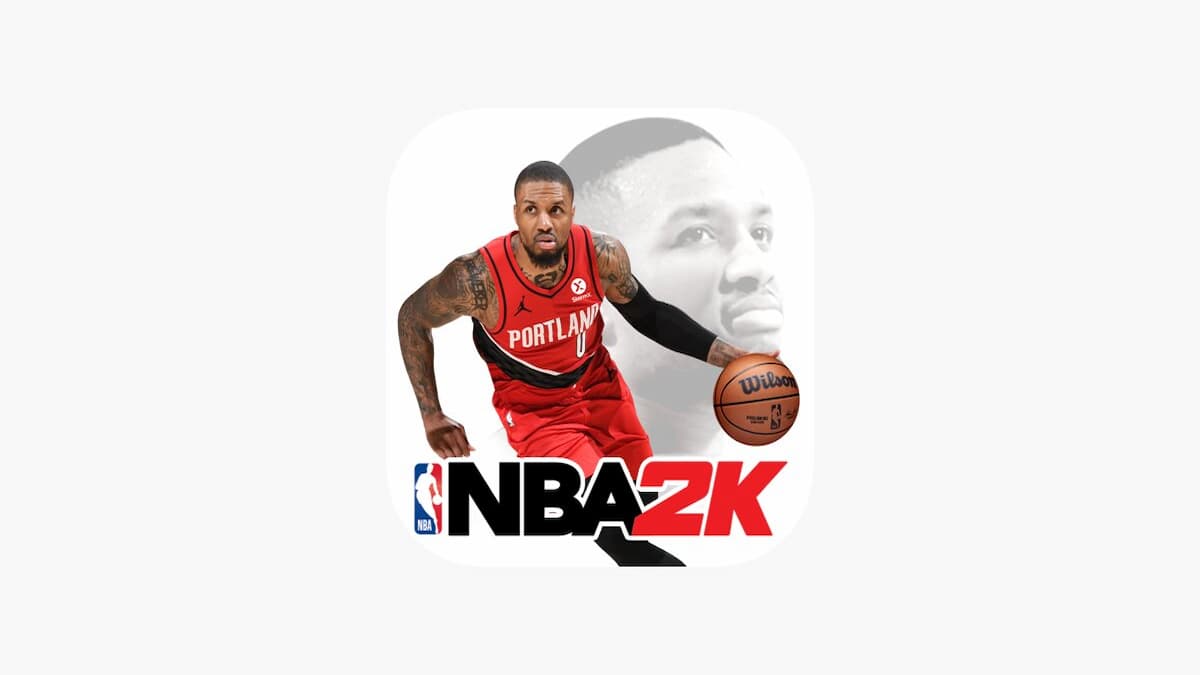

Updated: May 15, 2019 10:31 am