How to Get More Storage on Xbox One
Depending on what Xbox One system you’ve got, managing your storage may be a potential headache. If you’ve got a 500 GB system, juggling your installed games, game saves and DVR content whenever you get a new game likely sounds pretty familiar. If you’ve got a 1 TB or 2 TB hard drive option in your Xbox One, you may still have this issue, though you’ll be racking up a fair few installed games in the process. As such, you may be wondering how to get more storage on your Xbox One.
You’ve got a few options here. The best option if you’re literally looking for more storage on Xbox One is to buy an external hard drive. These can plug into one of the Xbox One’s multiple USB ports and that’s pretty much all you need to do. It’s worth noting, however, that the external drive must connect via USB 3.0, and have a capacity of 256 GB or more. We advise picking up one of the official Seagate Game Drives for Xbox One.
Once you connect the external hard drive, your Xbox will ask that you format it first. Do so, and you’ll then be all set to store your games and apps on the hard drive. What’s more, this option allows you to play the games and apps directly from your external hard drive, so you won’t have to worry about switching and transferring content between your internal and external storage.
The other option to get more storage on Xbox One is to delete unused games and apps off your internal storage. You can do this by going to the Games and Apps menu, selecting what you want to delete, pressing the Menu button, and then selecting Uninstall. Though, if you’ve not got anything unused on your system, this isn’t going to help.
Your final option is to open up and straight-up replace your internal drive if you’re so inclined. Though, it’s worth noting that opening your Xbox One will void its warranty, and if you don’t know exactly what you’re doing, you run the risk of damaging your system. We’d advise the external option. It’ll do the exact same thing, is far easier to set up, and won’t require you to void any warranties or mess around inside your system.
That’s all you need to know to get more storage on Xbox One. For more on the system, be sure to search for Twinfinite.


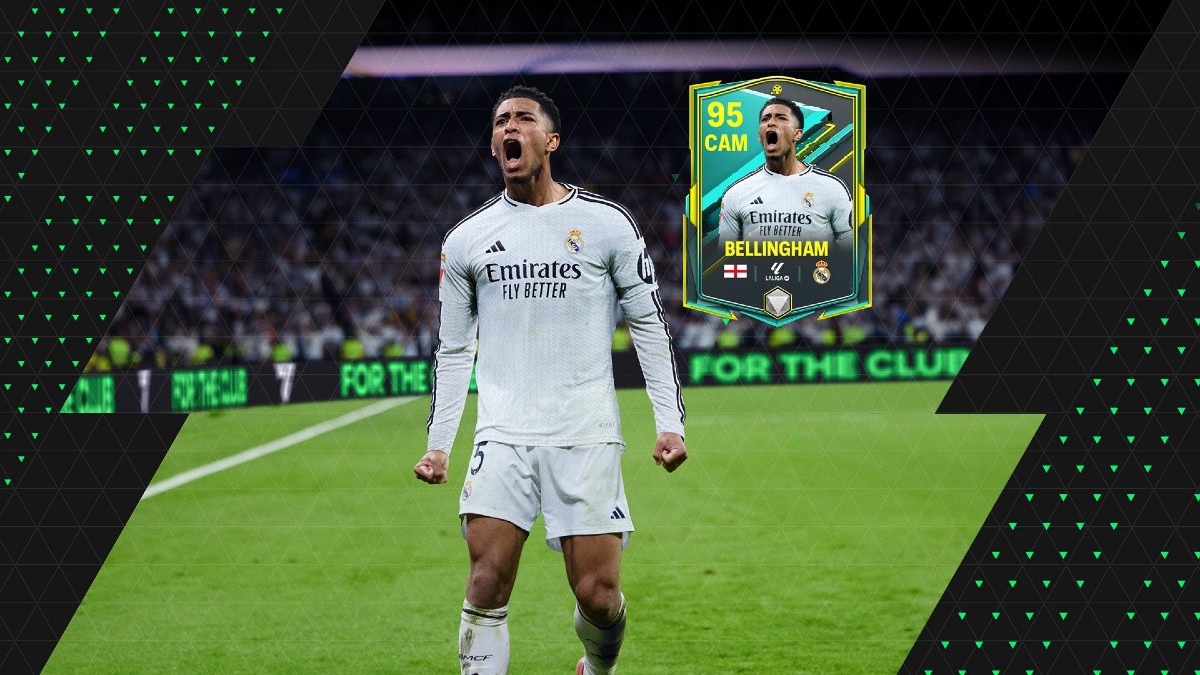









Updated: Apr 30, 2018 01:08 pm