No Rest for the Wicked is the latest video game from Moon Studios released in Early Access. It has some performance issues, so today, we’re giving you the best No Rest for the Wicked settings to keep your frames as high as possible.
Best Settings for No Rest for the Wicked
Getting straight to the point, No Rest for the Wicked does not have a lot of graphical settings options. The screenshot provided below gives you a good idea of every option you have at your disposal. For raw visual options, you currently have Quality presets that range from ‘Performance’ to ‘Best Quality’. To give an idea of performance between these presets, it’s reasonable to expect a 20 to 35% performance increase from ‘Best Quality’ to ‘Performance’ graphical presets.
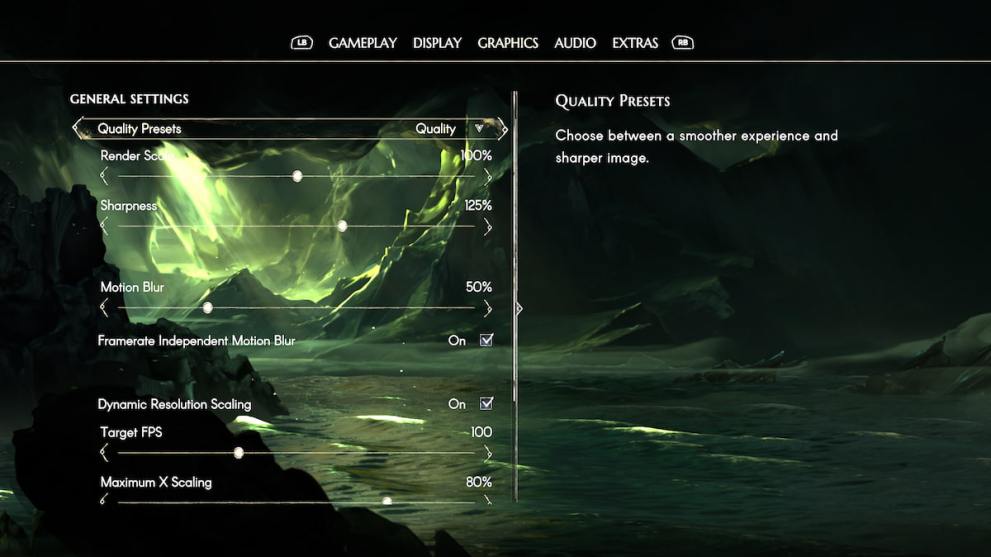
This seems quite reasonable to me given how the game still looks gorgeous at the lowest preset. Additionally, the game also has options for lowering your render scale on top of sharpness if you want to boost performance that way as well. Beyond that, you can also use Dynamic Resolution Scaling to target specific frames per second. You can set it to target 60fps, and then lower the maximum X and Y scaling so that it can dynamically change your resolution on the fly to keep your framerate higher.
In effect, this works pretty well, and because of the art style, it’s difficult to see when the resolution changes if you’re only having it change between 10-20%. There is also a setting for motion blur for those who like that in games like this, leave it off if that is your preference, but having it on shouldn’t hurt performance. The following settings give me an average of 60-90 fps at 1440p Ultrawide on my mid-range gaming desktop:
Quality Presets: Quality
Render Scale: 100%
Sharpness: 125%
Motion Blur: 50%
Framerate Independent Motion Blur: On
Dynamic Resolution Scaling: On
Target FPS: 100
Maximum X Scaling: 80
Maximum Y Scaling: 80
Finally, the developers do have the intention to add DLSS soon. It’s not clear if that DLSS setting is 2.0 or the latest 3.7 with frame generation, but DLSS is still welcome regardless and should help tremendously. Here’s hoping it’s the latter by the time Co-op Multiplayer is introduced.
For more like this, check out our guide on if No Rest for the Wicked runs on Steam Deck.













Updated: Apr 19, 2024 04:42 am