Navigating a Minecraft universe can sometimes be difficult because of its vast range of areas and structures to explore. On top of that, even those with a map will only see a limited view, prohibiting them from looking at the big picture. Fortunately, there are several tools players can use to widen the layout, and we’ll show you how to view Seed Maps for your Minecraft world.
How to Use Minecraft Seed Maps
Before you check out the zoomed-out view of a Minecraft map, you should first select a world you want to use. Next, players can note down the seed by viewing it in their settings, which should be under the ‘Game’ tab in the ‘World’ section (you may need to scroll down a bit.)
Several Seed Maps tools can be used, including Chunk Base, McSeeder, MineAtlas, and Cubiomes. With this guide, we’ll focus primarily on Chunk Base and McSeeder since they are one of the most common applications of Minecraft.
How to View Minecraft Seed Maps in Chunk Base
Those who want to view their Minecraft landscape on the Chunk Base website can enter the seed in this box:
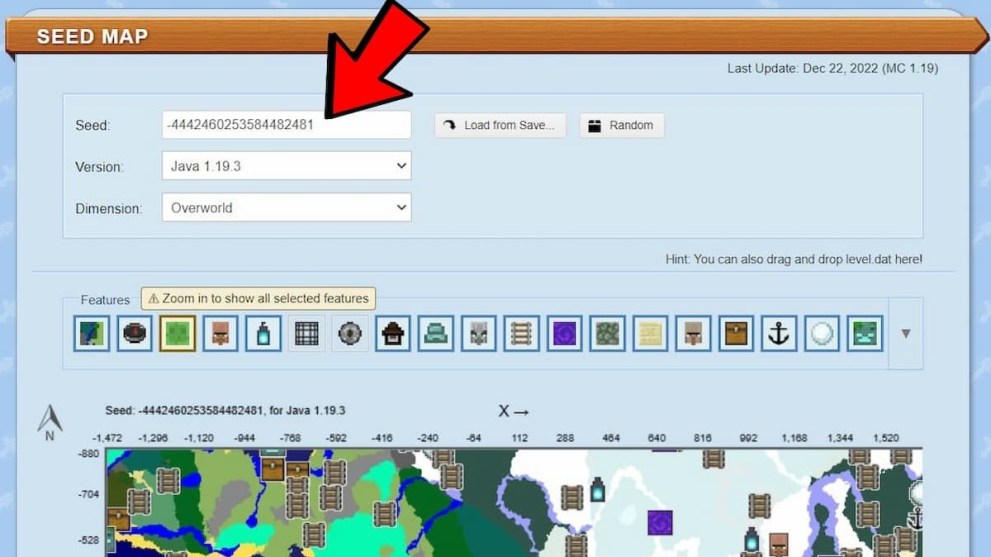
Once there, you can check out the map and use the mouse scroll wheel to zoom in and out. Users can also select certain icons, like Villages, Strongholds, and Jungle Temples, to see where they are in this seed world. Lastly, grid lines, terrain, heights, and highlighted biomes can be added to produce a more in-depth layout.
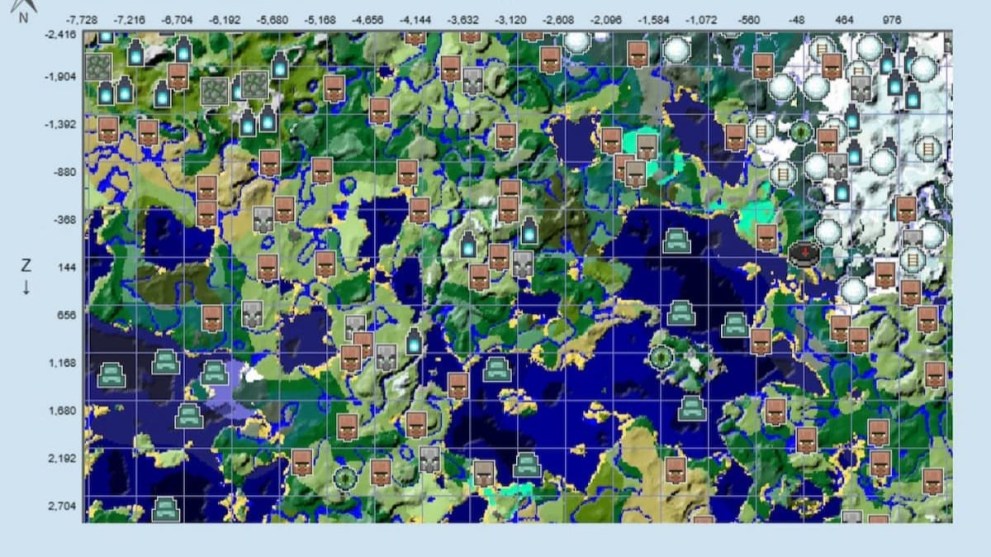
How to View Minecraft Seed Maps in McSeeder
When you want to find a specific biome or seed, the McSeeder website makes this process easier. Users have the choice to either enter the string of numbers in the ‘Seed’ tab or generate a randomized version.
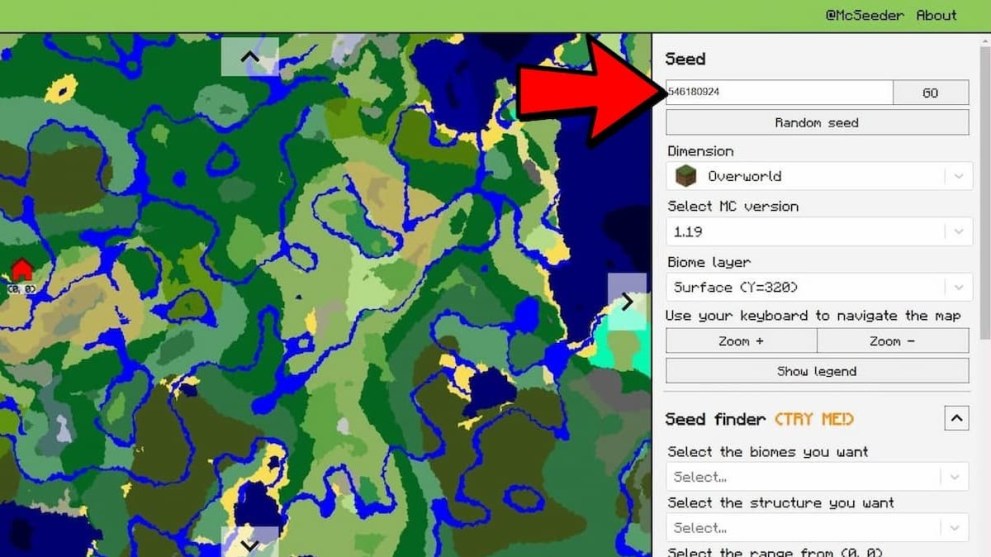
From there, you can use the arrows around the map to navigate, as well as the zoom mechanic on the right side. One of the most crucial features is the Legend, displaying a wide variety of biomes, such as Jungle, Taiga, and The End. More specifically, you can search for a particular area with the ‘Seed Finder’ by selecting a desired biome, a structure, or a vicinity.
That does it for our guide on how to view Minecraft Seed Maps. For more content, be sure to explore the relevant links below, including the latest news about Version 1.20.

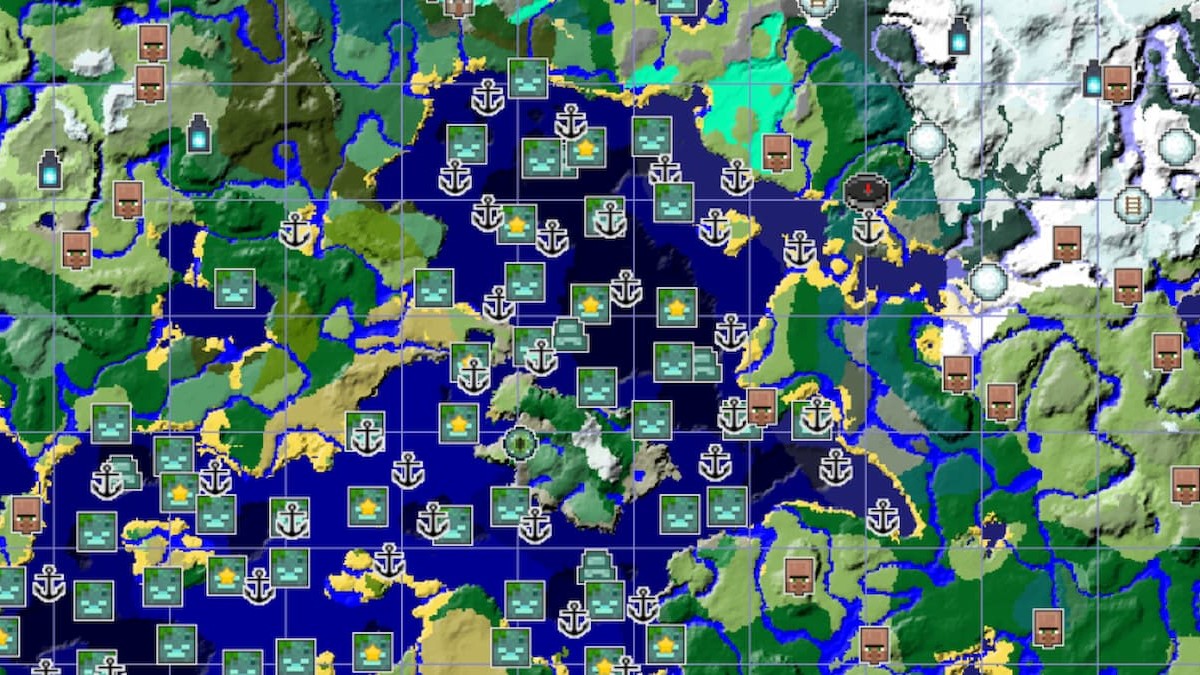











Updated: Jan 30, 2023 08:47 pm