As players rush to download Warzone 2.0 and the recent Call of Duty: Modern Warfare 2 patch, they might notice that Battle.net isn’t giving them the download or update speed they are used to. Fortunately, there are a few things that can be done to improve your download speeds. Here’s how to fix slow battle.net downloading and updating speeds.
Fixing Slow Battle.net Updating Speed for Modern Warfare 2
If you’re only having trouble today (Nov. 16) and haven’t noticed any other recent trouble, this could be because Battle.net is being overrun by people downloading both Warzone 2.0 and the MW2 season one update. If you are getting these slowing problems out of nowhere, the below fixes should make a difference.
The first and most obvious answer is to make sure you don’t have any other programs running that could be causing a speed conflict. You can double-check this by opening your Task Manager (right-clicking on the desktop and choosing this option from the pop-up menu) and then clicking the Network tab in the Processes section.
Battle.net actually has a section to this that might make a difference to someone, and they provide the following information:
You can change game download rates in the Battle.net App Settings under Game Install/Update. To maximize the game download rate, the maximum Network Bandwidth limit must be set to zero.
Of course, if you don’t notice a difference in any of the above, it’s time to move on to restarting your router. Your best option is to either flick the physical switch on the router or pull out the power cable and wait 30 seconds before flicking the switch back/plugging it in.
This should be everything you need to know about how to fix slow battle.net downloading and updating speeds. Before you dive into Warzone 2.0, the Call of Duty site put up a pretty helpful overview yesterday. experiencing experiencing

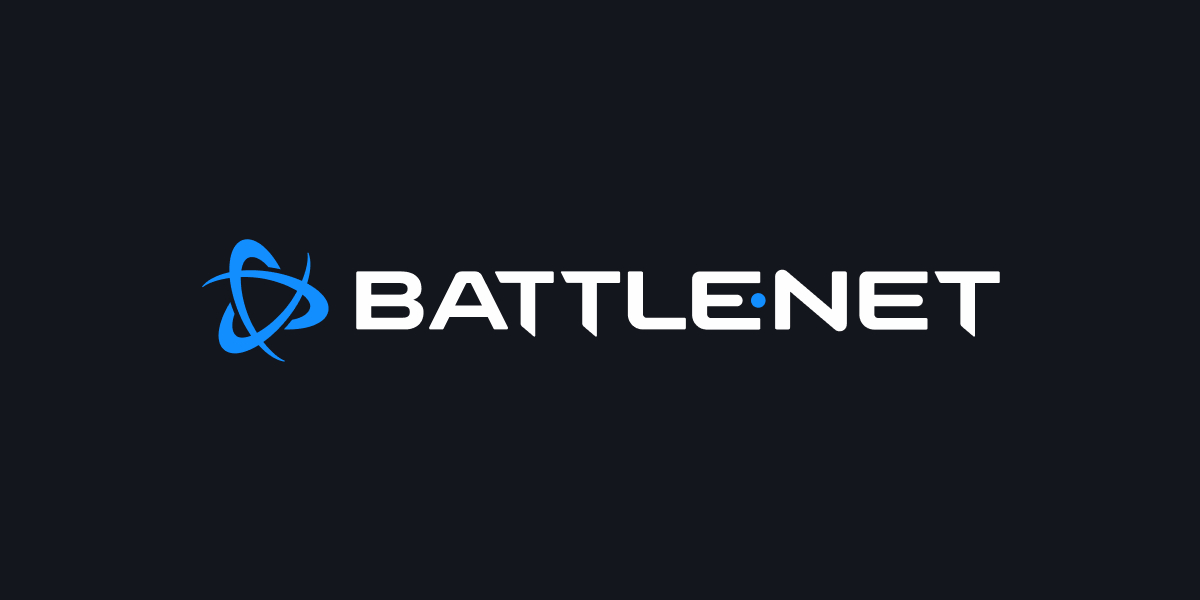











Updated: Nov 16, 2022 04:26 pm