Discord has become one of the main ways players around the world keep in-touch with their favorite games’ communities, or just their gaming pals from around the globe. It’s a fantastic communication service with plenty of ways to customize its layout to your liking. One of the very new options is the ability to enable Obsidian mode in Discord, giving you a slightly different ‘Dark mode’ color scheme. Here’s everything you need to know on how to enable it for yourself.
Before we dive into this, it’s worth noting that Obsidian mode is experimental and purely cosmetic. It doesn’t change anything other than the color scheme for the app, and at the time of writing can only be unlocked and used on Android. With a bit of luck, Discord will release the option on iOS and PC platforms soon.
Getting Obsidian Mode in Discord (Android)
- Go to User Settings on your Android Discord app.
This is done by tapping on your avatar in the bottom right corner of the screen.
- Select the ‘Appearance’ option under the ‘App Settings’ header.
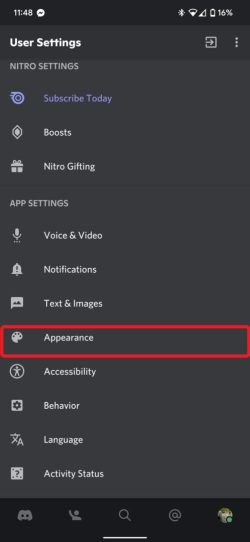
- Repeatedly tap on the ‘Dark’ option here.
As you continue to tap, messages will appear at the bottom of the screen, mentioning that you ‘hear a rumble.’
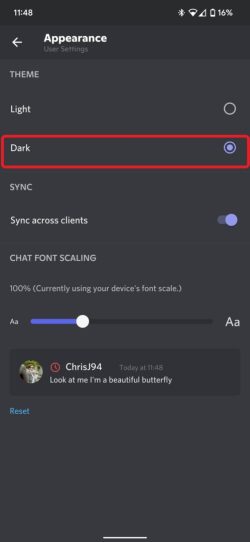
- Select the ‘AMOLED optimized mode (experimental)’ option that appears below ‘Dark’ in this menu.
By selecting this, you’ll automatically enable Obsidian mode in Discord, changing your color scheme slightly.
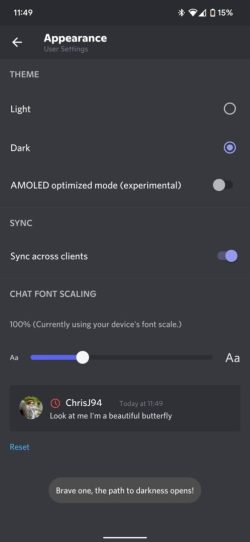
Getting Obsidian Mode on iOS and PC Discord
Unfortunately, at the time of writing it’s not possible to get Obsidian mode when using Discord on iOS and PC. Discord has yet to announce if or when this appearance setting will eventually make it to either platform, but if anything is announced, we’ll be sure to update this and let you know.
That’s everything you need to know on how to get Obsidian mode in Discord. For more tips, tricks and guides, search for Twinfinite or see more of our coverage on the game below.

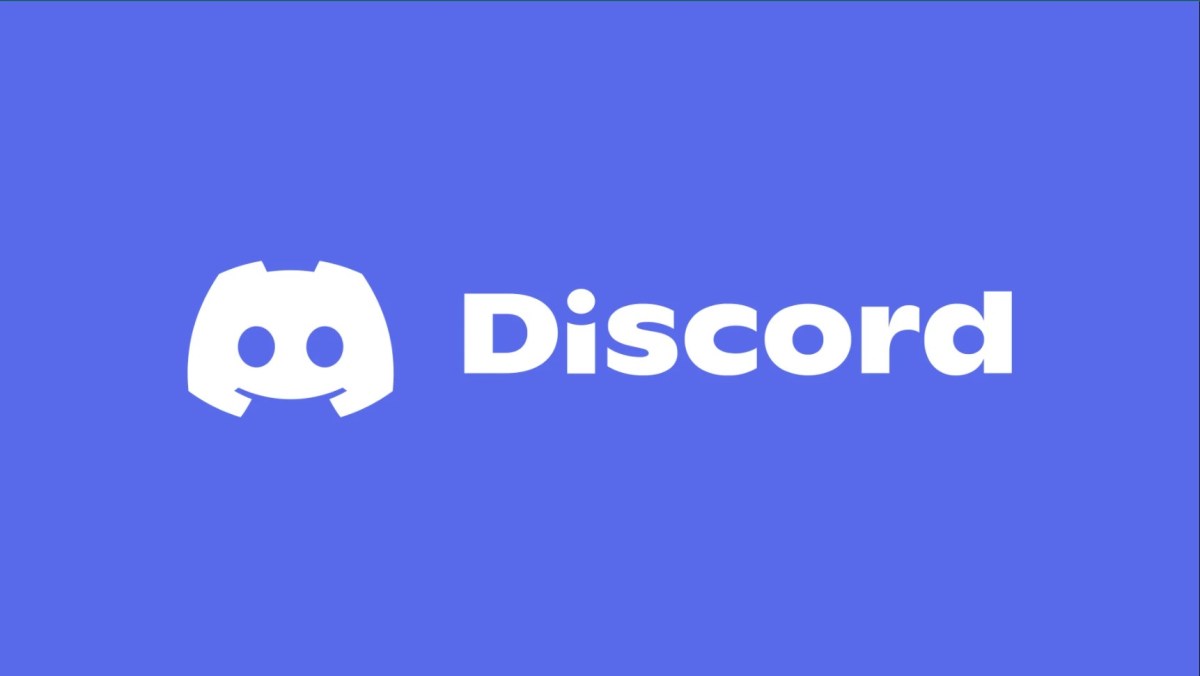











Updated: Jan 10, 2022 07:22 am