This guide will talk you through how to play local splitscreen, local network and online multiplayer in Mario Golf Super Rush, so you can play with friends and other players no matter where you are.
How to Play Local Multiplayer in Mario Golf Super Rush
Local Multiplayer on One Switch
To play Local Multiplayer, from the main menu, select the ‘Play Golf’ option. From here, select what game mode you’d like to play, such as Standard Golf, Speed Golf or Battle Golf.
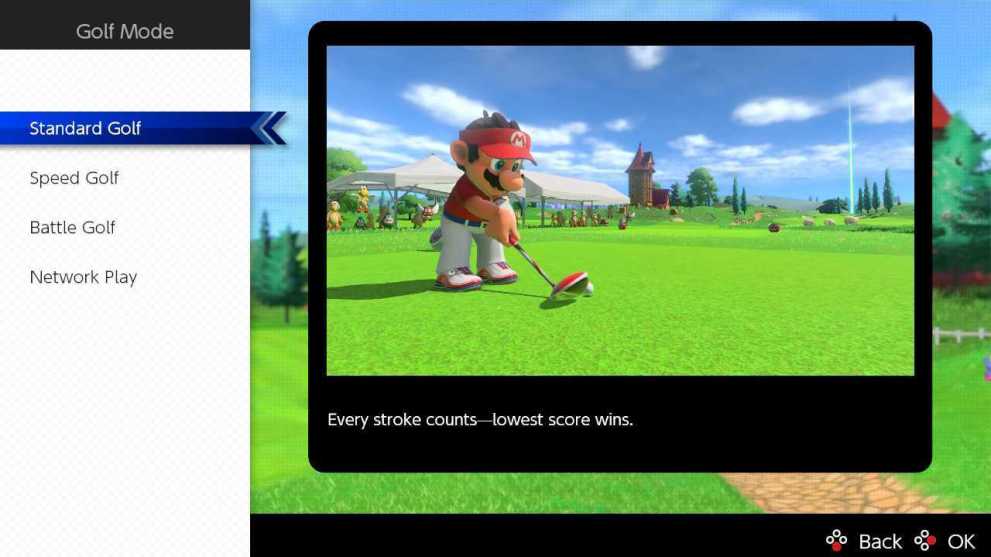
Next, you’ll need to select your control scheme, and after that, you’ll be asked how many ‘controllers’ you’ll be using. Don’t worry if you don’t have enough controllers for the number of players you want to play Mario Golf Super Rush multiplayer with, as in the Standard Golf mode you can pass one controller around.
For Speed and Battle Golf, you’ll need a controller each.
After this, select your desired Rules, and then you’ll reach the ‘Players’ screen. Here, you need to increase the ‘Total’ number to accommodate at least the human players. For example, if there are 3 players, you’d select 3, or you may want this to be 4 if you want a CPU player to join you. Next, increase the ‘Human’ number to the number of human players.
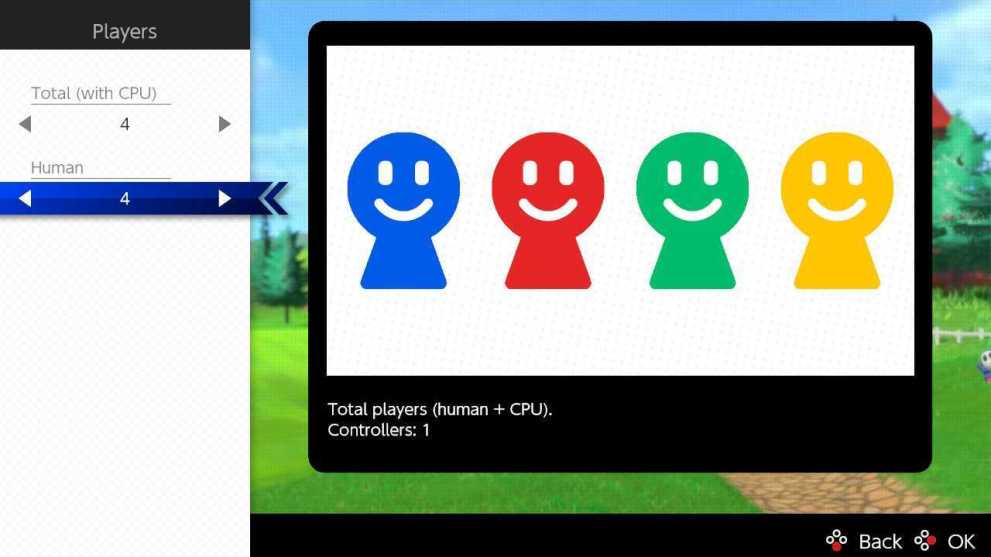
From here, it’s simply a case of selecting the characters each player wants to use and then selecting the course. Now go forth and enjoy your local multiplayer in Mario Golf Super Rush.
Local Multiplayer with Multiple Switch’s
If each player wants to use their own Nintendo Switch but you’re all in one room, you’ll want to instead select the ‘Network Play’ option from the ‘Play Golf’ menu, and then select ‘Local Play.’
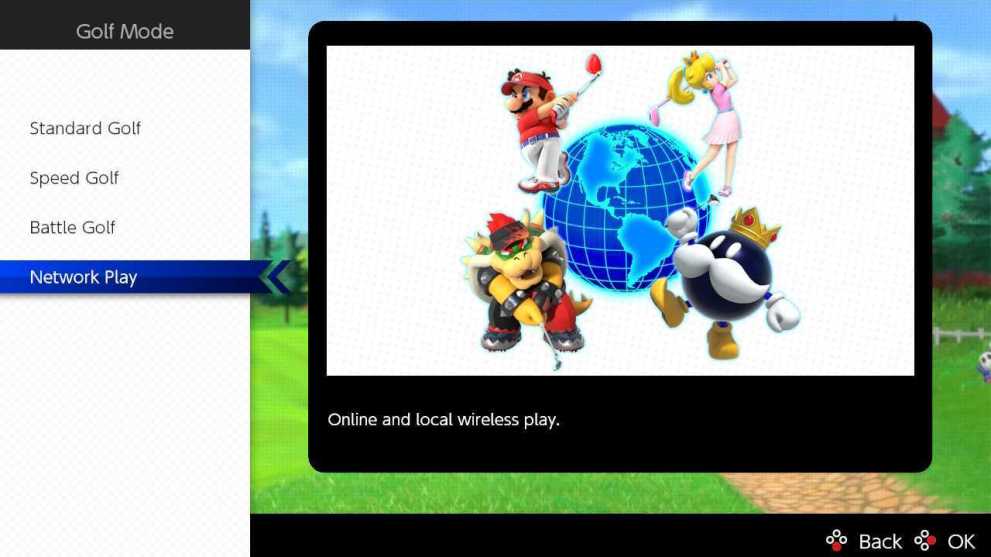
Proceed through the options menus that follow as you wish to set up your preferred rules and then select how many players are joining from your system.
After this, you can then either Create a Room if none of your friends have a lobby set up yet, or you can Find a Room if your friends have a lobby set up already.
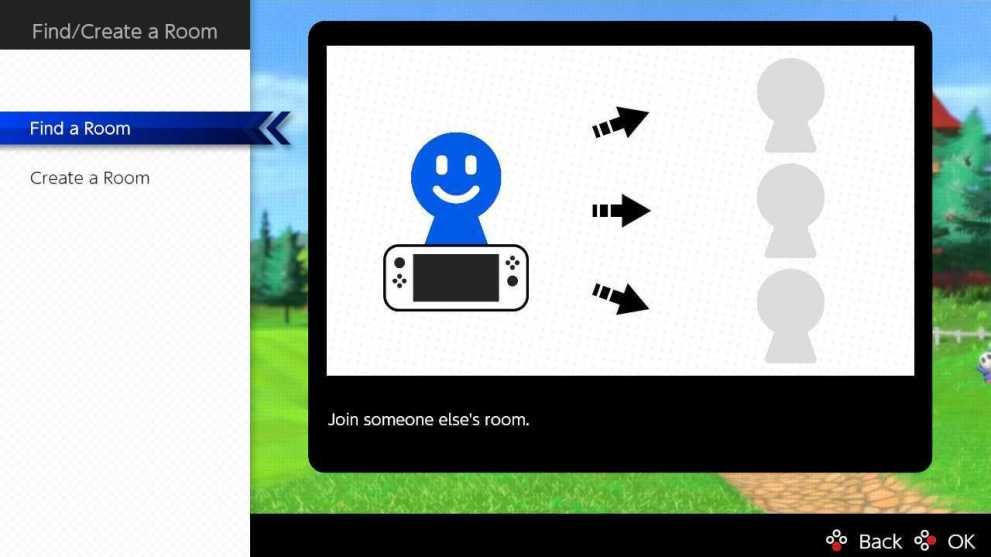
Once you’re all in, select your character and you’re ready to go when your friends are.
How to Play Online Multiplayer in Mario Golf Super Rush
To play Mario Golf Super Rush’s online multiplayer, you’ll first need to make sure you’ve got a Nintendo Switch Online Membership.
As long as you’ve got this, select the ‘Network Play’ from the ‘Play Golf’ menu and then select ‘Online Play.’
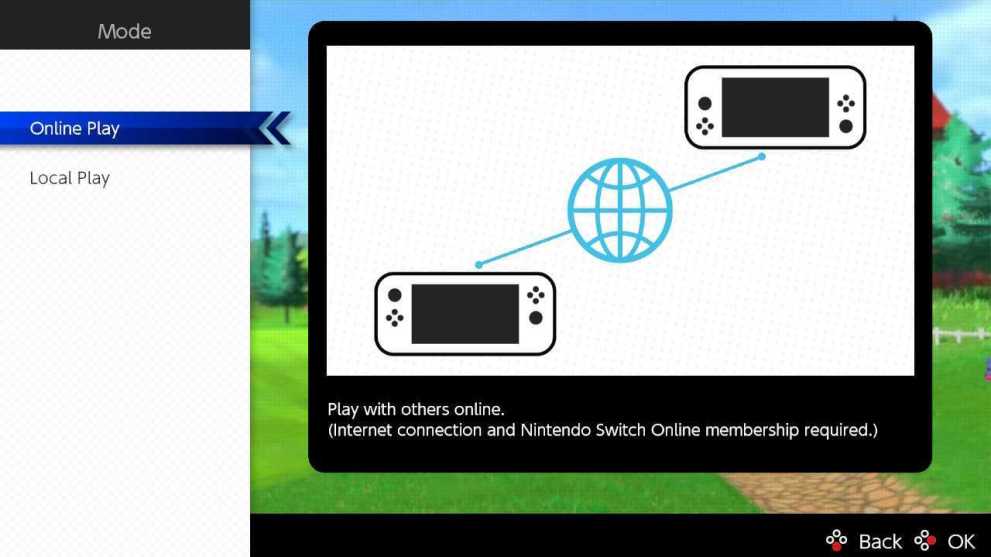
Your console will then connect to the internet, and you’ll go through the normal menu screens to choose your control input. You’ll also need to select the number of players joining on your console.
You’ll now have the option to Find a Room or Create a Room. Selecting ‘Find a Room’ enables you to search for a room hosted by anyone on your Nintendo Switch’s friends list, search for a room based on rules, or you can enter a ‘Room ID’ to join a specific match.
Alternatively, if you select the ‘Create a Room’ option, you can set up your own game with its own password, permissions for which players can join, and how many players will be allowed in.
Once you’ve set all of this up, press A to proceed, select your rules, and then wait for other players to join. If you set a password, give this to your friends so they can join up. When every player is in, proceed to begin the game.
That’s everything you need to know on how to play local and online multiplayer in Mario Golf Super Rush. For more tips and tricks, head over to our wiki, or see more of our coverage on the game below.













Updated: Jul 1, 2021 06:14 am