With the arrival of Fortnite Chapter 2, Epic introduced a bunch of new content, from the entirely new map, reworked Battle Pass and leveling system, and a host of new gameplay features. However, when Epic giveth, they also kinda inadvertently taketh away. Here’s how to show Ping in Fortnite Chapter 2.
Showing Ping in Fortnite Chapter 2
To show your Ping in Fortnite Chapter 2, you’ll need to head into the game’s settings menus. There is a bit of a caveat here, though, as you have to be playing a game or be in the pre-game lobby to be able to find the correct settings options.
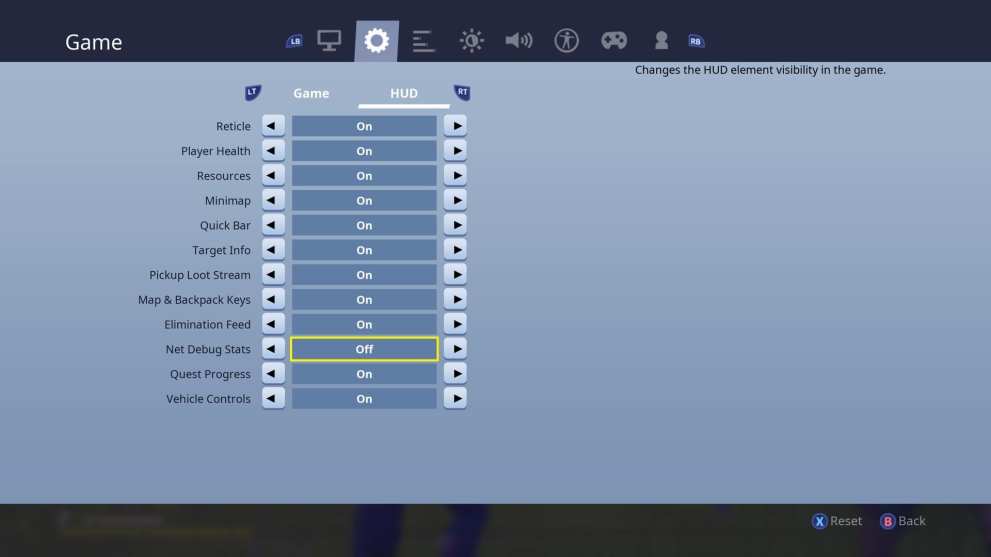
Once you’re in the pre-game lobby, press the Options button on PS4, Menu button on Xbox One, or Esc on PC.
Then, select ‘Settings’ and click over to the ‘Game’ option along the top. From here, press R2/ RT / click on the HUD option and go down to the ‘Net Debug Stats’ option. Change this to ‘On’ and you’ll now be able to see all of your Ping and debug stats within the game.
You’ll probably have to re-enable this option in Fortnite Chapter 2, even if you had it enabled at the end of Season X. Players noticed that the Ping stats from their HUD had disappeared and couldn’t find the option to re-enable it.
How to Show Ping in Fortnite Chapter 2
- Join a Game, you won’t find the option in the lobby menus.
- When you’re in a game, press Options/ Menu/ Esc and head to the Settings option.
- Select the ‘Game’ settings option.
- Use R2/ RT/ LMB to choose the HUD settings.
- Turn the ‘Net Debug Stats’ option to ‘On.’
That’s everything you need to know on how to show ping in Fortnite Chapter 2. For more tips, tricks, and guides, be sure to check out our ever-expanding guide wiki, search for Twinfinite, or have a read of some more of our guides down below.
- Fortnite Hidden O Location: Where to Find Hidden Letter in Open Water Loading Screen
- Where to Hide Inside Hideouts in Different Matches
- Are There Bots? Answered













Updated: Oct 24, 2019 05:24 am