One of the most annoying things on the planet is the hassle that comes along with moving. Luckily, moving isn’t as difficult in the virtual world, as no hard work needs to be done in The Sims 4. Simply because you don’t have to do any work doesn’t mean you’ll know how to do it without a little help though. Here is everything you need to know about how to move houses in The Sims 4.
How to Move Houses in The Sims 4
Manage Households
The first thing you’ll need to know about moving in is that it isn’t done the same way that it was in the previous installment. In The Sims 3, all you had to do to move was bring up your phone.
This time around, you’ll need to open the Manage Households tab in the Map View menu. This option is found in the top right section of the menu.
Once you’ve entered the Manage Households area, you’ll find every house in that panel, varying from your Sims to the AI you see roaming around the streets. Click on the house you want to edit from here.
Click on the house you want to edit and choose the Transfer Sims option in the bottom right corner. This is the one that has two arrows point in opposite directions.
From here, you’ll find you have a few different choices you can make for moving. You can do the straightforward move and simply move a family from one house to another.
Merge Houses
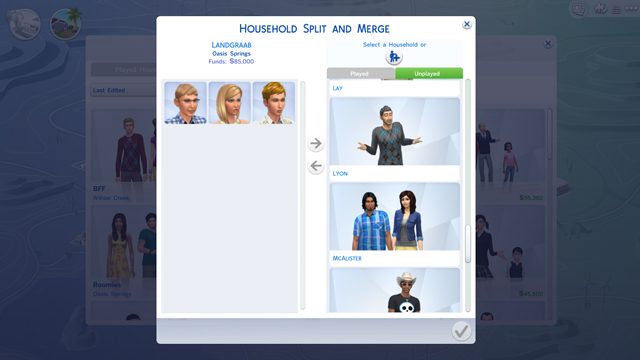
Alongside that, you can also merge houses into one, taking families from two houses and creating one living space. If you do this, players will get an option to sell all of the furniture from the left sides house and transfer it to the merged Household.
Now that you’re all moved in, it is time to get to decorating! That is everything that you need to know about how to move houses in The Sims 4.
For more helpful hints, tricks, and guides be sure to check out our mods posts and guides down below.
- The Sims 4 Cheats: Money Cheats, Pregnancy Cheats & More
- How to Install Mods
- 150 Best Sims 4 Mods You Need to Download
- How to Rotate Objects & Furniture
- How to Get Abducted by Aliens

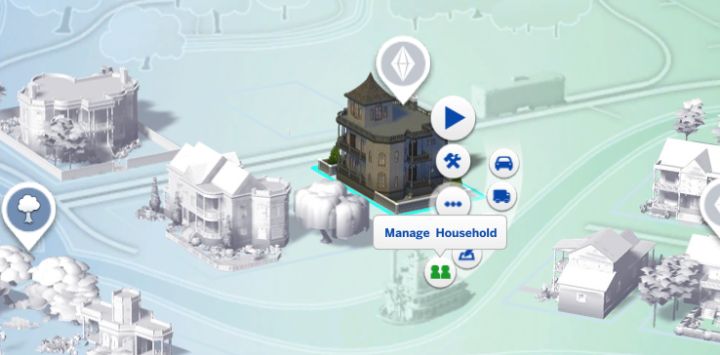











Updated: May 23, 2019 10:08 am