Back in 2021, Apple introduced the Focus feature with iOS 15 and iPadOS 15 update that lets you silence certain notifications from apps and people. Whether you’re at work, driving your car, reading, or sleeping, the focus assists you in staying focused by minimizing the distractions from your iPhone or iPad. In fact, engineers at Apple let you share your Focus status with other people so that they’re aware of why you aren’t responding to their messages or calls. However, this function is compatible with a few applications like iMessage.
What Is Share Focus Status on Apple iPhone iMessage?
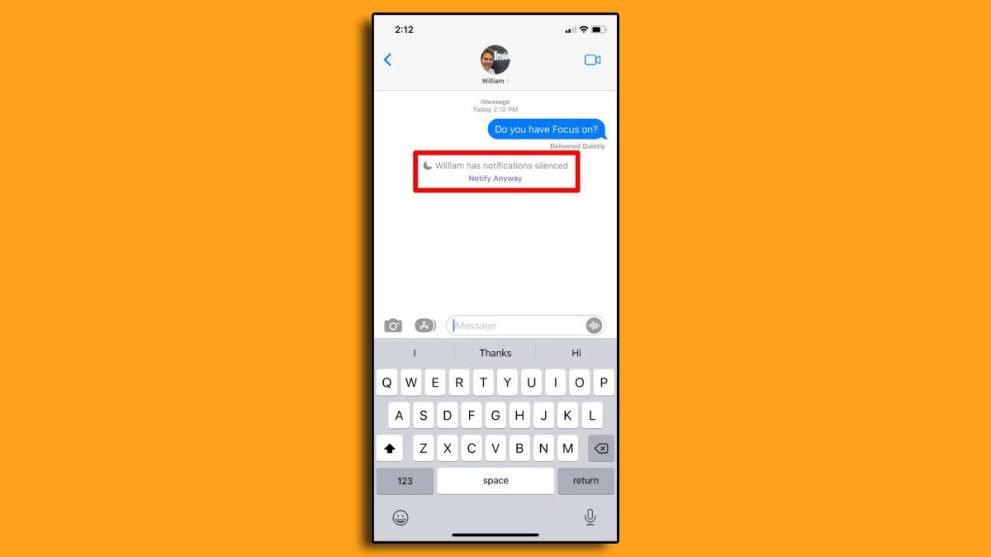
The Share Focus Status feature allows apps to display a message to the people in order to let them know you have silenced notifications.
While using Apple’s iMessage messenger app, you might’ve noticed a warning message “He/She has notifications silenced,” followed by an option to Notify Anyway. This message appears when you or your contacts share their focus status.
Apple claims that this feature works across multiple apps. However, we’ve found it compatible with only iMessages, the standard texting app. As a result, the application will warn you with the aforementioned message when someone has their Focus turned on and shares the status. In short, it’s a great way to let other people know that you’re engaged in a particular task and can’t reply to their texts or voice calls.
Do note that the Share Focus Status only works if the person trying to contact you is also using an Apple device. As a result, the Android users won’t see the warning, and your focus status will remain unshared.
How To Share Your Focus Status on Apple iPhone iMessage
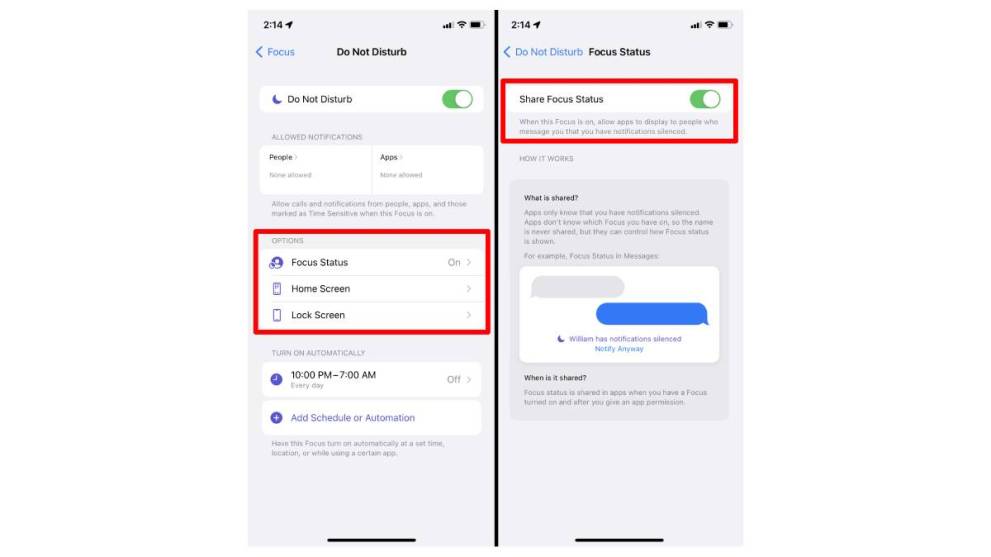
By default, the Focus Status feature is disabled for some presets. To enable it, follow these steps:
- Open the Settings app and navigate to Focus.
- Select the Focus preset that you want to allow sharing for.
- Tap the Focus Status option.
- Turn on the Share Focus Status option at the top of the page.
From now on, the Focus status will be shared in iMessage when you have a focus turned on.
So, there you have it. That’s everything you need to know about Sharing Focus Status on Apple iPhone iMessage. For more tips and guides, be sure to search for Twinfinite. Or alternatively, feel free to peruse the relevant links down below.

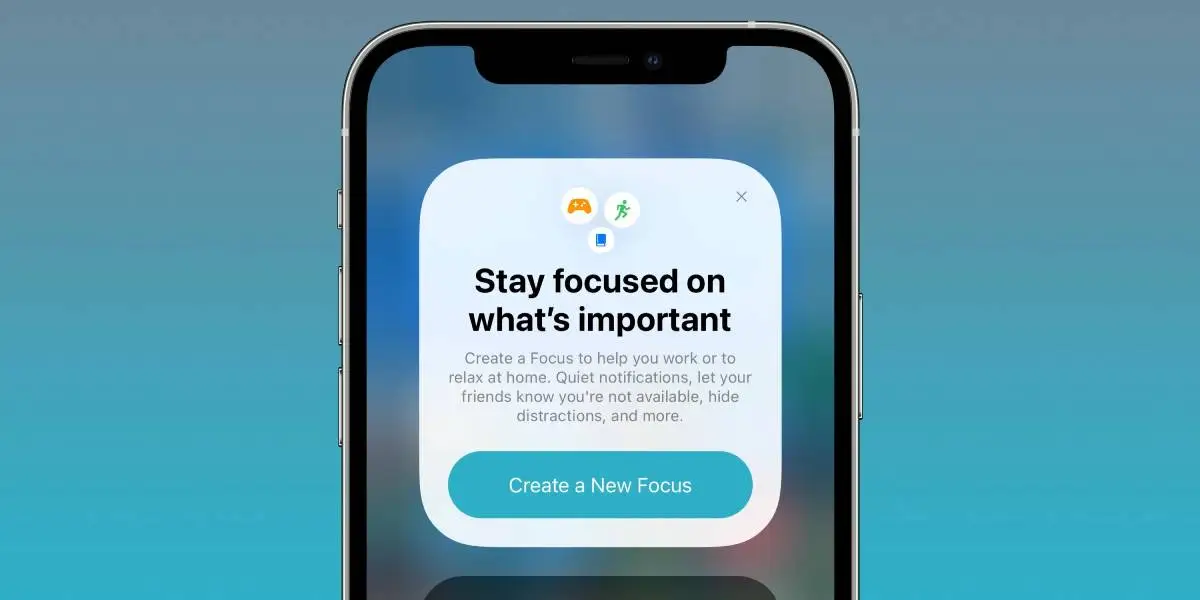











Updated: Jun 14, 2022 07:38 am