How to Play With a Controller in PUBG Mobile
PUBG is the global phenomenon which drops 100 players onto a map to battle it out, with one remaining victorious. The game is currently available on PC, Xbox One and Mobile devices. PUBG Mobile takes the PC experience and optimizes it for iOS and Android devices and while it is mostly the same experience, there are some key differences. There’s an auto-loot option, the ability to lock sprinting as well as icons showing enemy movement on the mini-map. PUBG Mobile also features an exclusive Arcade Mode which speeds up the blue zone and increases weapon drops. The main difference, though, is the game’s controls. Obviously, being on mobile devices means that PUBG Mobile has to be controlled via the touchscreen, with a little bit of gyroscopic aiming thrown in too. Touch screen aiming is never ideal, leading many players to wonder if it’s possible to play PUBG Mobile with a controller. And it is! Well, Kind of.
At the time of writing, there is no official controller support from developer Tencent, but there are workarounds specifically for Android users. By rooting an Android device, a method that lets users access parts of their mobile devices that hardware makers don’t want them to see, it is possible to pair a Bluetooth controller and use it in the game. To do so, you can download this app from the Google Play store which allows Bluetooth DualShock controllers to be used on rooted devices. Once it’s downloaded, you’ll need to attach the controller using OTG and USB cables.
From there head to the app and click ‘pair device.’ Once it’s paired it’s just a matter of mapping each touch control to the inputs on the controller. A good way to do this is to take a screenshot of your screen in-game and highlight the specific areas of the screen which correspond to each in-game action. You can import the screenshot as a background and use it as a reference to map the control scheme. When you’re done adding in each button, save the control scheme as PUBG Mobile and you’ll be good to go.
For more on PUBG Mobile, be sure to check out our tips and tricks to get you a chicken dinner every time, our best weapons guide and recommendations for the best spots to land.



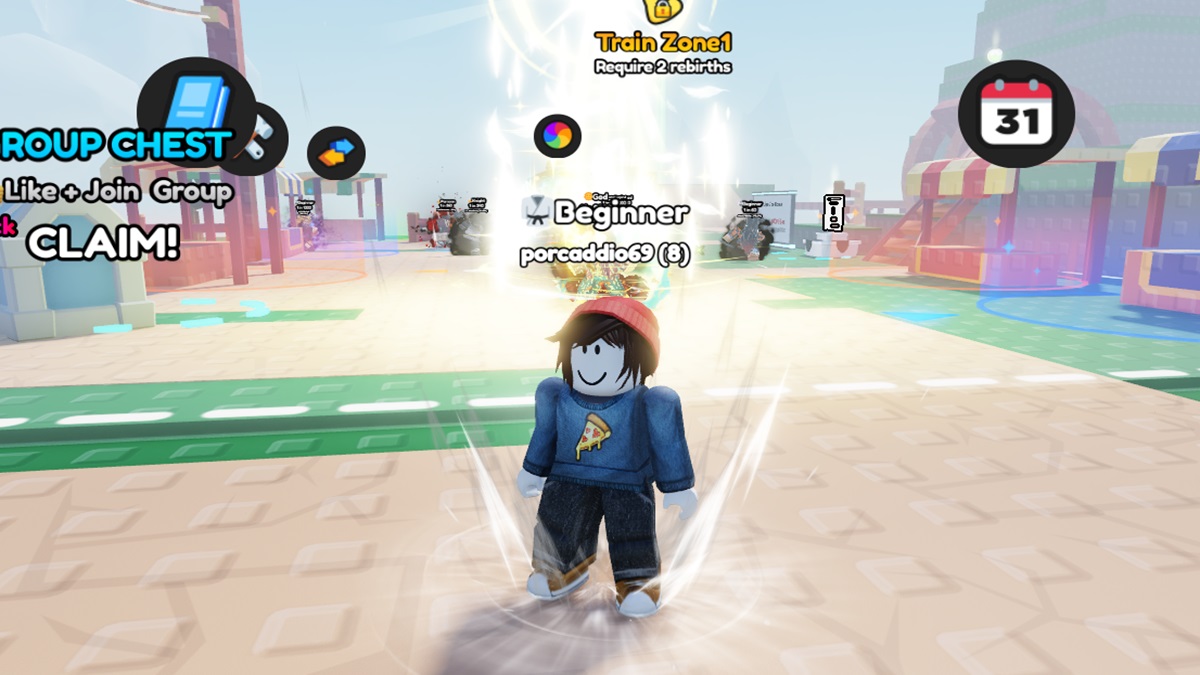

Published: May 3, 2018 01:58 pm