The Legend of Zelda: Skyward Sword HD has finally arrived on Nintendo Switch, bringing an all-new button control scheme to the table alongside refined motion controls, and a number of Quality of Life improvements. If you’re wondering how to save in Skyward Sword HD, fear not. We’ll run you through everything you need to know.
Saving Your Game in Skyward Sword HD
Skyward Sword has both an autosave system as well as the ability to manually save your progress.
Autosave
Skyward Sword HD has an autosave feature that appears to kick in fairly regularly. You’ll know this is happening when a green icon and the word ‘Saving…’ appear in the bottom right-hand corner of the screen. You can see this in action in the tweet included below.
From our experience, this appears to happen when you progress a quest, reach a new area, or reach checkpoints throughout dungeons. It’s fairly regular, but if you’re planning on turning off your Switch and taking a break, we’d recommend manually saving yourself.
Manually Saving
To manually save in Skyward Sword HD, you’ll need to use one of the bird statues. These are located around Skyloft, throughout the surface, and can also be found in dungeons.
When you find one, press A when stood in front of it and you’ll have the option to ‘Save.’
When you select this, you can then choose from one of three save slots to record your progress in. Simply select the slot you want to use and press A again to confirm your choice.
After a couple of seconds, your progress will be saved and you can continue on with your adventure around Skyloft and the world that lies below.
That’s everything you need to know on how to save in Skyward Sword HD. For more tips, tricks and guides, head over to our wiki or see more of our coverage on the game below.










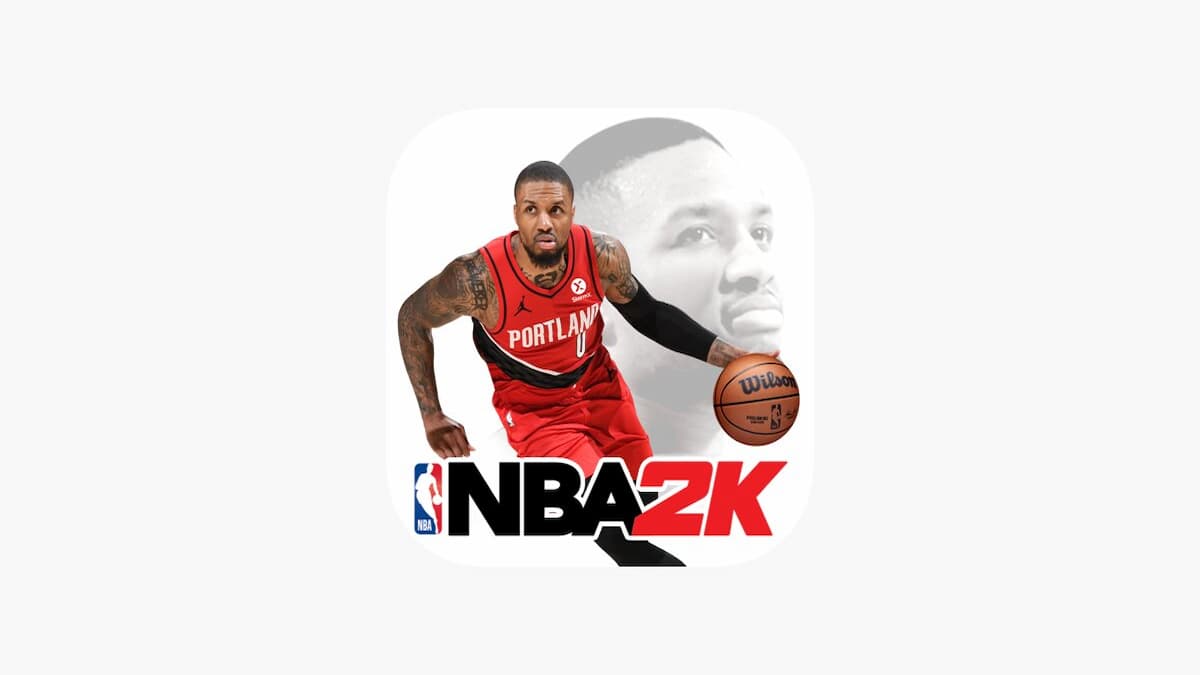

Updated: Jul 16, 2021 02:58 am