Even with its massive existing player base, there will always be new players trying out EA’s brand of virtual football for the first time. As such, it is always great to see the accessibility options available, and it is no different in EA FC 24. One of the ways the game helps out players is the option of having the ‘player change arrow’, which indicates the virtual pro best positioned to stop an attack if players decide to trigger a switch. However, it can also be a distraction, so this guide will show you how to turn off the player change arrow in EA FC 24.
Turning Off the Player Change Arrow in EA FC 24
To get to this setting, things are a little different this time around. From the main menu of EA FC 24, move left using the arrow keys or the D-pad to access the Settings icon. Get in, and choose Settings once again.
From there, go to Game Settings, and navigate to the Visual Tab. Scroll down until the option of Next Player Switch Indicator is highlighted. Toggle it to Off to get rid of the on-screen indicator that shows which player will be the one that players will get to control if they hit the corresponding button.
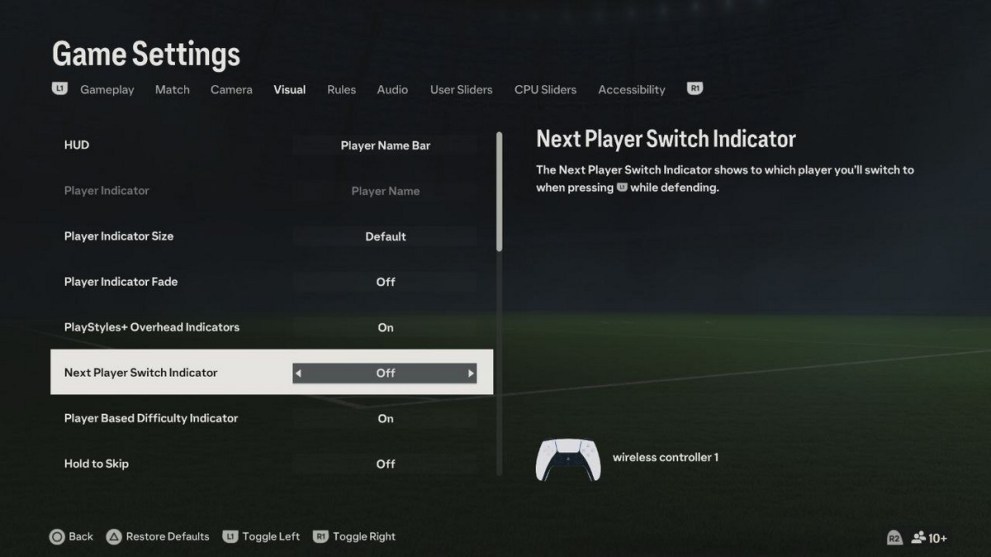
Should you suddenly find yourself needing that extra bit of help during a game, the same process applies. Pause the game, hit up the menu, and get to the Visuals tab. From there, make the adjustment and you are good to go again on the pitch.
If you suddenly find yourself missing the mechanic during a match, just pause the game and go to Settings. After that, go to Customize Controls, and repeat the process to toggle it back on. Otherwise, going through the main menu is the other method of tweaking the player change arrow option.
Get that sorted out, and you won’t need to worry about the player change arrow in EA FC 24 ever again. For more on the game, check out the related content below, and for everything else, stay tuned to Twinfinite for all our latest coverage.







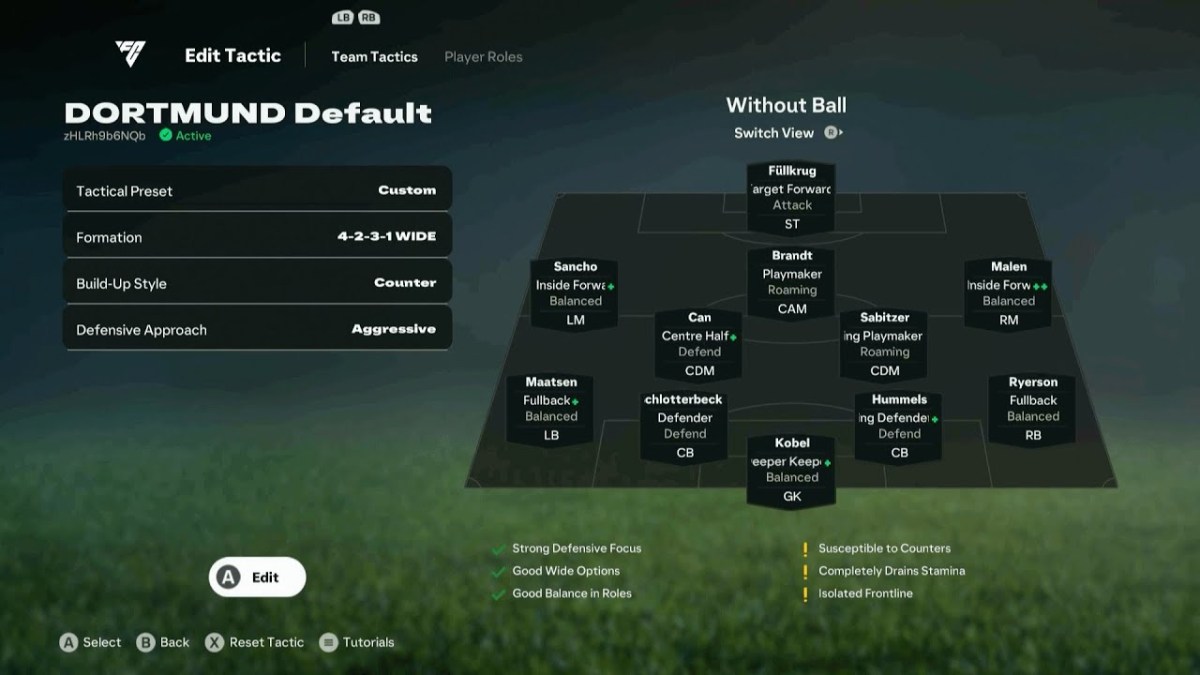





Updated: Sep 25, 2023 11:47 pm