Chromebooks aren’t exactly known for their power, but even a low-spec laptop can play Roblox. It isn’t the best experience, but if you’ve got your hands on a school-issued Chromebook, you can make it work. When your homework and chores are done, you too can learn how to play Roblox on school Chromebooks!
How to Play Roblox on School Chromebooks Using the Play Store
Starting with the easiest, but most unlikely solution is simply downloading Roblox from the Google Play Store. It’s a hit-or-miss (but mostly a miss) option because nine times out of 10 the Google Play Store will be disabled. Let’s give it a shot, anyway:
- Open the Quick Menu by clicking the icons in the bottom-right.
Now, you’ll see information regarding Wi-Fi, Bluetooth, etc., but what you’re really looking for is a little cog icon. That’s the Settings. Open it!

- On the left-hand side, choose Apps.
From here, select the ‘Google Play Store’ from the main menu.

- Turn the Google Play Store ‘On.’
Just assume this option won’t work, but if it does, you can follow up by downloading Roblox directly from the Google Play Store app.
How to Play Roblox on School Chromebooks Using a Browser
The other way to play Roblox is by using Now.gg—not directly, but indirectly with a simple change in URL. Here’s how it works:
- Open a browser—any browser will do.
- In the address bar, visit educationbluesky.
- Sign into Roblox and enjoy!
The site is essentially an “educational” site—which helps it navigate blocking software—that uses Now.gg to stream Roblox. And since it’s only streaming the game, it doesn’t matter if your Chromebook is garbage. All you need is a halfway decent internet connection.
Well, folks, that’s all there is to know about how to play Roblox on school Chromebooks. Don’t forget we have a plethora of code guides to go with your favorite experiences, like A Piece and One Fruit Simulator!

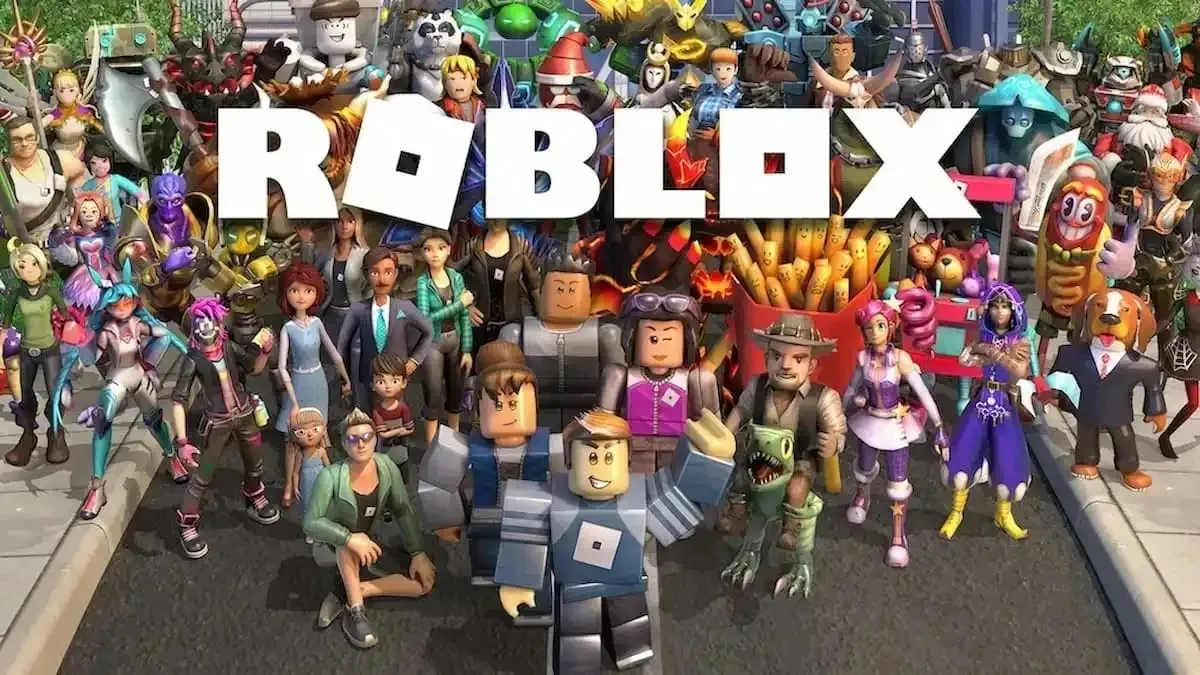











Updated: Nov 30, 2023 08:17 pm