There’s nothing more frustrating than wanting to play a new game only to find you keep running into issues. If you are downloading or trying to play Wuthering Waves and find it keeps crashing, or is stuck on the loading screen, then we have a few fixes for you. Read on to find out how to fix Wuthering Waves install not working on iOS.
How to Fix Wuthering Waves Install Problem on iOS
If your game is showing a screen much like the one below, the best thing to do is to press the Repair button and then spam the Restart option each time it stops working. You may have to do this a few times before the game’s system reboots properly and your download speed increases.
A few players have reported issues with downloading Wuthering Waves. These range from being unable to download, having super slow download speeds, crashes, or frozen screens. If you are also dealing with these frustrations, then try a few of our fixes.
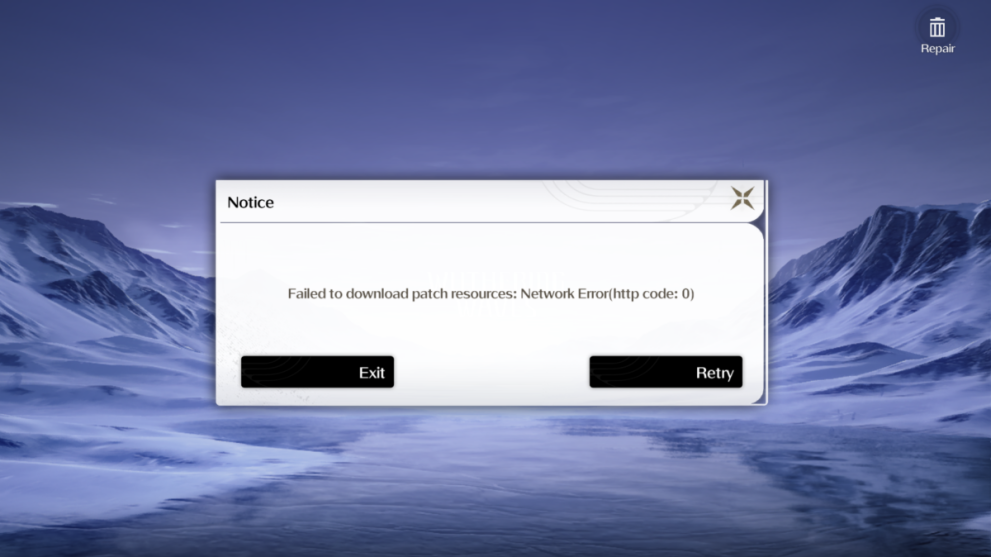
Make sure your internet connection is stable and strong. You can test the strength of your WiFi by following the steps below:
- Download AirPort Utility app;
- Go to Settings;
- Find AirPort Utility;
- Toggle WiFi Scanner;
- Select WiFi Scan;
- Tap Scan;
- Select your network;
- If your WiFi is not strong enough then use Mobile Data to play Wuthering Waves.
You should also check for updates for Wuthering Waves. Sometimes a game will crash unexpectedly when it is due for an update.
- Unlock your iPhone and go to the App Store;
- Tap your profile icon;
- Scroll down to find your available updates;
- Find Wuthering Heights;
- Press Update;
- Restart your iPhone.
Follow the steps below to restart your iPhone and potentially fix the issue of Wuthering Waves not installing on iOS properly:
- Long press the power key (either the Volume or Lock button) until the power slide appears;
- Drag the Power slide to switch off your iOS device;
- Wait for 5 seconds
- Press and hold your power on butting until the Apple logo shows and your iPhone reboots
Any of those fixes should repair the issue. If the problem persists then check out the Wuthering Waves Discord server for support. For more Wuthering Waves fixes check out how to fix any lagging or stuttering in-game.
To check out even more on the game, here’s how to fix the Wuthering Waves fatal error and the best servers to choose. We’ve also got a Wuthering Waves tier list and codes guide.













Updated: May 23, 2024 06:53 am