Every once in a while, Twitch users may run into some issues that can prevent them from accessing live streams or other features. One of the most common problems is a prompt stating, ‘Content not available,’ prohibiting you from watching certain content. Here’s everything you need to know about how to fix Twitch Error 5000.
How Do I Fix Twitch Error 5000?
Those who encounter Twitch Error 5000 on the site can test one of the following options:
- Clear browsing data.
- Close and re-open Twitch.
- Restart your device.
- Ensure that your internet connection is stable.
- Check Twitch Status or Down Detector.
- See if other videos produce the same error.
- Wait for Twitch Support to resolve the issue.
While the Twitch Error 5000 is primarily a server issue, you may need to clear your browsing data via the History tab since any corrupted cache or cookies could trigger it. If this doesn’t work, you can do the standard procedure of closing and re-opening the site, but you should ensure that your internet connection is working first.
You can see the platform’s current status on the official Twitch Status to view incident reports and operational features. Alternatively, you can look at Down Detector, showcasing numerous user shutdowns. You can also check if other videos produce the same results, given that a particular live stream may not be accessible now.
Fortunately, Twitch Support is aware of the complications and is working on resolutions.
Several Twitch users have indicated that their recent errors have been fixed due to Twitch Support’s help, so you can wait until the errors are addressed shortly.
That does it for our guide on how to fix Twitch Error 5000. For more help, you can find out how to fix Error 2000 or explore the relevant links below for additional information.

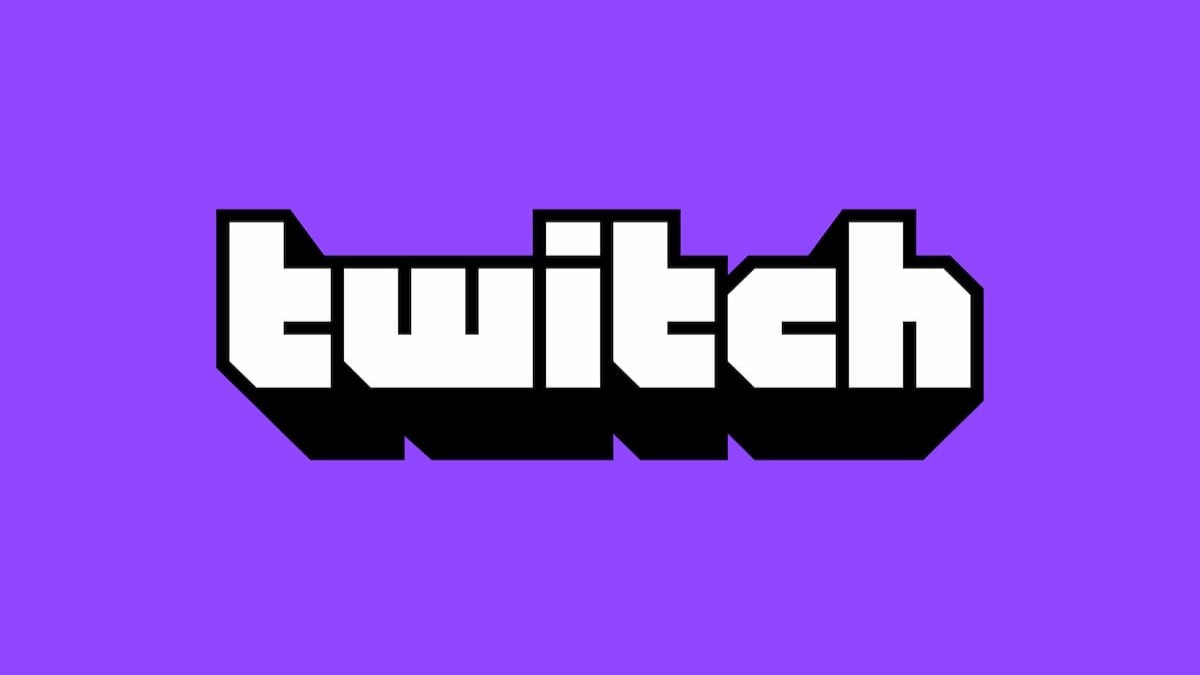











Updated: Mar 2, 2023 05:00 pm