Microsoft Flight Simulator 2024 is out now, but not without launch issues. One problem in particular is the loading language error, which prevents players from starting the game. This guide will provide you with tips and tricks on how to fix loading language error in MSFS 2024.
MSFS 2024: How to Fix Loading Language Error
Check Your Server Status
The main reason for this error to occur is the overloaded servers, which has already been officially acknowledged by the developer on the MSFS Support X/Twitter. That’s why we recommend checking if there are any issues regarding your server status here:
- Check the Steam Server Status.
- Check the Xbox Server Status.
If you see any indication that servers are overgoing any maintenance or are outright disabled, then wait for a couple of hours and go back again to see if the problem has been resolved.
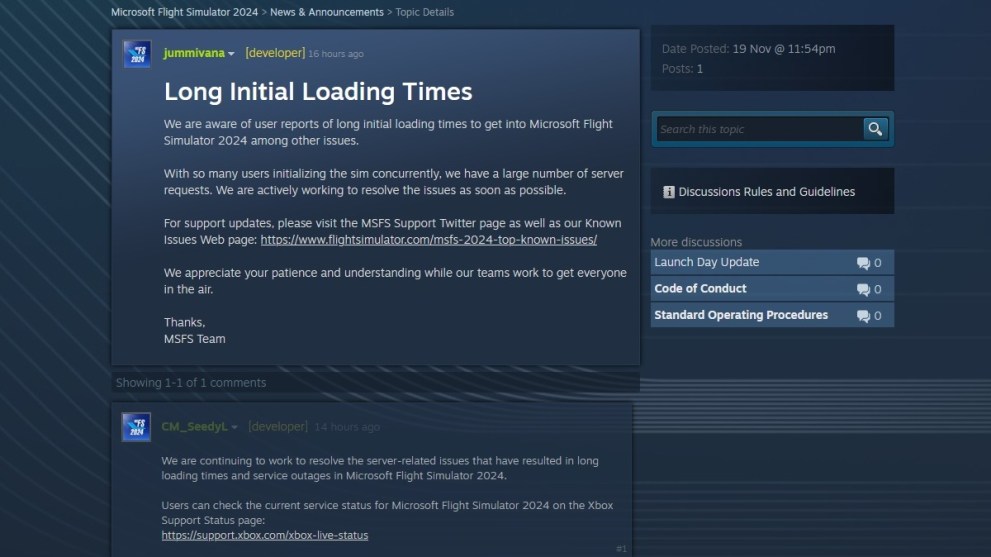
Restart Your Game
Many players who had a similar issue have reported that by simply restarting a game once or a few times, they were able to login eventually. If your game is stuck and won’t let you restart manually, here’s what you can do:
- Press the “Ctrl+Shift+Esc” key combo.
- Right-click on the MSFS 2024 process.
- Select the “End Process” option.
- Once the game’s closed, restart it.
Verify Integrity of Your Game Files
It’s also possible that some of the game files have been corrupted during the installation process, so be sure to verify the integrity of your game files if you get the loading language error:
- Start the Steam app.
- Select the “Library” tab.
- Right-click on MSFS 2024.
- Select the “Properties” option from the list.
- Go to the “Installed Files” tab.
- Select the “Verify Integrity of Game Files” option.
Temporarily Disable Antivirus and Firewall
Another possible fix to the loading error issue would be your antivirus and firewall settings, so be sure to try launching MSFS 2024 after doing the following:
- Press the Start button.
- Go to the “Settings” tab.
- Select the “Update and Security” feature.
- Go to the “Windows Security” tab.
- Select the “Virus and Threat Protection” feature.
- Go to the “Manage Settings” option.
- Set the real-time protection to OFF.
You may also temporarily disable the Windows firewall:
- Press the Start button.
- Go to the “Settings” tab.
- Select the “Update and Security” feature.
- Go to the “Windows Security” tab.
- Select the “Firewall and Windows Protection” feature.
- Open “Windows Security” settings.
- Switch the Microsoft Defender Firewall option OFF.
Reinstall Your Game
The last thing you can do is uninstall and reinstall your game on Steam from scratch. But do this only if any of the above solutions haven’t worked thus far:
- Start the Steam app.
- Select the “Library” tab.
- Right-click on MSFS 2024.
- Go to the “Manage” option.
- Select “Uninstall” from the list.
After restarting your PC, launch the Steam app again and install MSFS 2024 from scratch to see if you can connect to the game servers. That’s everything you need to know on how to fix the loading language error in Microsoft Flight Simulator 2024. For more, check out How to Fix Login Queue Not Moving and more tips and tricks articles at our Microsoft Flight Simulator guides page.







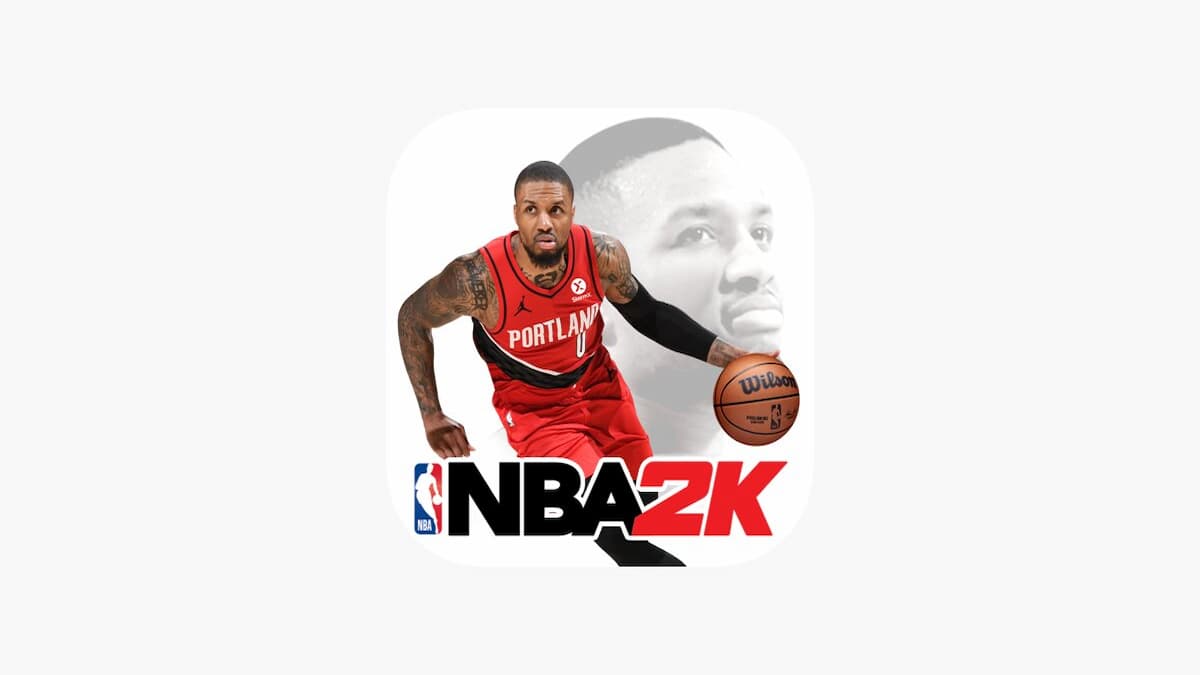





Updated: Nov 20, 2024 09:51 am