Roblox error code 279 mainly occurs due to internet connection issues. The cause behind this problem can be Roblox server-side issues, limited connectivity on your internet connection, router-based problems, or issues in your PC. However, our list of solutions may help you address and fix this issue so you can get back to playing your favorite Roblox games without interruptions.
Fixing Roblox Error Code 279
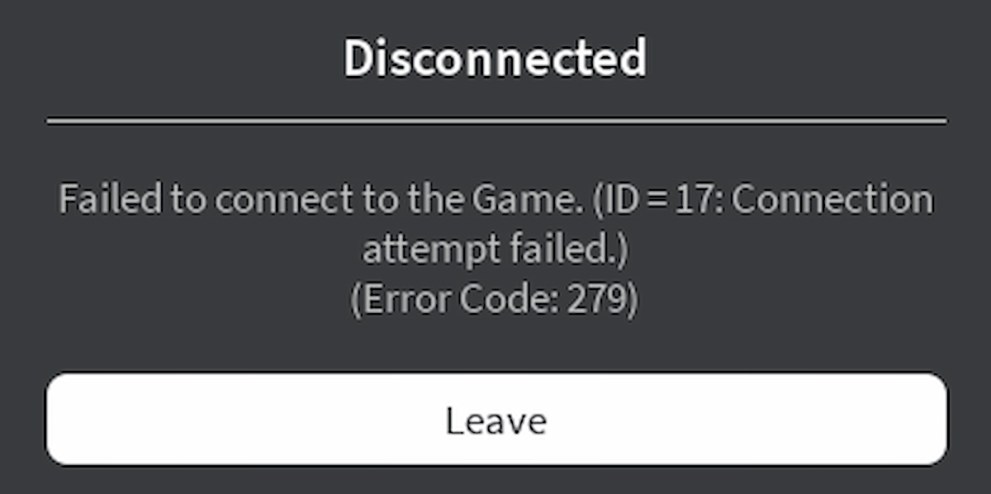
You’ll see the following message pop up when error code 279 occurs:
Failed to connect to the Game. (ID=17: Connection attempt failed.)
(Error Code: 279)
Roblox Error Code 279 message
The process involving fixing the Roblox error code 279 is quite straightforward. We’ll walk you through effective error-fix methods, from basic to more advanced ones. Let’s get started.
#1. Check Roblox Servers
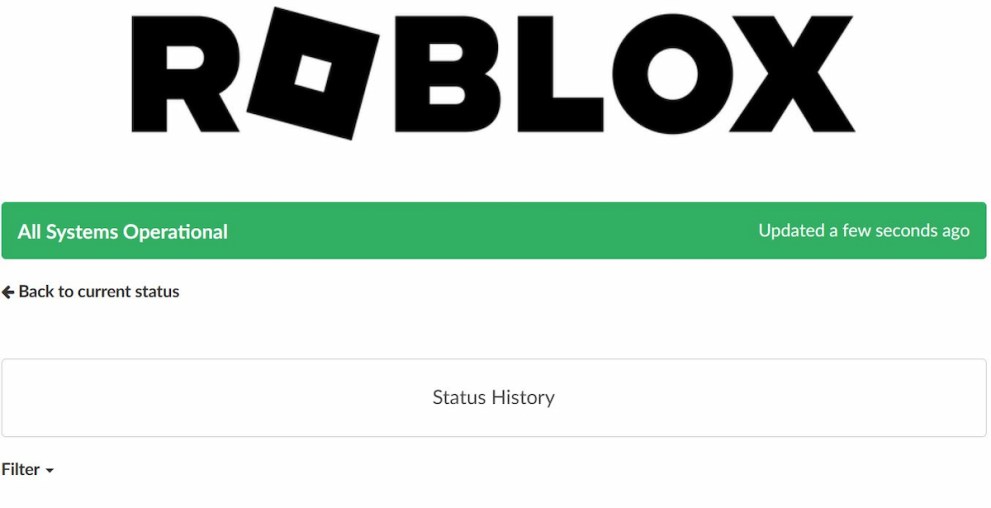
Roblox servers can often undergo maintenance and this leads to players not being able to get into their games. These maintenance activities are scheduled for the most part, but server problems can happen randomly as well.
To make sure that Roblox servers are functioning normally, I recommend visiting the official Roblox server status website or Downdetector. If there are any server problems, you’ll need to wait until they’re resolved. However, if everything is functioning normally, keep reading ahead.
#2. Diagnose Internet Connection
Your Internet connection can face problems preventing the browser or app from connecting to the servers. Check whether you’re getting the expected bandwidth from your ISP at that point through websites like Speedtest by Ookla or Fast by Netflix.
If you’re getting proper speed according to your internet plan, the internet isn’t the issue here. In this case, you should try using a different DNS altogether, like from Google or Cloudflare.
To change your DNS settings, you’ll need to:
- Search for “View Network Connections” in Windows Search and click on the first result.
- Highlight the active internet access (WiFi or LAN) on your PC and click on the “Change settings of this connection” button at the top.
- Double-click on Internet Protocol Version 4 (TCP/IPV4).
- The first section is to change your IP settings and the second one alters your DNS. Select the “use the following DNS address” option and enter either Google’s or Cloudflare’s DNS.
- Click ok and you’re good to go.
#3. Allow Roblox App Through Windows Firewall
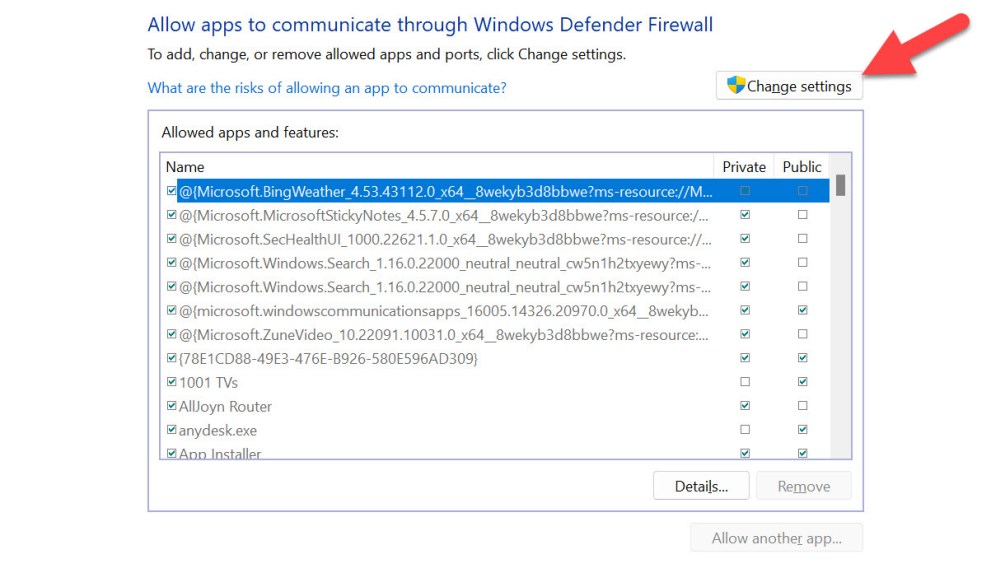
This fix is for players using the Roblox App to play games. There are scenarios where your Windows Firewall blocks the Roblox App’s outgoing connection to the servers resulting in error code 279. However, you can add the app to the firewall’s whitelist so it doesn’t face any problems in maintaining a connection to servers.
You can do it like this:
- Type “Allow an app through firewall” in Windows Search and click the first link.
- Once you see a window like the image above, click on the “Change Settings” button at the top.
- Browse through the list below and find the Roblox Application. If you can’t find it, manually add it to the list by clicking on the “Allow another app” button below and browsing to it.
You’ll find the app in > C:\Users\username\AppData\Local\Roblox\Versions\ - Once you see the Roblox app in the list, simply check both the “Private” and “Public” boxes in front of it.
And that’s it, you’re done granting unrestricted access to your Roblox application with this. If the firewall is the reason you were experiencing Roblox error code 279, it should be resolved with this.
If you’ve fixed the issue, why not check out codes for some of our favorite Roblox games? These include Grand Piece Online, Demon Blade, and World of Stands.













Updated: Jun 13, 2024 09:19 am