How to Change Squad Name in FIFA 19 Ultimate Team
It’s coming to the end of September, and so of course that means FIFA 19 is all that video game-playing soccer fans are thinking about right now. With the third and final chapter of Alex Hunter’s story-driven The Journey mode, the new Timed Finishing system, updated rosters, and new tweaks to the ever-popular Ultimate Team mode, there’s ample reason to pick up this year’s entry once more. One of the first things you might want to do is to change squad name in FIFA 19 Ultimate Team. After all, the randomly generated squad name you’re given doesn’t always give off the impression that this is an almighty dream team.
To change squad name in FIFA 19, you’ll first need to make your way to the Squads menu by using R1/ RB to skip through the menu bar.
Within Squads, you’ll want to select the My Squads option. This will bring up a list of all of your Ultimate Team squads you’ve created in FIFA 19. All you have to do now is simply select the squad name you want to change and press X on Xbox One or Square on PS4.
Doing so will bring up the on-screen keyboard, allowing you to name your squad whatever you’d like to call it… within reason. Once you’re happy with your squad name, all you have to do is press the Menu or Options button to confirm your choice.
There’s not a whole lot else you need to know to change squad name in FIFA 19’s Ultimate Team. If you want to change your team name, however, that’s a different box of frogs altogether!
Be sure to check out our FIFA 19 wiki for the answer to that and plenty more questions you’ll likely have on the latest entry in the soccer series.









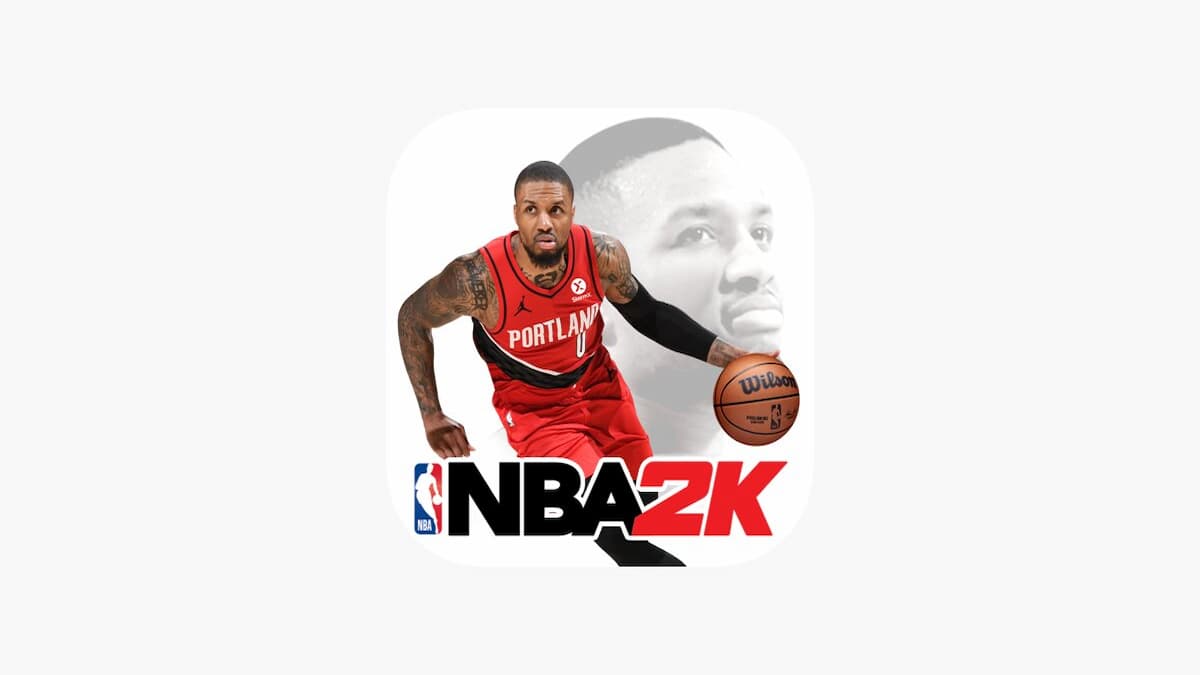

Updated: Oct 4, 2018 08:03 am