Recommended Videos

Control Windows Updates
Updates are useful for keeping your PC secure and performing as it should be. However, they have a tendency to come at the worst times. If you head into your advanced WiFi settings you can trick your PC into not downloading updates whenever it pleases by stating you have a metered WiFi connection. This is particularly handy if you're doing something requiring a lot of bandwidth that you don't want updates hogging. You can also prevent your PC from downloading an update again if you happen to come across one that leaves it moving at a snail's pace.
Twinfinite is supported by our audience. When you purchase through links on our site, we may earn a small affiliate commission. Learn more about our Affiliate Policy

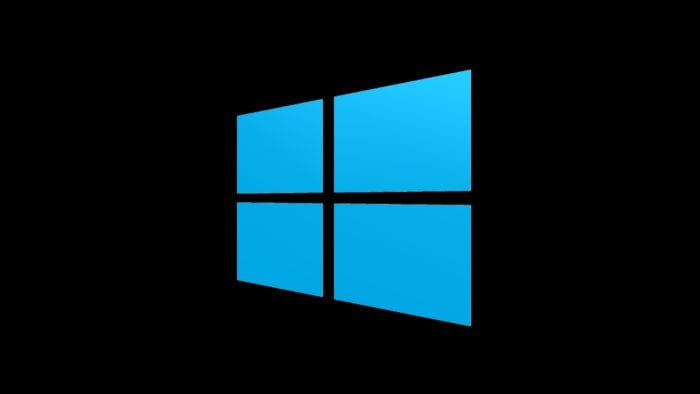
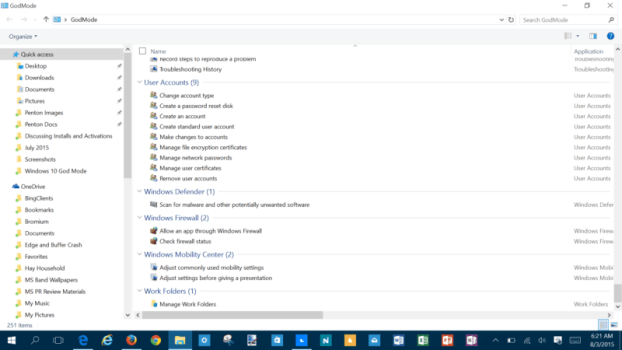

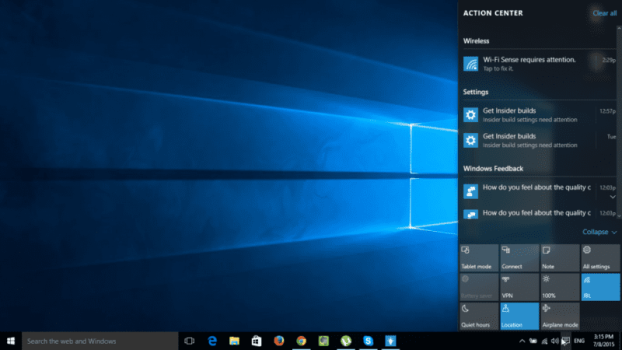
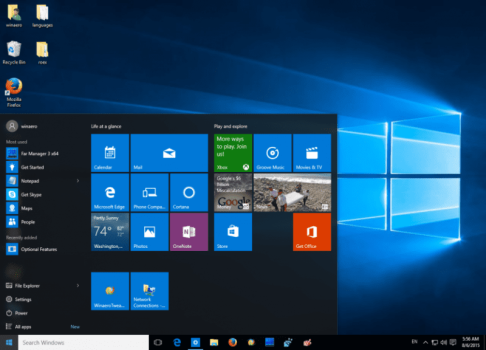
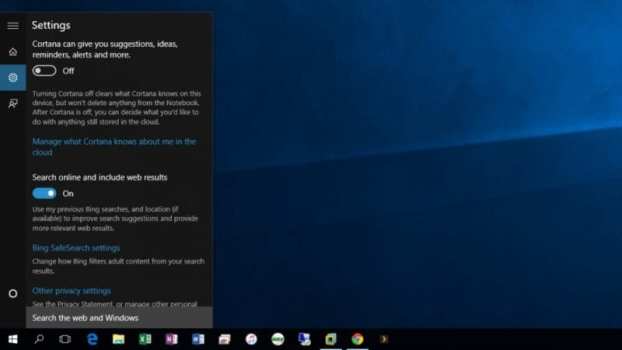

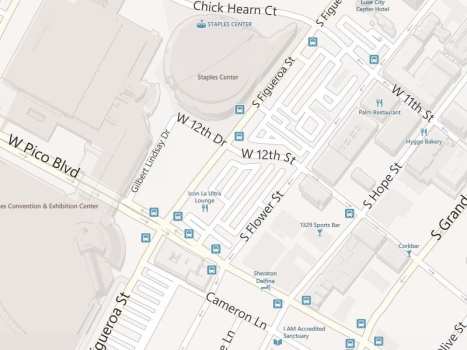
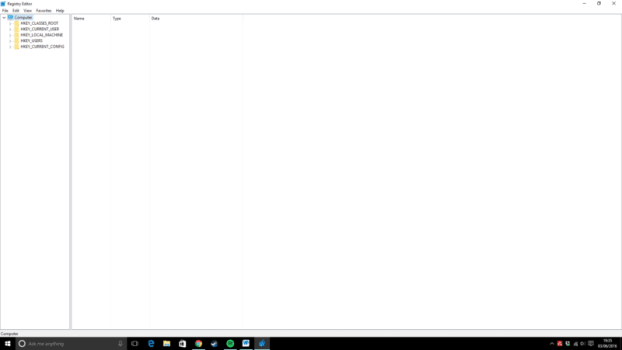
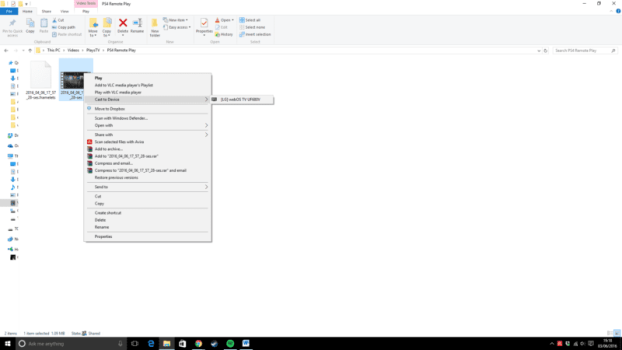
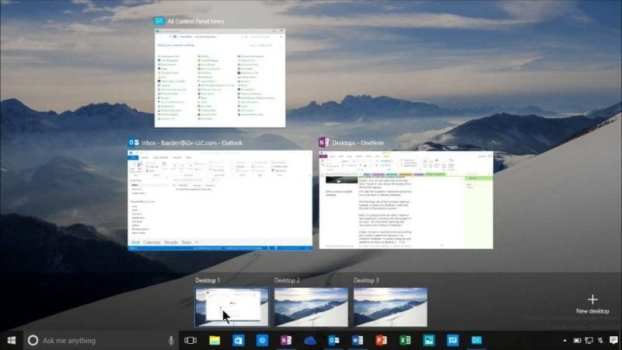



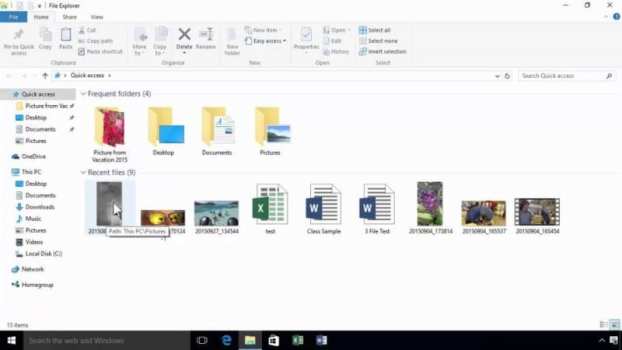



Published: Jun 4, 2016 05:23 am