Congrats on getting your hands on a fancy, brand-new PS5 from Sony. There’s a handful of new games to play already. But don’t worry, your daunting PS4 backlog can remain the monkey on your back for this generation too! Here’s everything you need to know about how to transfer data from PS4 to PS5.
How To Transfer Data From PS4 To PS5
There are many different ways that you can carry over your games and save data from your old PS4 over to the PS5. No matter if it’s Wi-Fi, a LAN connection, or in the cloud, there’s no wrong way to get your data transferred.
Network Transfer
If you’re going to move your PS4 data over to the PS5, then it’s very likely that you’ll do that over your home network. Before you start, just make sure that both consoles are logged into the same PS Network account and that your PS4 has the latest system update.
As long as both consoles are connected to the same network with a wired connection or via Wi-Fi, then you’ll be able to use this transfer method. If both of your consoles are connected to your wireless network, then you’ll be able to connect them together with an ethernet cable for faster transfer speeds.
From there, the PS5 will take you through step-by-step instructions that will initiate the transfer. If you can’t wait to get into your new games, don’t worry. You’ll still be able to use the PS5 while your data transfers in the background.
External Drive
If you have external storage for your PS4 that contains games, then you can use that to move them over to PS5. The process couldn’t be any more simple. All you need to do is disconnect the external drive from your PS4 and plug it into one of the PS5’s USB ports.
Redownload Everything
If you have zero self-respect and don’t value your short time here on Earth, then you can manually redownload all of your PS4 games onto your PS5 from the PS Store or Game Library. You’ll just need to be logged into your PS Network account in order to download the games.
How to Transfer Save Data from PS4 to PS5
Having access to all of your PS4 games on PS5 is pretty neat. But it doesn’t mean a thing if you’re missing the save data. Fortunately, there are two relatively painless ways to transfer this crucial data from PS4 to PS5.
PlayStation Plus Cloud Storage
As long as you have an active PS Plus account signed in on your PS4, you can use this method. All you need to do is upload your save data on your PS4. To do this, go to the Settings on your PS4, then follow this path
- Application Saved Data Management
- Saved Data in System Storage
- Upload to Online
Then when you sign in to your PS Network account on the PS5. From there, download the cloud data onto the new console. Alternatively, you can set your save data to automatically back up.
USB Flash Drive
If you don’t have a PS Plus account, then you can still transfer save data manually. Just plug a USB flash drive into your PS4 to get started. Next, make sure you’re signed into the same PS Network account on both consoles. Then follow this path to start copying the data to the flash drive:
- App Data Saved Management
- Saved Data in System Storage
- Copy to USB Storage Device
Once the saves are done copying to the flash drive, unplug it from the PS4 and plug it into your PS5. Once the new console recognizes the drive, copy the saves onto the system’s SSD.
Here’s a short summary of your options for how to transfer data from PS4 to PS5:
- Network Transfer
As long as both systems are on the same network and are signed into the same account, you can use this method.
- External Drive
Just load all your PS4 games onto an external HDD or SSD and plug it into the PS5 to start playing them there. You’ll need to be logged into the same account on both systems.
- Redownload Everything
This might take a while. Log in to your PS Network account on the PS5 and redownload all of your games from the Store or Game Library.
- Transfer Saves via Cloud Storage
On your PS4, go to Settings > App Data Saved Management > Saved Data in System Storage > Copy to USB Storage Device. Then sign in to your PS Network account on the PS5 and download the data. You can also choose to turn on auto backup on your PS4.
- Transfer Saves via USB Flash Drive
On your PS4, go to Settings > App Data Saved Management > Saved Data in System Storage > Copy to USB Storage Device. Unplug the flash drive from the PS4 once the copying is complete and then plug that same USB stick into the PS5. Copy the data onto the PS5’s internal SSD.
That’s all there is to know about how to transfer data from PS4 to PS5. Keep in mind that the amount of time it takes for all of these processes to run will depend upon a number of factors such as your internet speeds, what type of external storage you’re using, flash drive speeds, etc.

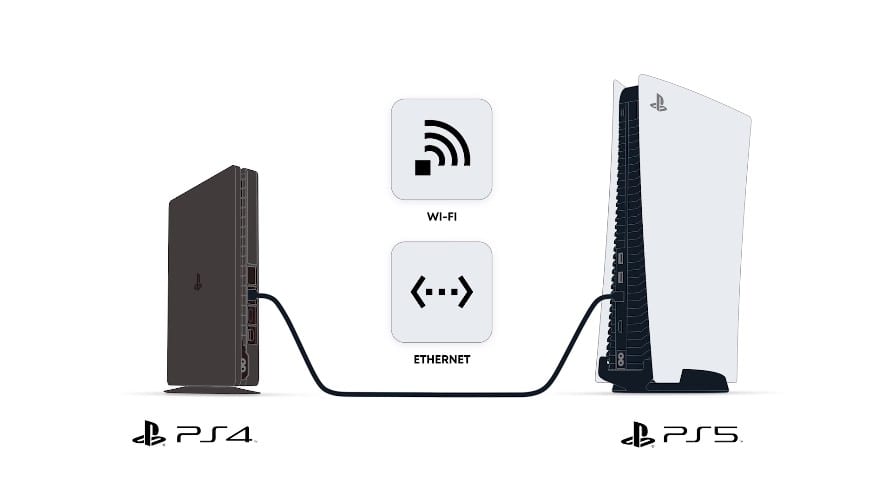



Published: Nov 9, 2020 07:25 am