Madden 22 is back and is just as Madden as ever. Sliders are back once again and retained many of the same features from last year’s edition of EA’s popular football franchise. Here’s everything you need to know about how to use sliders and what they do in Madden 22.
How to Use and Set Sliders in Madden 22 & What They Do
Sliders can adjust the CPU to act in a way that is more acceptable or fun for you. You can make it more or less realistic, or just make it zany and out of control. For example, you can make it a lot more, or less, common to force a fumble.
The first type of sliders are the gameplay sliders that have been in the game for many years now. These can be found via the Settings section in-game, but you can also always get to them via Game Options in the Main Menu within the Settings subcategory.
If you’re at the Madden 22 main menu, you can find these same options by clicking on the cog at the bottom right-hand corner of your screen and then going to Settings.
However you get there, you’ll see a few options that will contain sliders for you to play around with: Penalties, CPU Skill, and Player Skill. Player Skill will affect how well or not well human-controlled players play, and CPU will affect the AI.
As an example: adjusting the penalty sliders will change the frequency of specific referee calls during the game. If you don’t think False Starts are called enough, you can crank that up.
Just in case it’s not obvious though: this will only work in offline games. Online, such as a head-to-head MUT match, the sliders are set by EA and you cannot adjust them in any way.
Franchise XP Sliders in Madden 22
In Madden 22, you can also set sliders that affect the XP gain of certain positions within Franchise. Some players adjust them because they feel that the default progression of players is out of whack, or because they just want to make progressing their favorite players easier or harder.
You can get to this menu while in Franchise by tabbing over to Options and then picking Sliders and then XP Sliders. There, you’ll be able to set the XP% for all positions with the default being 100% or normal gain.
You can also mess around with the sliders for your specific league or save from this same menu as well in case you want it to be different from your default settings you set above.
That’s all you need to know about how to use sliders and what they do in Madden 22. For more tips, tricks and frequently asked questions answered, search Twinfinite for Madden 22.

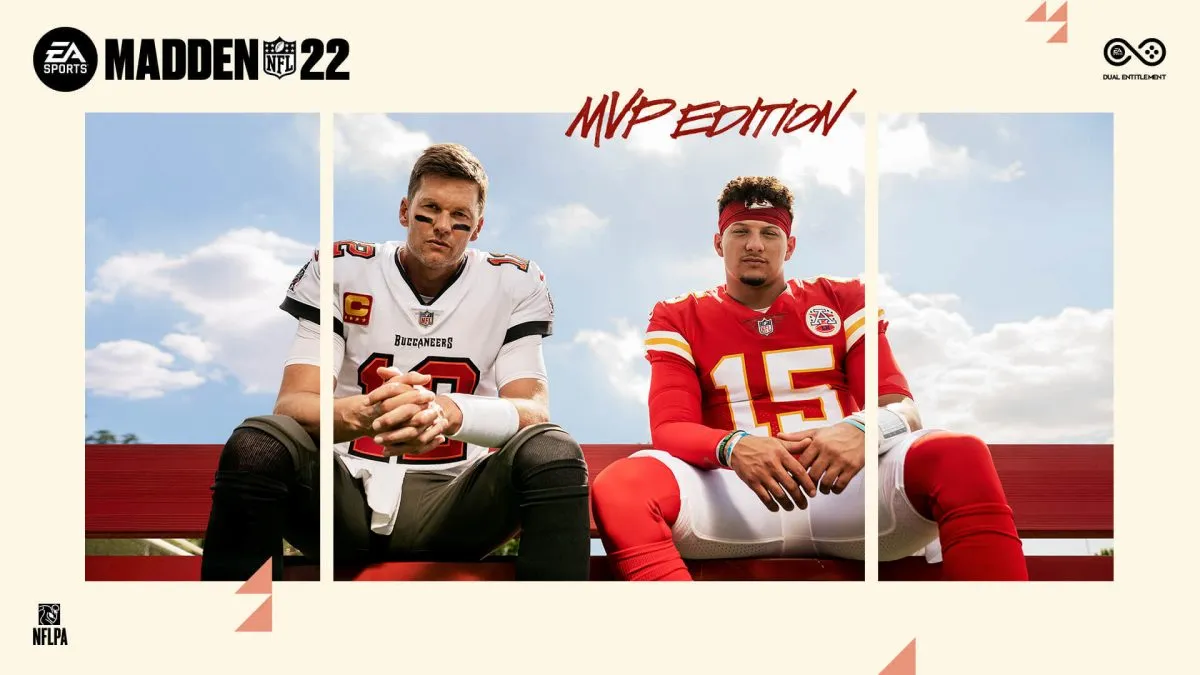











Updated: Aug 19, 2021 04:22 pm