Pokemon Sword and Shield have finally arrived on Nintendo Switch with a bunch of new gameplay features to keep things feeling fresh. Pokemon Camp is one of these things, where you can hang out and make some great-tasting Curry with your ‘mon. Here’s how to disable motion controls in Pokemon Sword and Shield.
Disabling Motion Controls in Pokemon Sword and Shield
The good news for those who aren’t a fan of motion controls in games is that Pokemon Sword and Shield really only uses them in one specific feature, which is your Camp. This is a big change from the motion controls-heavy Pokemon Let’s Go Pikachu and Eevee respectively.
To disable motion controls in Pokemon Sword and Shield, press X to open the menu and then select Options.
Here, you’ll find the ‘Gyroscope’ option, which essentially is another way of saying motion controls. Simply change this to Don’t Use and you’ll no longer have to be waving your Switch or controller around when in Pokemon Camp.
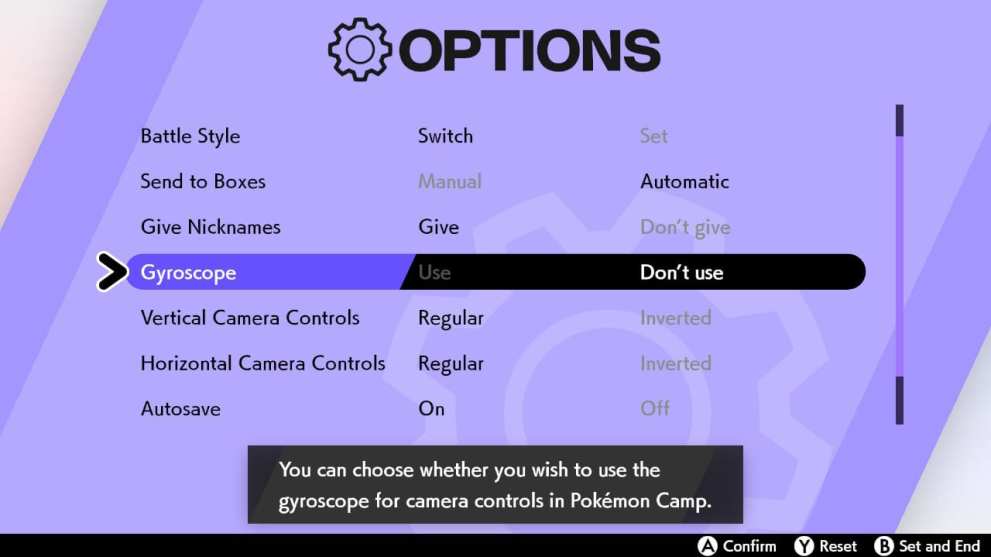
Specifically, you’ll no longer have to use the gyroscope in your Switch for camera controls in Pokemon Camp. This is the only instance of motion controls in the game, so simply disable this option and you’ll be motion-free for the remainder of your adventure through the Galar region.
If you want to turn the gyroscope option back on, simply press X to open the menu, select Options, and turn the Gyroscope setting back to ‘Use.’
Confirm the changes you made, and then back out into the game. The next time you start a Pokemon Camp, you’ll be able to look around by moving your Switch or controller.
That’s everything you need to know on how to disable motion controls in Pokemon Sword and Shield. Head over to our guide wiki for more tips, or search for Twinfinite and check out more of our guides below.













Updated: Nov 15, 2019 01:37 pm