How to Change Server in Division 2
The Division 2 once again transports players to the post-apocalypse, this time letting you explore the ruins of Washington D.C. Just like with the first game, The Division 2 is a shared-world shooter, or a “live game” if you will. That means there’s plenty of interaction with other players, and as is normal with multiplayer games, you might find yourself wanting to change server. Here’s how to change server in The Division 2.
How to Change Server
Unfortunately, there’s no quick way to just change servers while playing, but it is pretty simple. If you find your connection is just a bit too spotty, or there’s a particular player you’re really hoping to avoid, you can back out of the game all the way to the main menu.
After backing out, just reload your game and this should, in theory, transfer you to another server, considering the game session you join will be different every time.
Joining a Friend’s Server in Division 2
Alternatively, you could use a friend’s game to switch servers and simply join their game. We have a guide that walks you through how to play with friends, but similarly to backing out to the main menu, you’ll be joining an entirely different game session, whichever one your friend is in.
It’ll obviously take a couple of minutes to back out and reload, but switching your server can be an effective way to solve lag or latency issues that you might find cropping up.
That’s everything you need to know about how to change server in The Division 2. For even more tips, tricks, and guides on the game, make sure to search Twinfinite, and take a look at our ever-expanding Division 2 guide wiki.
If you have any other question, of course, feel free to ask them down in the comments below, and we’ll do our best to get you an answer.


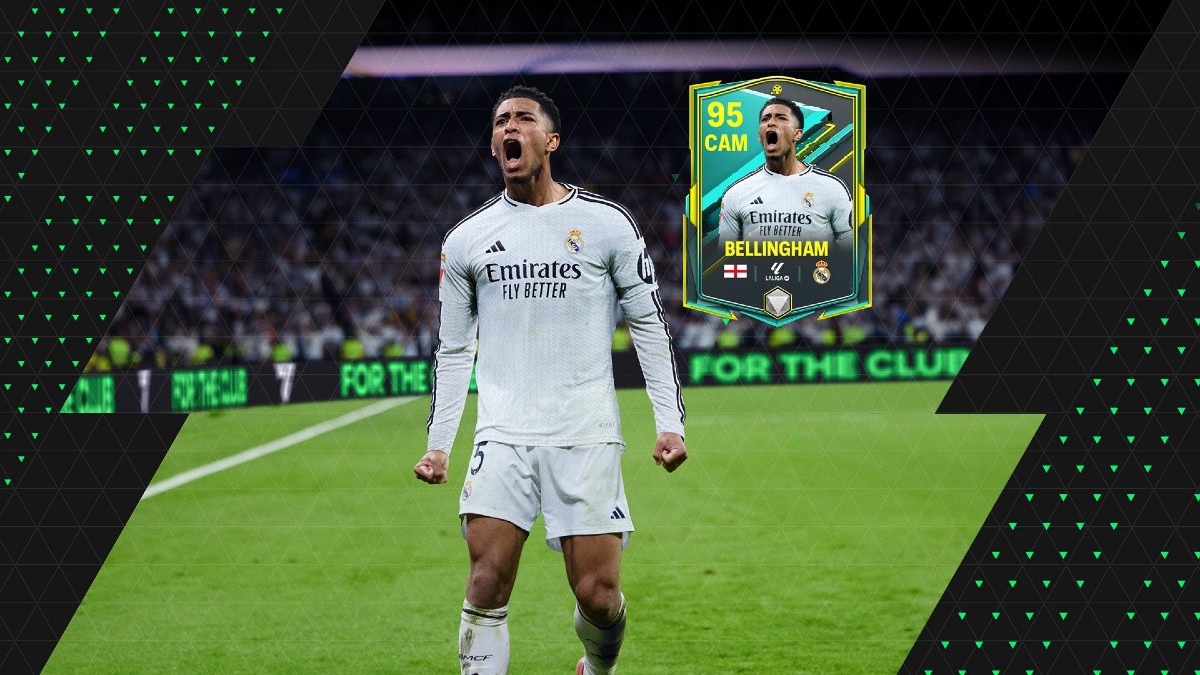











Updated: Mar 12, 2019 01:38 pm