It takes plenty of skill and dedication to win matches in Fortnite, especially when you’re going up against pros. Aside from mechanical aim, you also need a good amount of game sense, and if you’re playing on PC, good keybinds. Pressing the right key can mean the difference between winning or losing in Fortnite, so here are the best Fortnite keybinds you can use.
What the Best Fortnite Keybinds Are (PC)
When it boils down to it, the best keybinds in Fortnite are the ones you feel most comfortable with. You’ll be using muscle memory during matches, so constantly shifting your keybinds might have a negative effect on your performance.
That said, there’s no real reason to change your current loadout on your PC if it works fine for you. If you aren’t comfortable with your set up, on the other hand, you can check out what the Fortnite pros use for their keybinds to get an idea of what your loadout could be like:
Ninja – What Are the Best Fortnite Keybinds on PC?
- Jump – Space Bar
- Sprint by Default – On
- Crouch – C
- Use – E
- Reload/ Rotate – R
- Harvesting Tool – 1
- Weapon Slot 1 – 2
- Weapon Slot 2 – 3
- Weapon Slot 3 – 4
- Weapon Slot 4 – Z
- Weapon Slot 5 – X
- Building Slot 1 (Wall) – Thumb Mouse Button 4
- Building Slot 2 (Floor) – Q or Scroll Side Click Left (Logitech G502 Feature)
- Building Slot 3 (Stairs) – Thumb Mouse Button 5
- Building Slot 4 (Roof) – Left Shift or Scroll Side Click Right (Logitech G502 Feature)
- Building Reset – RMB
- Trap – 5
- Building Edit – F
- Repair/Upgrade – G
- Inventory – Tab
- Map – M
- Emote Key – B
Sen Bugha – What Are the Best Fortnite Keybinds on PC?
- Jump – Space Bar
- Reload – R
- Rotate – G
- Sprint By Default – On
- Use – E / Mouse Wheel Up
- Crouch – Left Ctrl
- Repair/Upgrade – Mouse Button 4
- Harvesting Tool – 1
- Weapon Slot 1 – 2
- Weapon Slot 2 – 3
- Weapon Slot 3 – 4
- Weapon Slot 4 – 5
- Weapon Slot 5 – 6
- Building Slot 1 (Wall) – X
- Building Slot 2 (Floor) – V
- Building Slot 3 (Stairs) – C
- Building Slot 4 (Roof) – Left Shift
- Trap – T
- Edit on Release – On
- Building Edit – F / Mouse Wheel Down
- Building Reset – RMB / Mouse Wheel Down
- Inventory – Tab
- Map – M
- Emote Key – N
NRG Benjyfishy – What Are the Best Fortnite Keybinds on PC?
- Jump – Space Bar
- Reload/ Rotate – R
- Sprint By Default – On
- Use – Mouse Wheel Up
- Crouch – Left Ctrl
- Repair/Upgrade – Mouse Button 4
- Harvesting Tool – 1
- Weapon Slot 1 – 2
- Weapon Slot 2 – 3
- Weapon Slot 3 – 4
- Weapon Slot 4 – 5
- Weapon Slot 5 – Z
- Building Slot 1 (Wall) – Q
- Building Slot 2 (Floor) – Mouse Button 5
- Building Slot 3 (Stairs) – C
- Building Slot 4 (Roof) – Left Shift
- Trap – V
- Edit on Release – Off
- Building Edit – E
- Building Reset – RMB
- Inventory – Tab
- Map – M
- Emote Key – B
How to Change Keybinds in Fortnite
- Open up the menu by clicking on the three vertical lines button in the upper left-hand corner from the lobby screen.
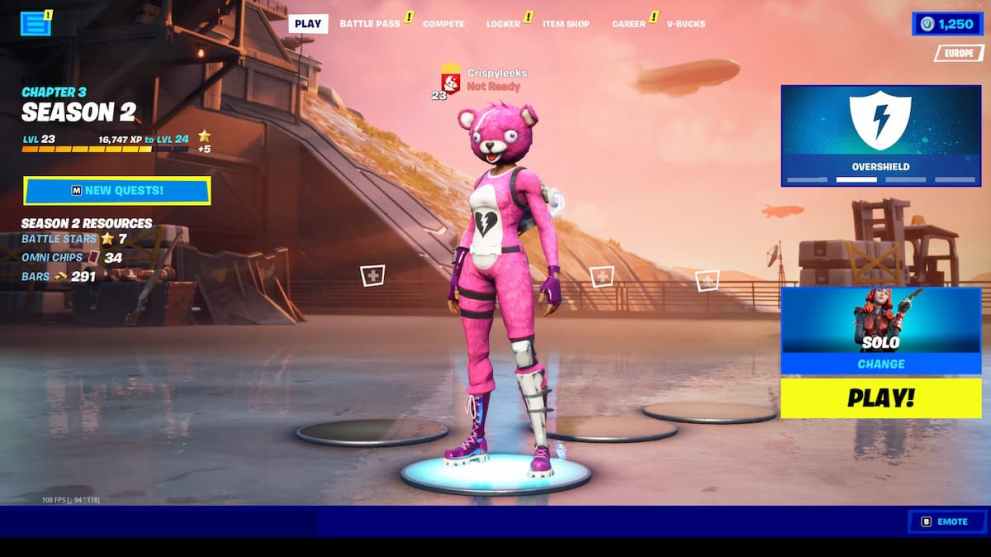
- Click on the ‘Settings’ icon towards the bottom of this sidebar. It’s got a little cog icon to help you find it.
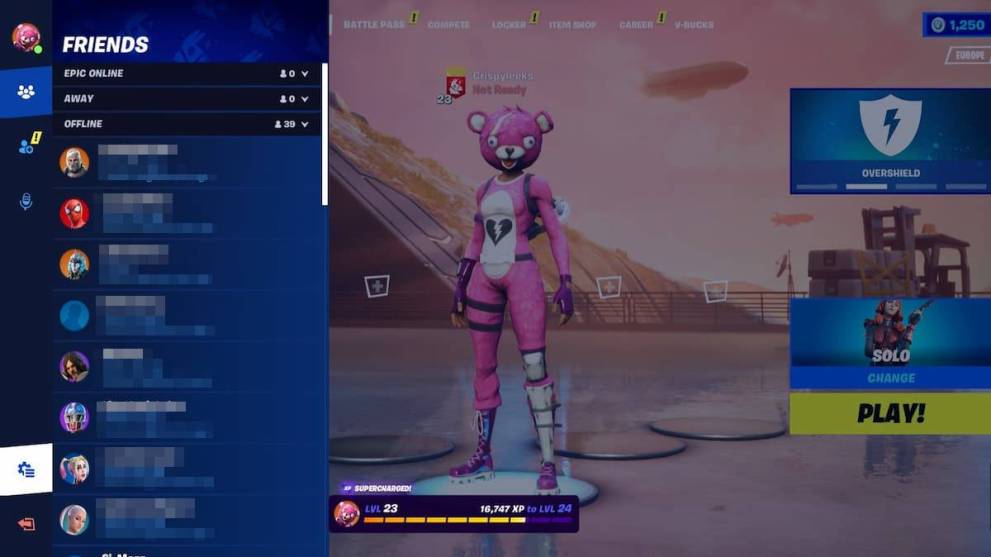
- Once in settings, look for the directional keys icon at the top of the screen. Select this to access the Keyboard Controls and Keyboard Binding Presets.
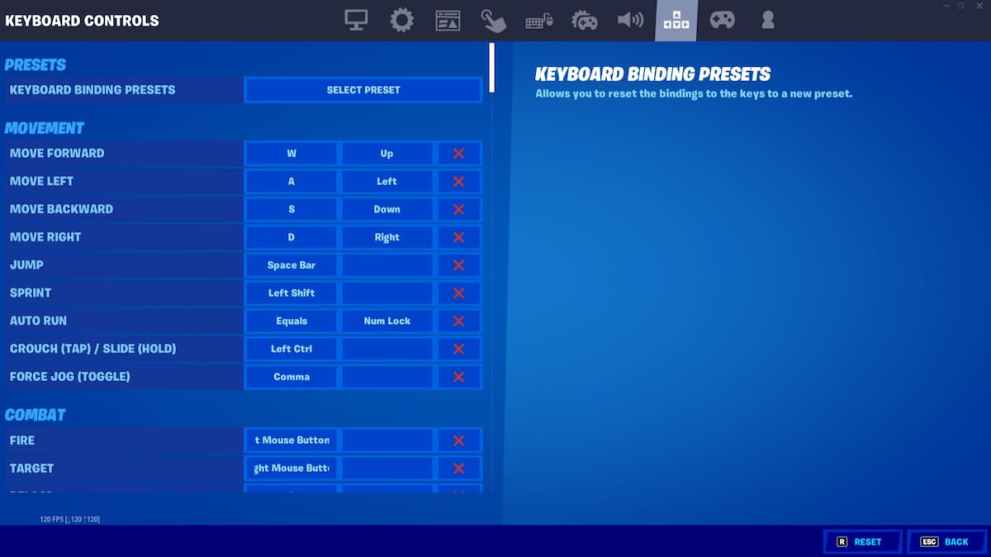
- Click on the action you want to change the keybind for, and wait for the screen to change.
When requested, press the key you want to assign the action to. Once you’ve done this, you’ll have changed the keybind in Fortnite for that action.

If you’re tweaking your Fortnite keybinds on PC, don’t be afraid to mix things up, as you’ll never know what kind of controls work best for you. For more tips and tricks on Fortnite, be sure to search for Twinfinite or check out more of our guides on the latest season below.














Updated: Apr 19, 2022 10:47 am