How to Complete the PC Link Event in MapleStory M
Nexon’s MapleStory M is a mobile spin-off of the popular MMORPG which aims to finally deliver a version of the experience that on Android and iOS that feels as good as the PC original. But veteran MapleStory players will be pleased to discover that both versions of the game can actually be linked, so here’s how to complete the PC Link Event in MapleStory M.
The process is quite simple, you’ll just need to head over to your MapleStory Administrator in the PC version of the game, an NPC that can be found in nearly every town. Interact with her and click “Talk to a Maple Admin,” then click on the option to “Check MapleM Cross Event String.” The Admin will then give you an access code. Now you’ll want to open MapleStory M, access the settings menu, options, and click on “Link PC” down at the bottom-left of the screen. You’ll then be prompted for the access code that you were given by the Maple Admin. Simply enter that code to link the accounts.
Now that you have linked your accounts, open MapleStory M and click on the scroll in the top-right of the window to bring up your tasks. You’ll now notice that “Daily PC” tasks have been added for you to complete. These must be achieved within a 24 hour period before they refresh. An example of a quest might be something like “Hunt 100 Monsters,” or “Obtain 10 items,” etc. As you tick them off, just clear them from the menu. Now when you return to the PC version of MapleStory you’ll see rewards listed on the left of the screen which you can then accept.
That’s all you need to know about how to complete the PC Link Event in MapleStory M. For more guides on the game, be sure to search for Twinfinite.





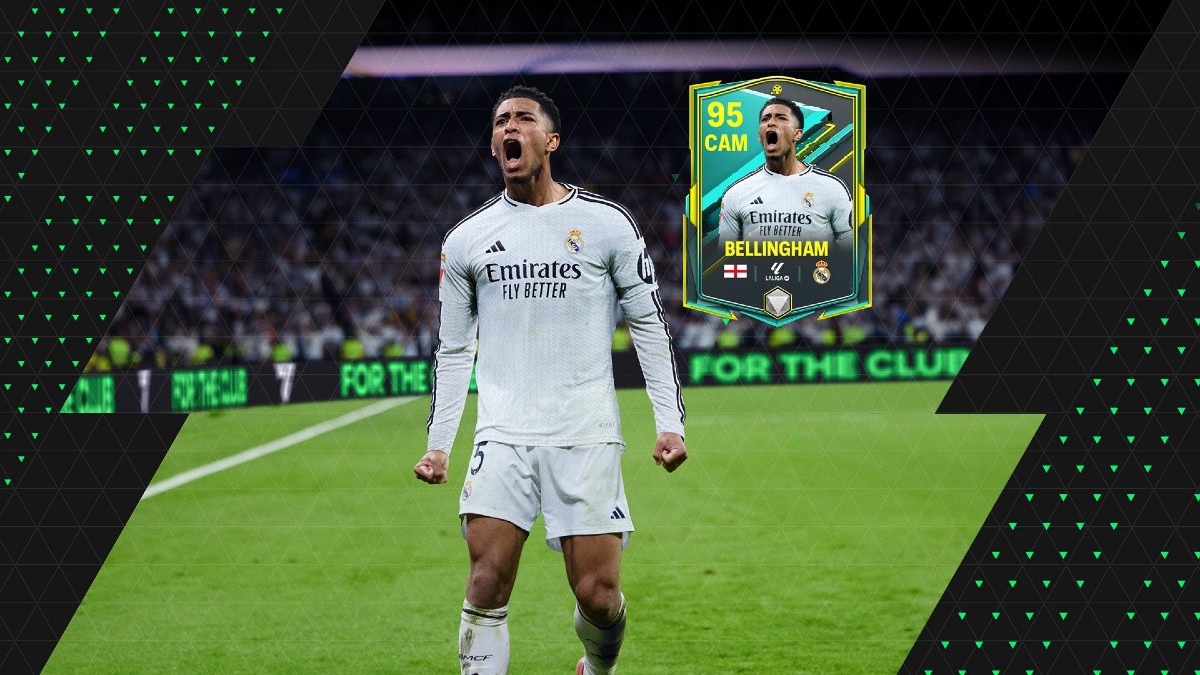







Updated: Aug 7, 2018 12:13 pm