Have you been having issues playing Final Fantasy XIV because of a nasty black screen? Several players have been reporting problems as they load up for the launch of Dawntrail, so let’s find out how to fix FFXIV black screen after launching error. Keep reading to find out everything you need.
How to Fix FFXIV Black Screen After Launching Error
Run the Game with DirectX 9
Apparently, Final Fantasy XIV has some problems running in any other DirectX version other than 9. If that is the issue, and you are running the game through Steam, follow these simple steps to force the game to run with DirectX 9:
- Open your Steam library.
- Right click Final Fantasy XIV and select “Properties”.
- In the “General” tab you should see a text box called “Launch Options”
- In there write “-dx19” .
- Now close the text box.
Try running FFXIV again and see if that has fixed the problem.
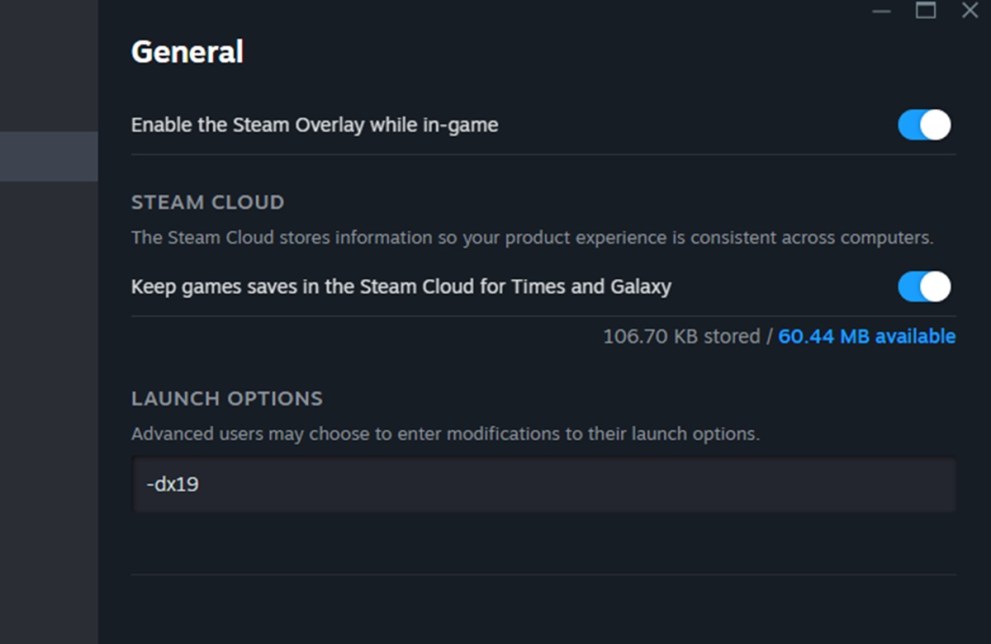
Forcibly Close Steam
Players have reported another solution, involving first launching the game and then closing Steam while you are already in the launcher. Here’s how to do it:
- Run FFXIV via Steam.
- Log-in but do not press “Play” yet.
- While the Launcher is running, launch Task Manager on your PC.
- Find the Steam process, both “Steam” and “Steam Client Service” and click “End Task” on the top.
- Wait for them to both close.
- Now press Play and the game should work as intended.
Delete the Steam Client DLL File
Another solution, this one more permanent, is to delete a certain file in the installation directory of Final Fantasy XIV. To do so, follow these steps:
- Open your Steam library.
- Right-click on Final Fantasy XIV and select “Properties”.
- Go to the “Installed Files” tab.
- Click “Browse” next to Size of Installation.
- In the installation directory, find the “Steamclient64.dll” file.
- Now you can choose to either move it somewhere else, rename it or delete it. We’d recommend to simply rename it to something else.
- Now close Steam and run the game again.
Final Fantasy XIV should now run without a black screen.
Verify the Integrity of the Game Files
In Steam, it is possible to check for the integrity of the game files’ installation, in case something went wrong with an update or the last installation. Here’s how to do it:
- Open your Steam library.
- Select Final Fantasy XIV and right-click on it.
- Among the tabs, select “Installed Files”.
- Click the last option “Verify integrity of Game Files”.
- Wait for Steam to finish.
The application should check and reinstall what is needed.
Reinstall the Game
If all else fails, we would recommend to just reinstall the game altogether. You can do so in Steam, again following these simple steps:
- Open your Steam library.
- Select Final Fantasy XIV and right-click on it.
- Select “Manage” then Uninstall.
- Wait for the process to finish.
We recommend rebooting your PC then reinstalling the game through Steam.
That’s all we have for you on how to fix FFXIV Black screen after launching error. For more information on the game, check out our guides on how the housing lottery works and weekly fashion report guide.













Updated: Jun 28, 2024 05:49 am