Sony has finally announced that the PlayStation 5 will officially start supporting voice chats on Discord through the PS5 itself. This is great news for everyone who plays crossplay titles with their friends on both PC and Xbox. Discord is a really handy tool for convenient group calls and today we’ll tell you how to join Discord Voice Call on PS5.
How to Link Your Discord Account to PlayStation Network
Before joining any voice chats on Discord, you first need to link your PlayStation Network accounts to your Discord accounts. Let’s go over how to link individual PSN accounts to Discord:
- Open Accounts Management
- Select PlayStation Network and then Linked Services
- Select Discord from the list and follow the instructions.
You can also do this directly through Discord instead of your PlayStation 5.
- Launch Discord on any platform.
- Navigate to User Settings > Connections > Add and select the PlayStation Logo
- Log in with your PSN account.
You can also unlink your accounts through these same menus. Each PS5 account can be bound to a different Discord account.
Note that this feature is currently slowly being rolled out in various PSN regions across the world. If your region doesn’t support a PSN account, you might not be able to use this feature. The rest of the PSN users will gradually receive access to this feature, so just wait and connect your PSN and Discord accounts before the official release.
How to Join Discord Server Voice Channels From PS5
First up, we have a simple method for those who just want to join one-on-one DM calls or private group calls without the hassle of joining a server. Here are some quick steps for how to join DM Voice Calls on Discord from your PS5:
- Grab your PS5 Controller and press the PlayStation Button to open up the Control Center
- Select Game Base and then select the Discord Icon.
- Go through your list of Discord Servers, DMs, and Group Chats, and join whatever Voice Chat or Text Chat you feel like joining.
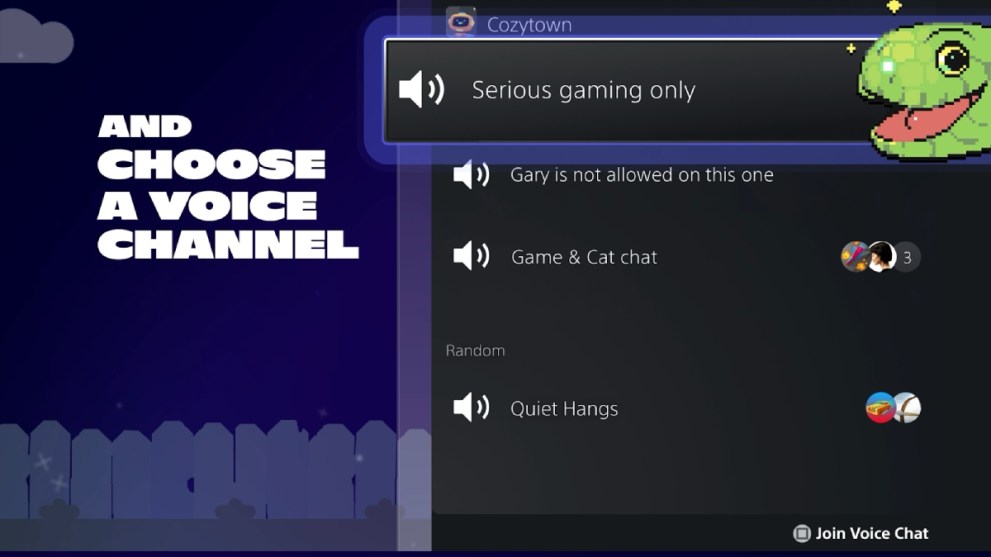
How to Join Discord Voice Call in a DM/Group DM on PS5
The method for joining a DM or Group DM voice call from your PS5 is only very slightly different. Once again, grab your PS5 Controller.
- Grab your PS5 Controller and press the PlayStation Button to open up the Control Center
- Select Game Base and then select the Discord Icon.
- Now select the “Direct Voice Chats” option to open up your list of DMs and Group Chats.
- Select the one you want to join and press Join to connect.
That’s all you need to know on how you can join a Discord Voice Call from your PS5. If you’re looking to play with your friends over VC, check out the best multiplayer games on PS5 in 2024 and how to sign up for the Valorant PS5 beta.

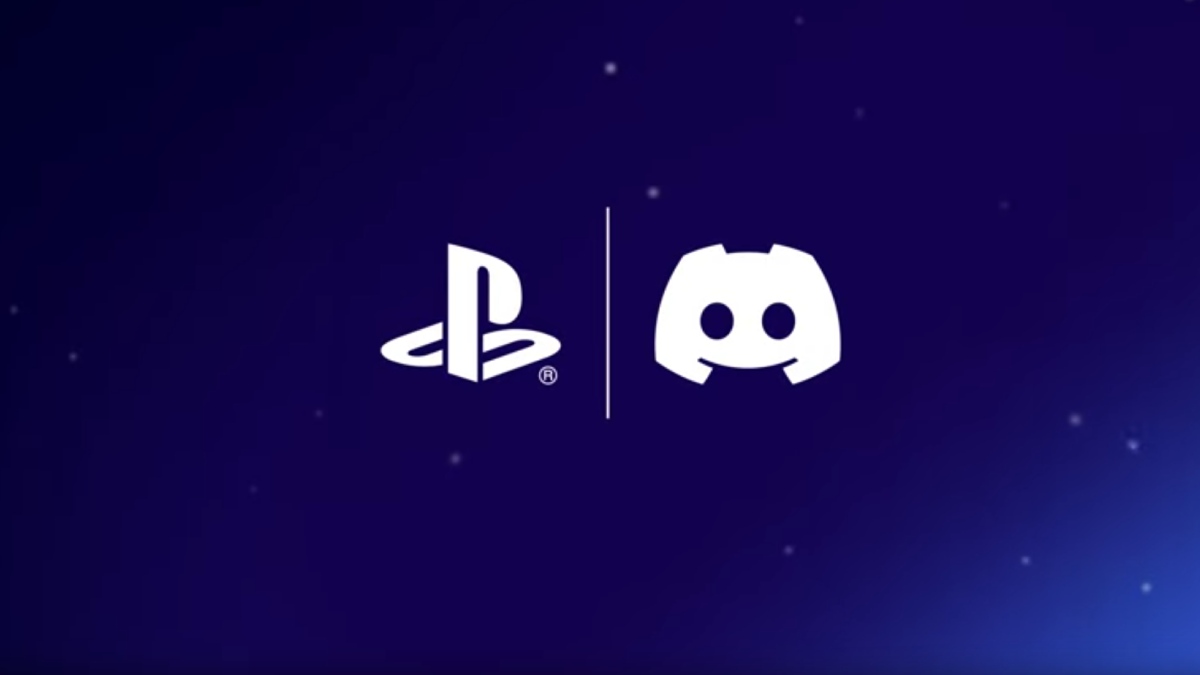











Updated: Jun 14, 2024 11:55 am