Quality versus Performance modes are important in today’s age of gaming, where everyone has their own graphical preferences. While not every game offers a choice, there is one in Avatar Frontiers of Pandora, so if players want Performance Mode, there is a way to select it.
It all comes down to how you’d like to see Pandora.
Turn On Performance Mode in Avatar Frontiers of Pandora
When you first start Avatar Frontiers of Pandora, it doesn’t immediately prompt you to change this setting, so there’s a chance players won’t find it until later, but it does exist. The first thing you need to do is navigate to the System menu by clicking the button in the top left of the Map or Character screen. You can always move the cursor over it and click to open it that way.
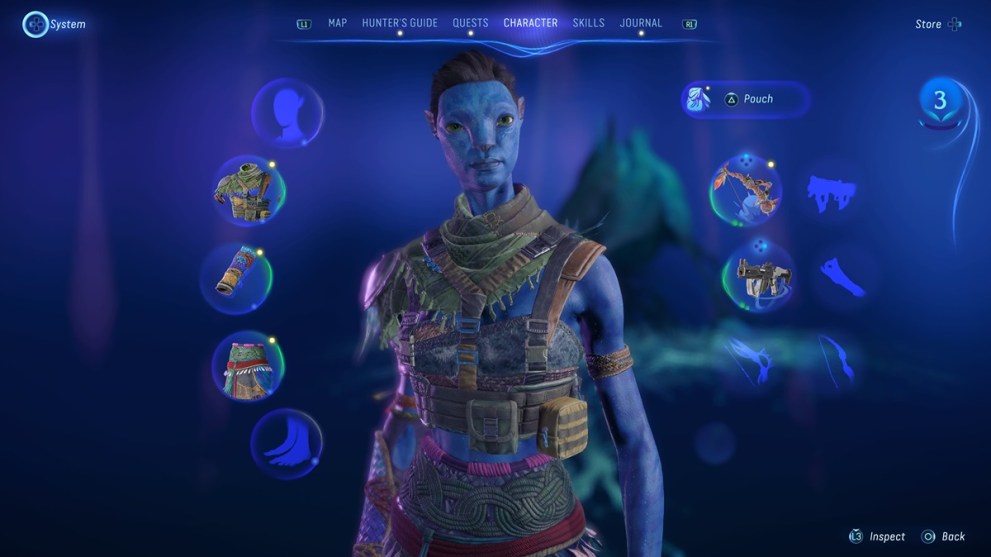
Open up the Settings menu from here and tab over to Display. The second setting down is set to Favor Quality by default, but you can easily swap it over to Favor Performance if you wish.

This doesn’t give any notice or readout of what each option offers. Oddly enough, choosing Favor Performance does lock Motion Blur off without the option to toggle it back on. There’s no clear reason other than that Graphic Quality information mentions that it is just a preset and will automatically modify several settings depending on your choice. Due to this, it is unclear what other options have changed, but at least it doesn’t affect FOV.
It feels a little basic compared to what other games offer, but at least you get to have Performance Mode if you want to utilize it. If you’re looking for more help with Avatar Frontiers of Pandora, whether it be settings or gameplay, you can find guides for those in the links below.












Updated: Dec 6, 2023 10:40 pm