Adjusting graphics options (especially on console) to your liking is an important part of any game. FOV (field of view) is a big one and can entirely change how you see a game world. In recent years, it has become a bigger deal, and more games are starting to include it.
Avatar Frontiers of Pandora includes a way to change your FOV without needing console commands or amending game files.
How to Fix Your FOV in Avatar Frontiers of Pandora
One slightly annoying thing in Avatar Frontiers of Pandora is that you can’t just open your options menu to get to your settings. Instead, you need to open your Character tab or Map and press the button/key in the top left to get to your system menu. You can also move the cursor to it and click on it.
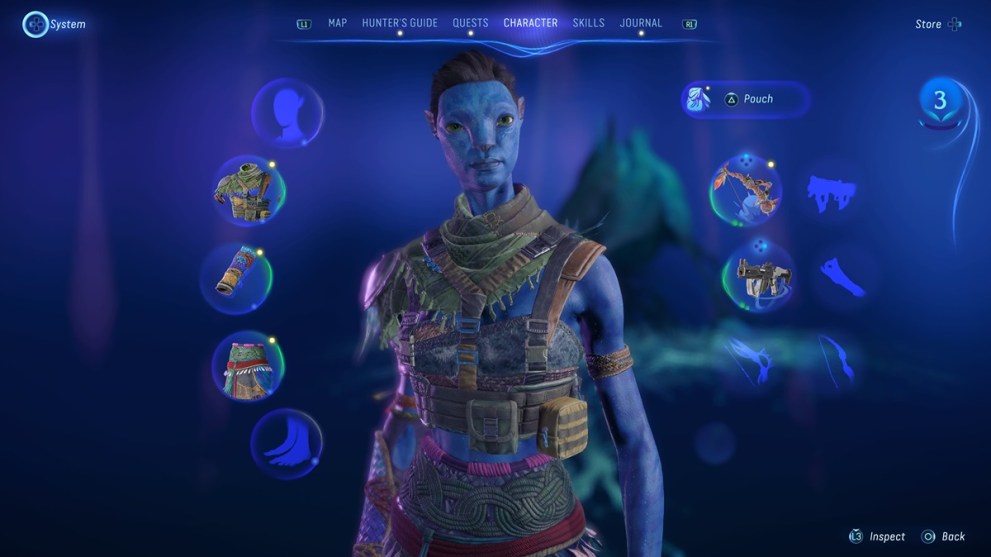
From here, go into settings, and Field of View is at the top of the General section under the Gameplay tab. By default, it is set to 80 degrees, but it can go all the way to 105 with a minimum of 60.
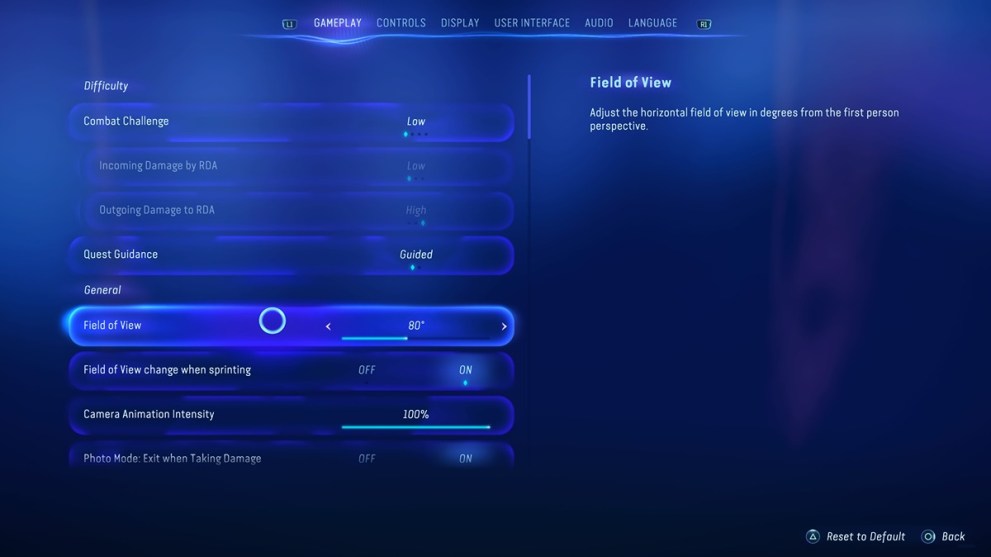
There is a secondary option underneath that deals with a change in your FOV while sprinting and is toggled on by default. Though it doesn’t detail how much it increases, it’s meant to fight motion sickness. The game does acknowledge that widening the FOV during sprint will make you feel like you aren’t moving as fast. This is purely a comfort choice and can be toggled off if you think it won’t affect you.
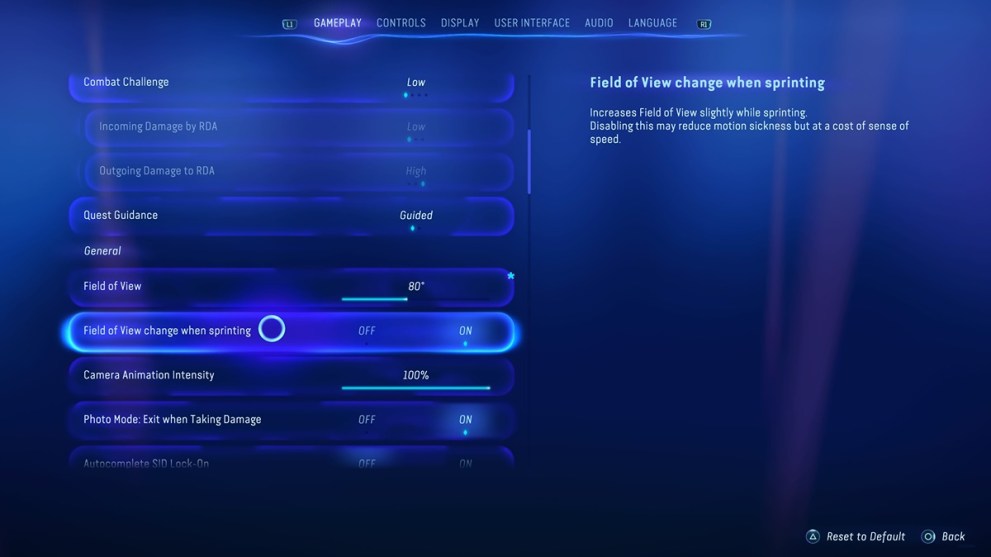
Access to this setting at any time should help players perfectly tune their FOV to their preferences and maximize their experience of Pandora. For more of our Avatar Frontiers of Pandora guide coverage, check out our links below.




Published: Dec 7, 2023 12:00 am