In Warzone 2.0, visibility and information are imperative in securing victory. If you run an Nvidia GPU, you can do a few things to get more out of your monitor. Generally, increasing the contrast and vibrance of colors will allow you to separate in-game objects and enemies easier; simultaneously, reducing the effect of shadows will prevent anything from hiding away! First, let us get into the best NVIDIA filters for Warzone 2.
How To Enable Nvidia in Game Overlay
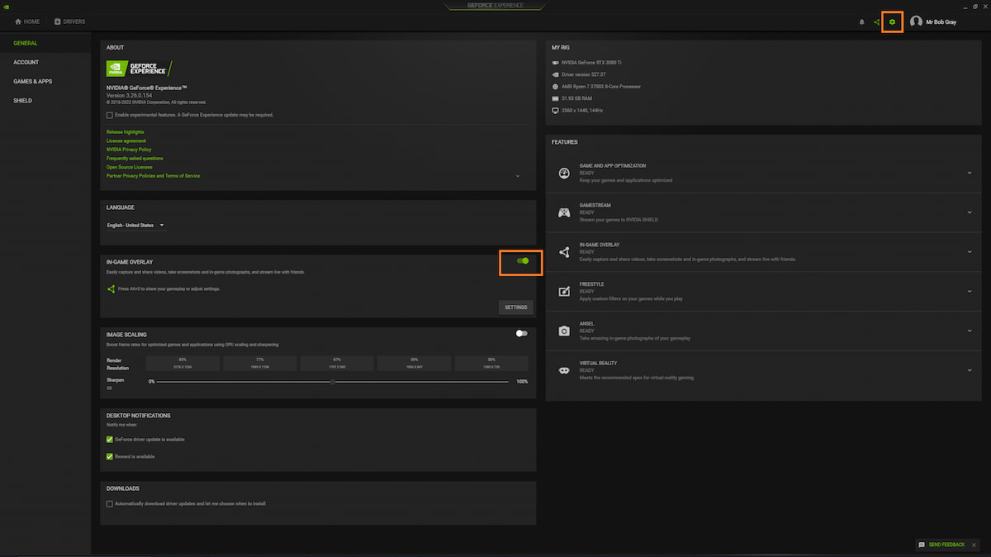
The only requirements for obtaining better visibility are to have an Nvidia GPU and Geforce Experience installed. Geforce Experience is software that controls the drivers for your video card and allows in-game tweaks such as screenshots, filters, and optimization.
To enable filters, do the following:
- Open Geforce Experience.
- Click on the cog at the right, top-most corner of the screen.
- Move the slider to the right for the In-game overlay.
By default, the hotkey to access filters is alt+F3. However, you can change all hotkeys to your liking in the settings in the in-game overlay slider shown above.
How To Customize Your Nvidia Filters
Once in-game, press alt+F3 and open the in-game filters– you can do this right from the main menu. Then from the drop-down on the left, click Add Filter.
First, select the Details filter:
- Set Sharpening to 30%
- Set Clarity to 80%
- Set HDR Toning to 80%
- Set Bloom to 0%
Additionally, add a Color filter:
- Set Tint Color to 33%
- Set Tint Intensity to 15%
- Set Temperature to 0
- Set Vibrance to 80%
Finally, add a Brightness/Contrast Filter
- Set Exposure to 0
- Set Contrast to 15%
- Set Highlights to 0
- Set Shadows to -50%
- Set Gamma to 0
With these settings, everything will be more visible in dark and lit places on the map. For example, you’ll notice the effect in a gunfight where you shoot inside a dark building: players and AI will be more visible. These are the best Nvidia filters for Warzone 2.0. We hope this improves your performance– and your amount of wins! If you want even more of an edge, see our best loadout for Warzone 2.0.












Updated: Dec 9, 2022 11:17 am