While all modern consoles have an easy function to take screenshots, it’s especially nice when games still include a photo mode for players to craft said screenshots. In a game like this, it just makes sense that players would want to take action shots of their favorite heroes. Here is how to use Photo Mode in Gotham Knights.
How to Open Photo Mode in Gotham Knights
Getting into photo mode in Gotham Knights is easy and can be done at just about any time. On your controller, press the Options button (Menu button on Xbox) to open the pause menu. From here you only need to navigate to the clearly defined Photo Mode option and Press X/A.
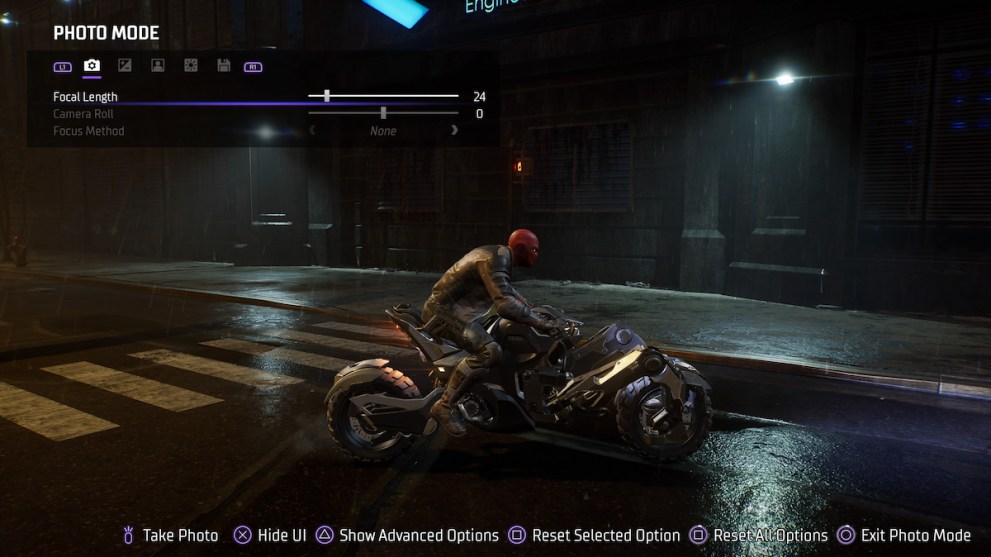
Alternatively, there is a quick select option by pressing left on the d-pad and selecting Photo Mode from the top of the radial menu. This is the better choice in the middle of the action so you don’t miss the moment you want to capture.
Here are all the different areas you can mess around with in Photo Mode:
- Focal Length
- Camera Roll
- Focus Method Brightness
- Contrast
- Saturation
- Image Filters
- Hide Heroes in Frame
- Facial Expressions
- Body Poses
- Lighting Types
Once you are satisfied with your work, hit the Share button on your console to save it to where all your screenshots can be found, the game doesn’t actually have storage for Photo Mode images.
This is everything you need to know for how to use Photo Mode in Gotham Knights. If you’re not yet sure who you want to play first, check out the Robin trailer, it might make your decision easier.













Updated: Oct 20, 2022 10:18 am