Frames-per-second plays a vital role in almost every video game nowadays. While a better frame rate ensures the smoothness in-game, low FPS, on the other hand, hinders the gameplay experience, especially when it comes to top-rated games like Roblox. If you’re struggling to get decent FPS despite having top-of-the-line hardware, then here is everything you need to know about how to increase FPS in Roblox.
How To Increase FPS in Roblox
There are a bunch of methods that you can use to improve FPS while playing Roblox games. But as you may notice in a moment, all of them will focus on giving more power to your system’s CPU and GPU to yield extra performance.
Close unnecessary programs
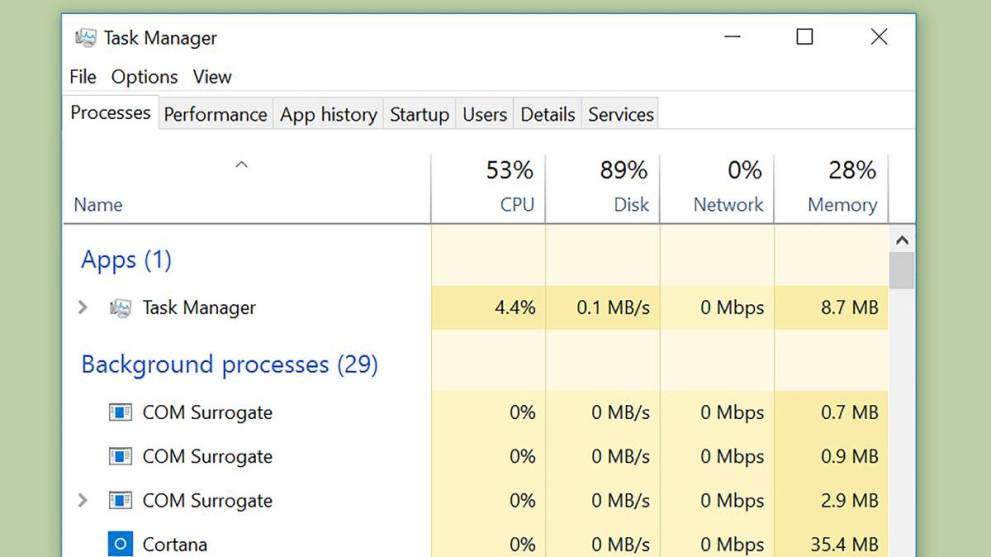
Operating systems are designed to manage multiple programs simultaneously. However, this feature can become an obstacle when allocating resources to a single application. Therefore, close all the unwanted desktop applications through task manager that you don’t necessarily use while playing Roblox.
To open the task manager, press CTRL+SHIFT+ESC on your keyboard or right-click on the taskbar to bring up the list of running processes.
Turn off Battery Saver or Low Power mode
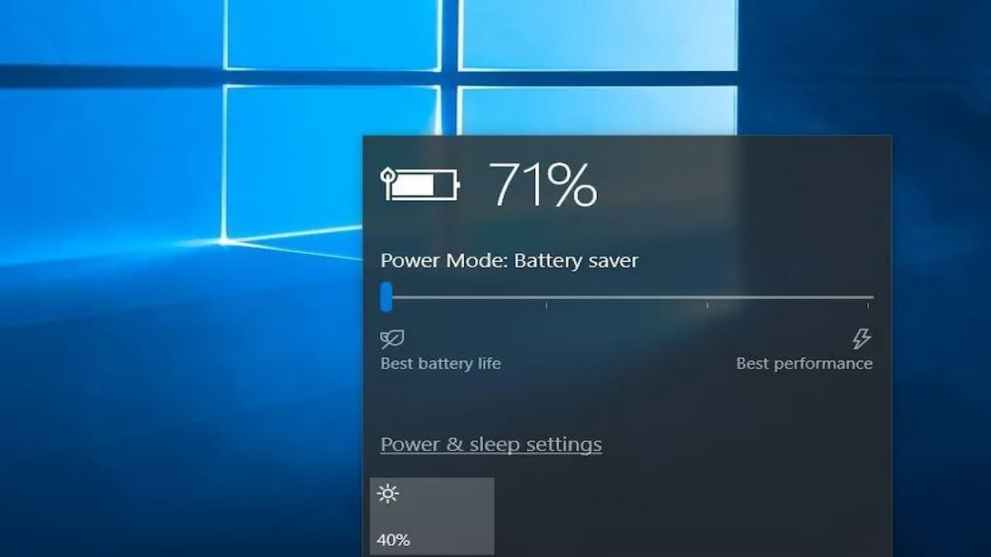
The FPS in Roblox games may drop if the power saving mode is enabled on your Desktop or Laptop. Similar to smartphones, the power-saving mode limits the performance of your graphics card and CPU, which eventually affects the frame rates.
Follow these steps to turn off power saving mode on Windows 10:
- Click the battery icon on the right side of the Taskbar.
- Select Battery settings.
- Scroll down to the Battery saver section
- Disable the check box next to Turn battery saver on automatically if my battery falls below.
Also, make sure that the laptop is plugged into a power source that allows the graphics card to run at its full potential.
Update GPU Drivers

Keeping your GPU drivers up to date is as necessary as maintaining the system virus-free. You can update your graphics card manually by heading to the manufacturer’s driver download page. After updating the drivers, check if the FPS has increased in Roblox games.
Turn down the graphics quality
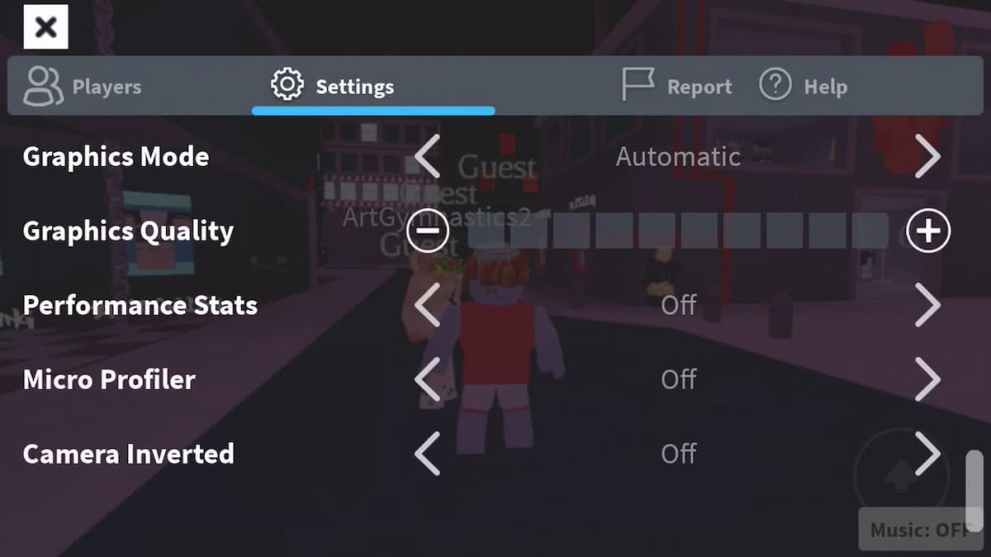
If your system’s hardware is a bit old, you may need to reduce Roblox graphics to ensure the game runs smoothly.
In Roblox, go to Settings and navigate to the Rendering tab. There you will find a Quality Level option which is by default set to Automatic. Simply, pin down the graphics quality by one or two levels to get a balanced performance.
If you still cannot achieve the desired FPS in Roblox, then it’s time to upgrade your gaming setup. No matter what settings you tweak, a laptop or PC with weak hardware cannot deliver a triple-digit frame rate. Therefore, the most effective way is to build a new system with the latest generation hardware.
So, there you have it. That’s everything you need to know about how to increase FPS in Roblox. For more tips and guides, be sure to search for Twinfinite.













Updated: Apr 27, 2022 12:27 pm