When you first start up Rainbow Six Extraction on PS5 or Xbox Series X|S consoles, you’ll be given an ‘Image Mode’ option. This can also be found within the game’s ‘Video’ settings and allows players to set the visual quality of the game that best matches your preference and set-up. In this guide, we’ll be explaining what the difference is between Rainbow Six Extraction’s resolution and high frame rate modes, and how you can change them.
What’s the Difference?
High Frame Rate mode sets the game’s resolution to 1080p and turns down several shadow and lighting effect settings to ‘High’ quality. The game looks slightly worse visually, but you’ll get the game running at a smooth 60fps for its duration, even during frantic combat sections.
Resolution mode sets the resolution to 2160p, a native 4K image. The framerate does take a bit of a hit here and while we wouldn’t say it’s sub-30 fps, it’s definitely a noticeable drop down from High Frame Rate mode. The game does look sharper visually, and lighting and shadow effects settings are cranked back up. This makes the game’s dimly-lit locations look particularly eerie.
How to Change Rainbow Six Extraction’s Image Mode
Changing Between High Frame Rate & Resolution Modes in Rainbow Six Extraction
- Press the Options/ Menu button to access ‘Settings’
This is indicated by the little cog icon in the top right-hand corner.
- Select ‘Options.’
This is the second option down just below ‘Accessibility.’
- Use R1/ RB to access the ‘Video’ tab.’
You can see the various tabs at the very top of the screen.
- Change the ‘Image Mode’ option to either ‘Resolution’ or ‘High Frame Rate’ depending on your preference.
Back out of the menus to confirm your choice.
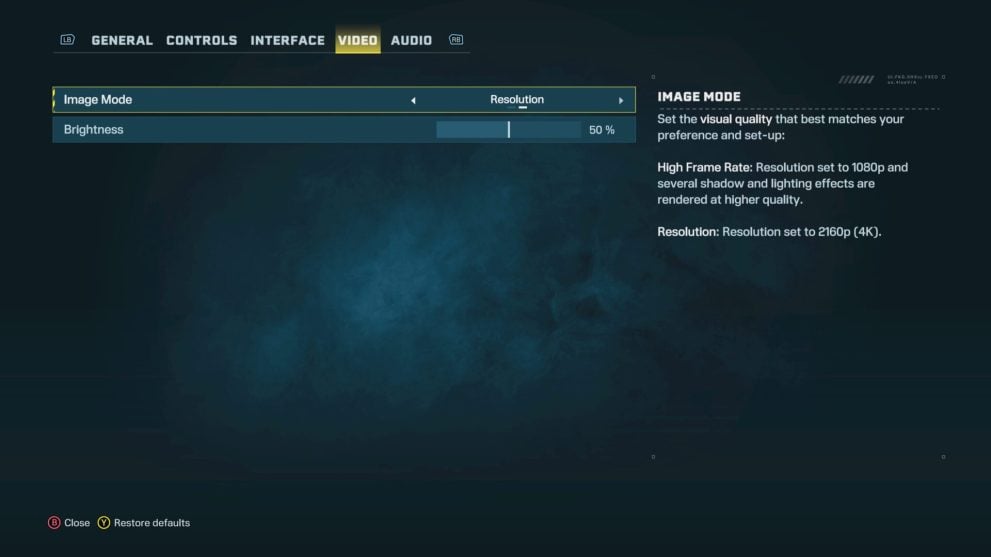
Resolution or High Frame Rate Mode – Which Rainbow Six Extraction Image Mode Is Best?
Ultimately, this one comes down to personal preference. If you want to see the game’s visuals looking the very best they can be, then you’ll want to go with ‘Resolution’ for that crisp 2160p, 4K image.
On the other hand, if you prefer the buttery smooth movement of 60fps, then High Frame Rate is going to be the one for you. The visuals are dialled down a little, but it’s not massively noticeable unless you really go pixel peeping.
That being said, we did find that, for whatever reason, there was a strange lighting glitch when playing the game in High Frame Rate mode. When we changed back to ‘Resolution’ the glitch disappeared. Whether this is an isolated instance, or exclusive to the Xbox Series X remains to be seen.
That’s everything you need to know regarding Rainbow Six Extraction’s image modes. For more tips, tricks and guides, head over to our wiki or see more of our coverage on the game below.













Updated: Jan 19, 2022 06:30 am