Started playing Halo Infinite’s multiplayer but the controls just don’t feel right? You’re not alone. Here’s everything you need to know to remap buttons, change controls and stick sensitivity in Halo Infinite.
Remapping Buttons in Halo Infinite
To remap single buttons, press the Menu button to open the Control Panel and then select ‘Settings’ at the very top of this menu.
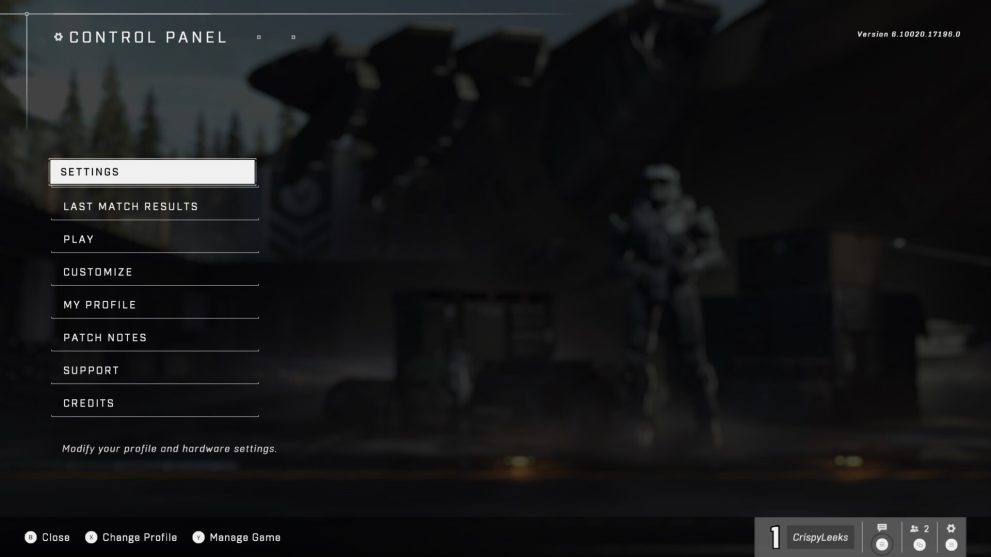
You’ll now be brought to the ‘Controller’ menu. Here, if you scroll down through the options, you’ll find a list of all the button inputs for when you’re on-foot and in vehicles.
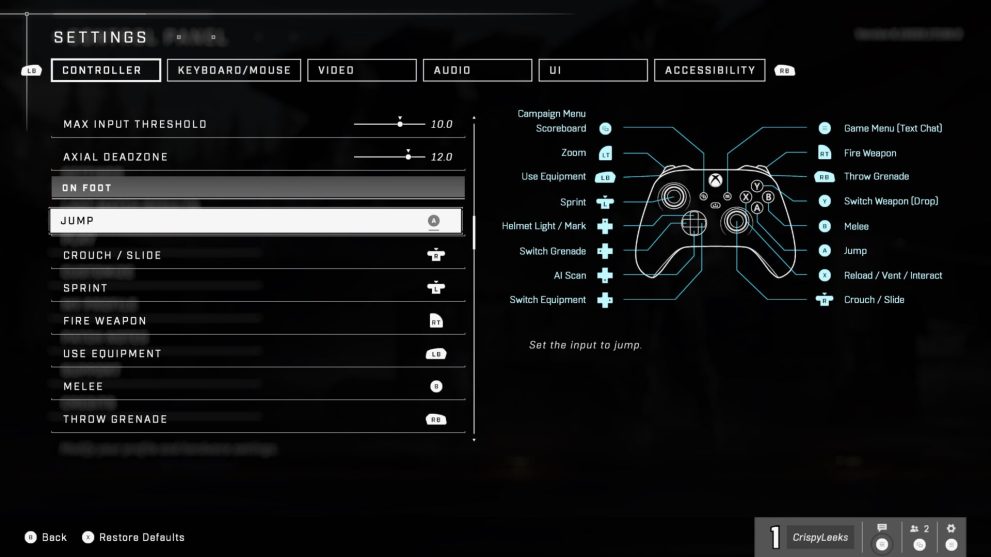
Find the one you want to change and then press A on it. You’ll now be told to press the button on your Xbox controller that you want to assign that action to.
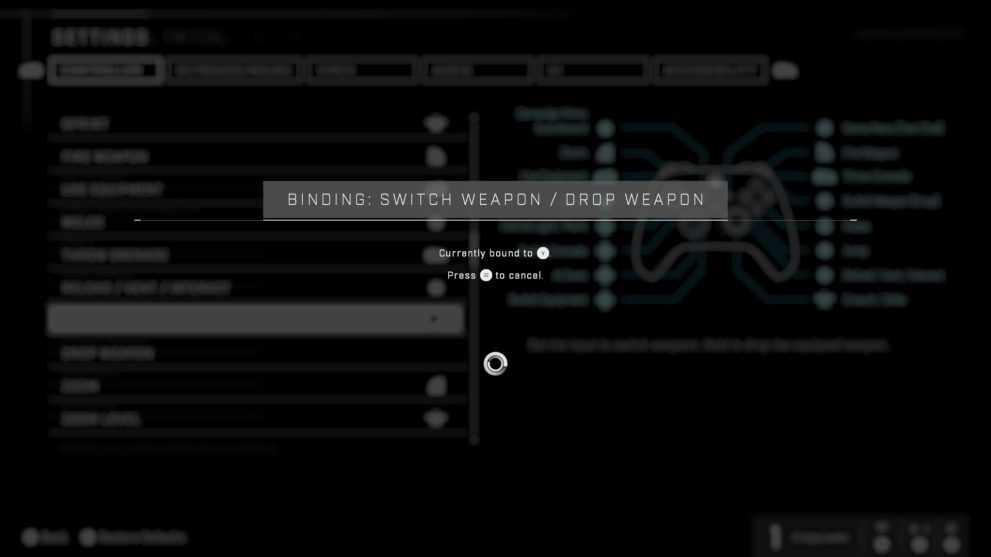
When you’ve pressed the button, if another action was already assigned to it, that will be replaced and you’ll need to find it in the list and assign it to a new button.
Change Controller Layouts & Stick Sensitivity
If you’d rather change your entire controller layout to something like Bumper Jumper, you can do this, too.
Head to the very top of the ‘Controller’ menu in ‘Settings’ and then select ‘Button Layout’ at the very top of this screen.
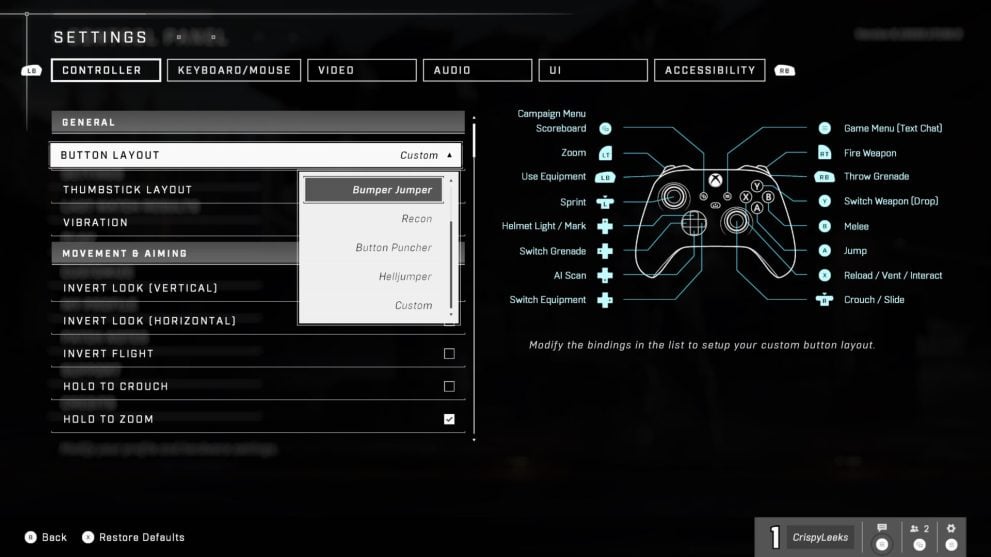
You’ll then be given a dropdown menu of all the different controller layouts. Once you’ve found the one you’re happy with, press A to confirm your choice.
Changing stick sensitivity is also done in the same menu, and can be found under the ‘Sensitivity & Acceleration’ sub-heading. Here, we found increasing Look Acceleration and Look Sensitivity (Horizontal) & Look Sensitivity (Vertical) had the desired effect of making us feel that little bit more agile.
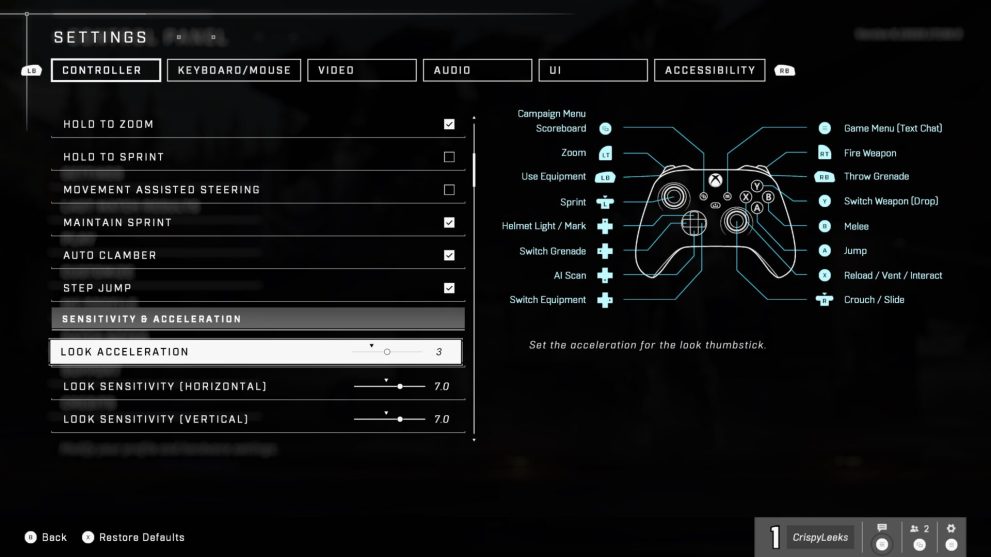
That’s everything you need to know on remapping buttons and changing controller layouts and stick sensitivity in Halo Infinite. For more tips, tricks and guides, be sure to check out our guide wiki or see more of our coverage on the game below.













Updated: Nov 16, 2021 11:44 am