Just yesterday, Microsoft announced that the Xbox Cloud Gaming beta had received a handful of new updates. First and foremost, the system is now powered by custom Xbox Series X hardware, giving all players the ability to experience their games in the highest quality possible. On top of that, Microsoft has rolled out its Xbox Cloud Gaming browser app. This allows players to head to Xbox.com/play, login, and play any cloud-compatible game from their iOS Safari browser, or on any Windows 10 browser. So, without further ado, let’s run you through how to play Xbox Cloud Gaming on iOS and Windows 10 browsers.
How to Play Xbox Cloud Gaming on iOS & Windows 10 Browsers
- Go to Xbox.com/Play in your Windows 10/ iOS Browser
Here, you’ll be given the option to either Sign In to your Xbox Live account or Join Xbox Game Pass Ultimate. Only Ultimate members currently have access to Xbox Cloud Gaming.

- Select ‘Sign In’ and login to your Xbox Live Account.
This requires the email address and password for your Xbox Live Account that has the Xbox Game Pass Ultimate subscription.

- Select the Game You Want to Play on Xbox Cloud Gaming
You’ll now be shown all the games that are currently playable on Xbox Cloud Gaming. Simply select the game you want to play and you’ll be taken to its ‘Game Page.’

- Press the green ‘Play’ button to load up and begin playing the game.
If you have a ‘caution’ sign next to ‘Play’ this means there may be something that could cause ‘quality degradation.’ This includes connecting a controller to your PC or iOS device, using a compatible Browser, and ensuring your Network speeds are fast enough.

- Select ‘Continue Anyway’ if the ‘Something’s Not Right’ screen showed, or wait for your game to load.
Once you’ve resolved any issues that pop-up, press ‘Continue Anyway’ and your game will begin loading up. Enjoy!

That’s everything you need to know on how to play Xbox Cloud Gaming on your browser in iOS and Windows 10. For more on Microsoft, Cloud Gaming and everything else Xbox, be sure to search for Twinfinite, or check out more of our coverage on the game below.





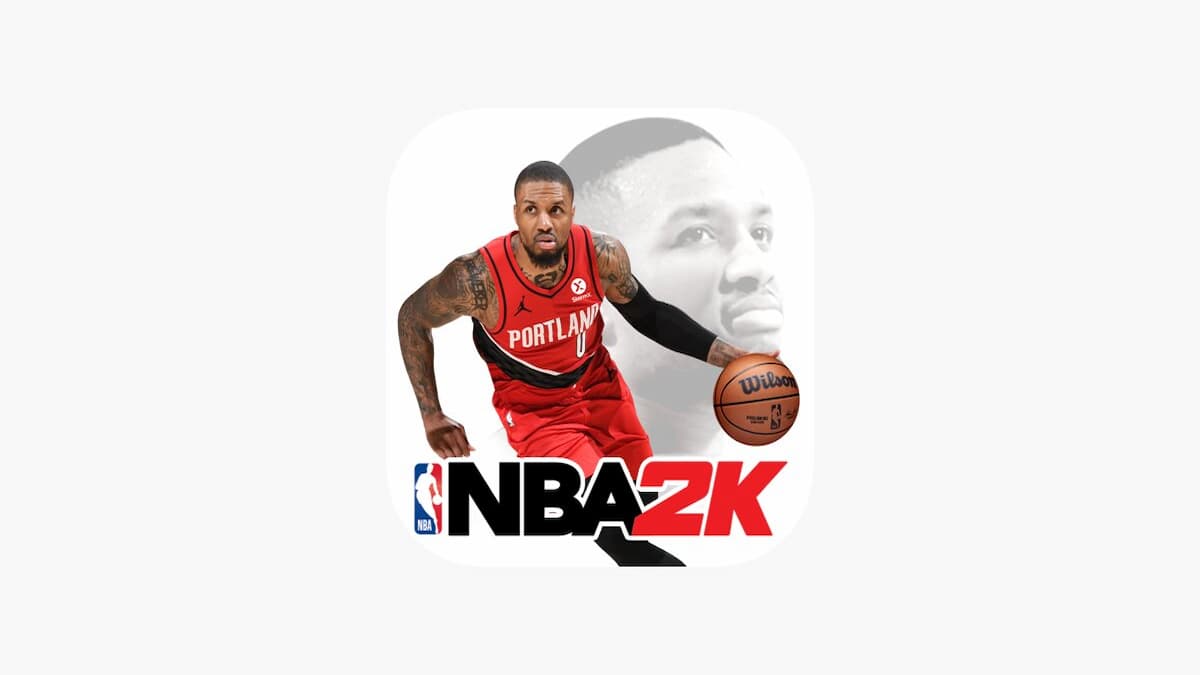







Updated: Jun 29, 2021 06:05 am