As in any competitive multiplayer shooter, ensuring that your PC is running the game to its optimum performance is essential when playing Valorant. With a smooth 60 FPS or more, you’ll find that you’re able to see enemies faster and aim more accurately. But to tweak your settings for the best results you’ll need a way to measure the changes. Here’s how to show FPS in Valorant.
How to Show FPS in Valorant
Luckily, Valorant makes it very easy to enable FPS in-game. There’s no need to edit config files or access a console of any sort. Everything can be done from the video settings tab, accessed from the main menu.
Below you can view a picture of the path, and once you’ve arrived at the right tab, you can choose from a variety of different display options.
We prefer “Text Only,” for a simple display, but you may prefer something more advanced. You can, for example, display a graph that offers a more detailed performance breakdown in real-time.
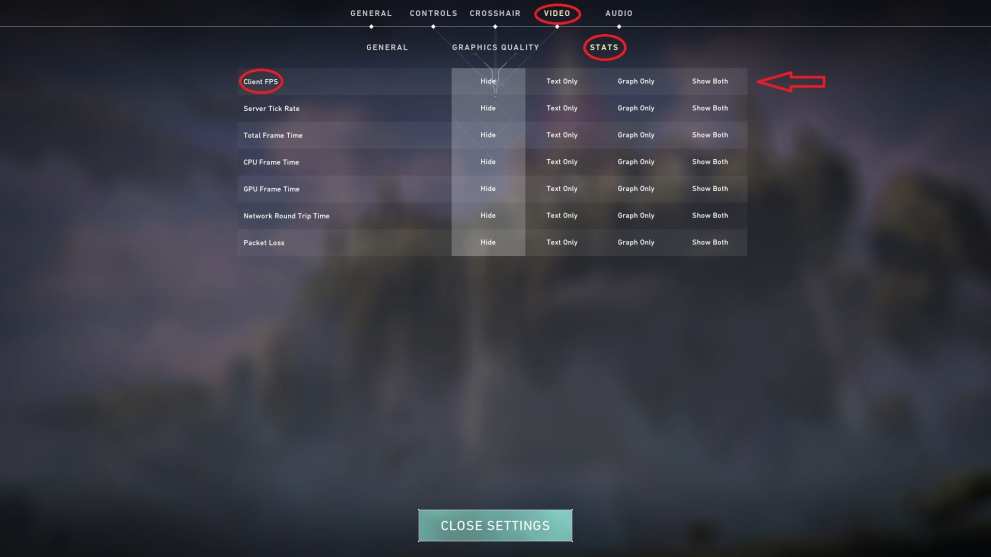
Time needed: 1 minute
Here’s a step-by-step breakdown of the process.
- From the main menu, access the Settings tab (top-left icon, as pictured below.
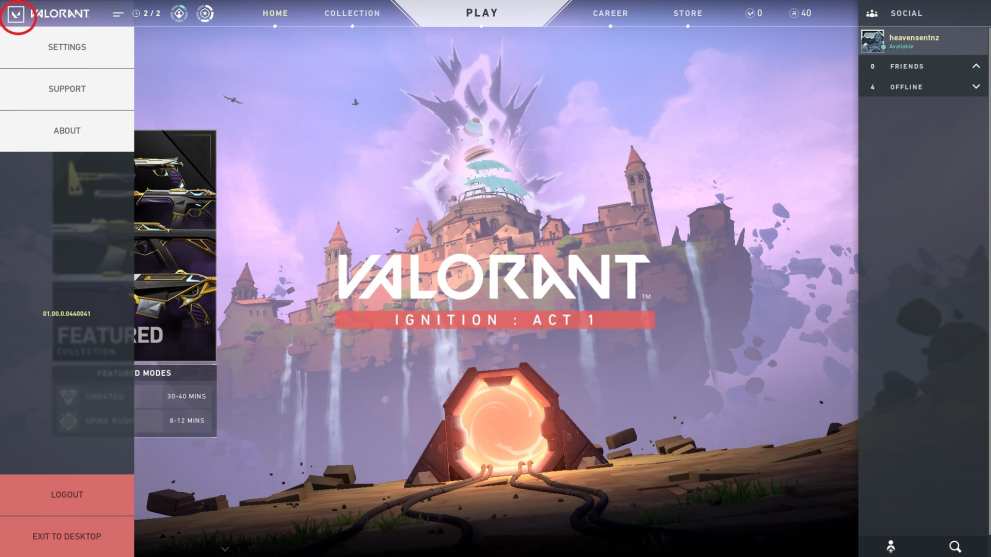
- From Settings, access the Video tab, then the Client tab
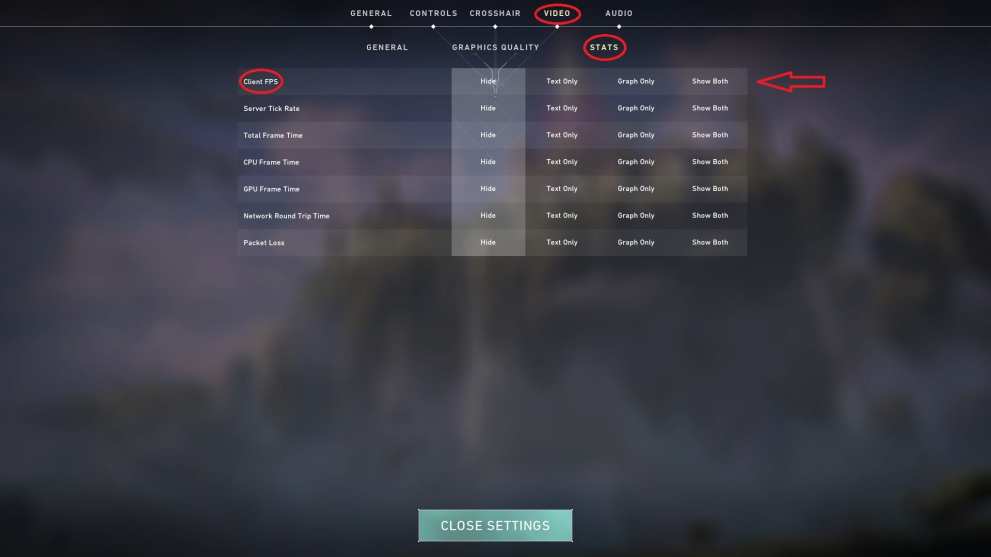
- From the Client FPS option, select your preferred display option.
That is everything you should need to know about how to show FPS in Valorant. For more useful tips and information on the game, Twinfinite has you covered. Just use the search option from the home page to lookup keywords. We’ll be writing a bunch of content on the game over the coming weeks.
As ever, if you can’t find what you’re looking for then feel free to sound off in the comment section below. We’ll do our best to help, either in a response or writing a specific guide you think might be useful to the community.













Updated: Jun 5, 2020 02:39 pm