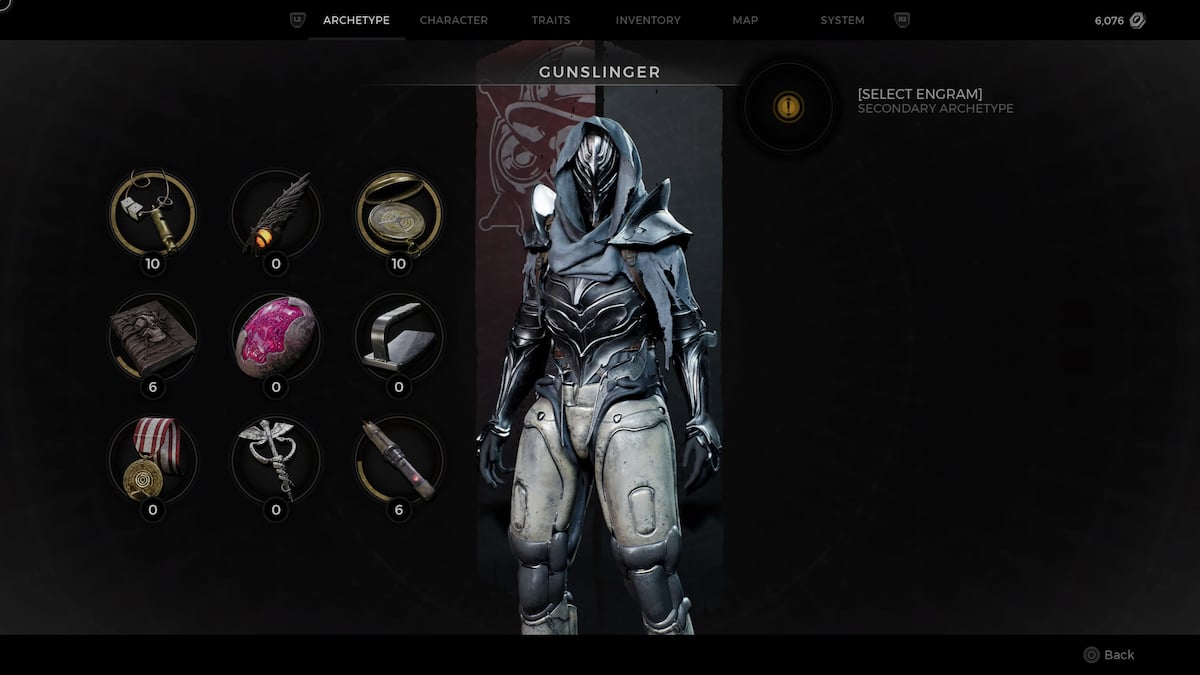Here’s How to Adjust the Sensitivity in Fallout 76
If you’ve played Fallout 76, then you know the sensitivity is on the lower side of settings. If you haven’t played it, it’s important to note that when you first leave the vault, your sensitivity might feel fine. The second you get into combat though, you’ll learn what those who have already played the game feel about the sensitivity: it’s too low. As a result, you’re probably going to want to heighten it. How might one do that, though? We’ve got you covered. Here’s how to adjust sensitivity in Fallout 76.
When you jump into Fallout 76, for better or for worse, it’s going to feel like Fallout 4. Sure, it’s in a different part of the United States and is the first game in the series with multiplayer, but at the end of the day, it’s still a current-console generation Fallout game.
Depending on how you feel about Fallout 4, this might feel awesome or terrible. Regardless of your thoughts, it won’t take long to determine that you need the sensitivity to be higher. To do that, head to either the main menu, or if you’re already in the game, press Options or Menu.
From there, use L1 or LB to select settings. Then, select Game and then, Look Sensitivity. It’s automatically set to a pretty low number so we suggest taking it up a few notches. Doing so will not only make the game feel more fluid, but will stop the combat from feeling clunky.
While a few notches should do the trick, you can up the ante even more by taking the Look Sensitivity into the high side of the setting. The higher you go, the closer to a traditional FPS feel you’ll get, although it won’t quite feel as buttery smooth as something like Call of Duty or Halo.
Still though, this might work for some players.
In the end, there isn’t a set number to play at. If you like it slower, that’s totally fine — keep the sensitivity low. If you want the game to feel faster-paced, kick the sensitivity up, and if you want it to feel what we think feels just right, take it up a few notches from the default setting.
For more information about Fallout 76, be sure to check out our Fallout 76 Guide Wiki. There, you’ll find tips, tricks, walkthroughs and more as you do your best to survive on the country roads of West Virginia. Here’s a small taste of the guides you’d see there:
- Can You Turn Permadeath On? What You Need to Know
- How to Get Atoms
- Get Power Armor
- How to Save Your Game